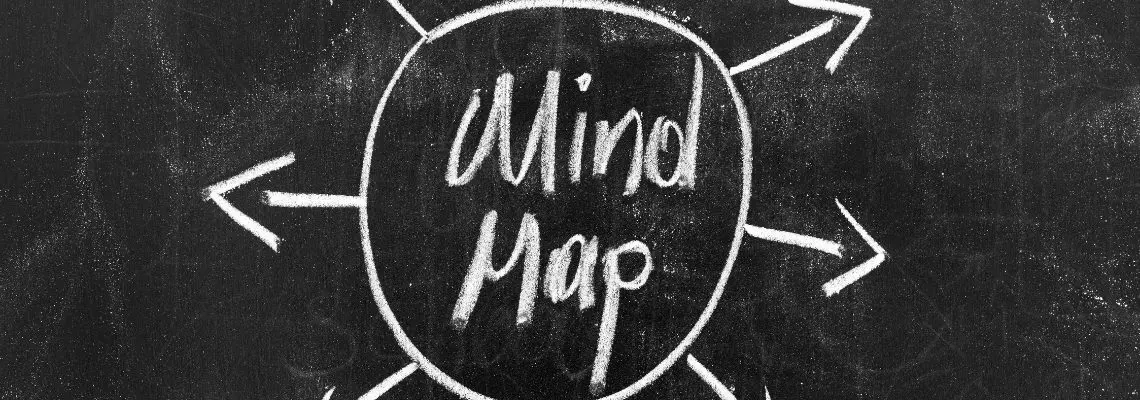
Mind maps can be an effective tool for organizing information. Most commonly known for chronicle brainstorming sessions, there are other perks to be enjoyed when using them such as improved learning and clearer thinking.
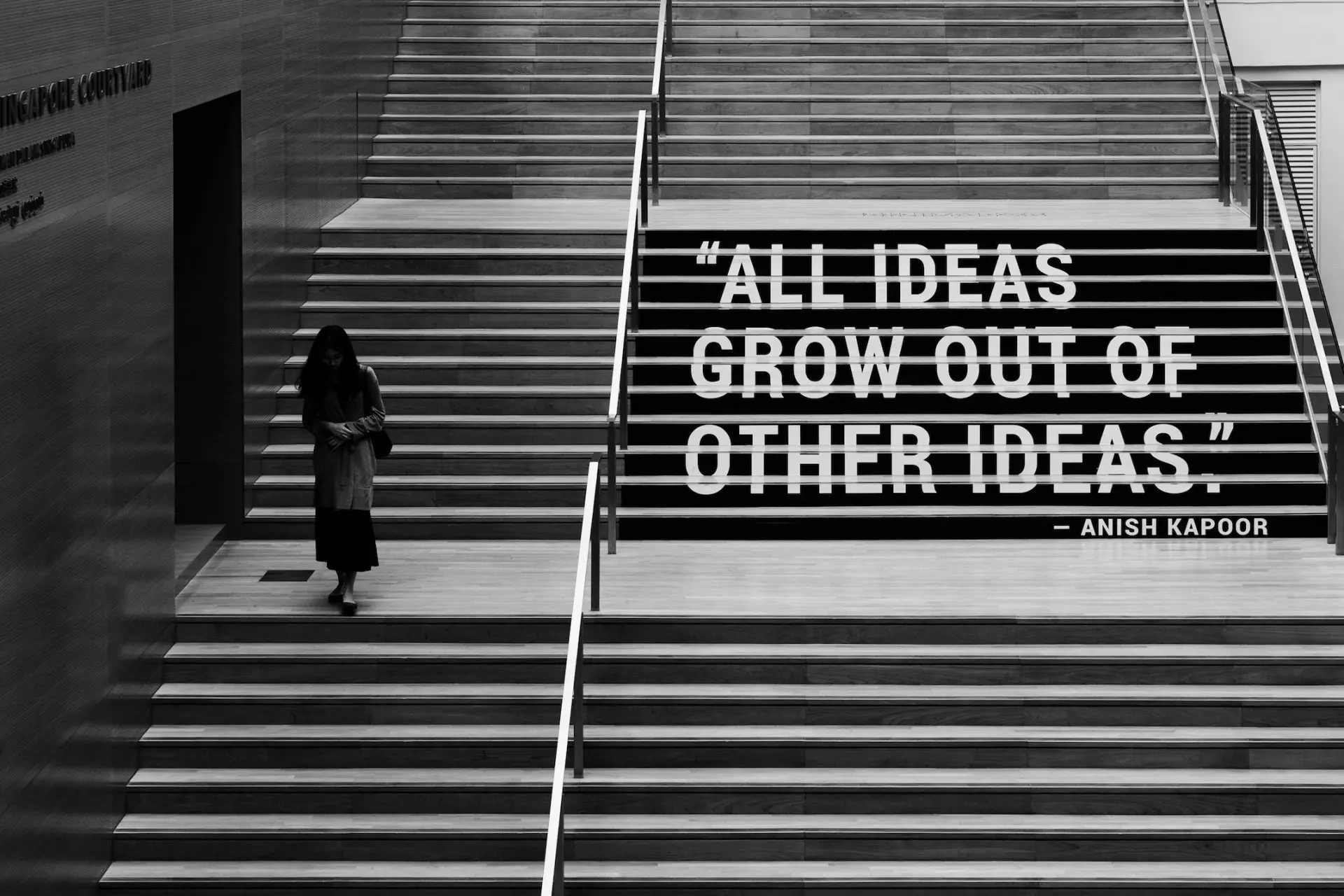
In this article, we’ll not only explain how to make a mind map, but we’ll also discuss techniques and best practices so you can get the most out of them.
What Is a Mind Map?
The term “mind map” was first used and made popular by Tony Buzan in the 1970s. Although, prior to that, the use of diagrams that follow a similar structure dates back centuries.
It is essentially a visual representation of organized information formatted into a hierarchical diagram. Each idea or theme is connected to one another and the relationship between them is explored. The format of the diagram gives you a clear visualization of the data, which makes it easier to process, memorize, and organize it.
Key Features of a Mind Map
- The main idea should be represented with an image or title at the centre of the page. This is where associated ideas with branch out from.
- A branch is what connects one idea to another. It’s recommended to stick to one keyword per branch.
- Once the information is outlined, you will have what is known as a “nodal structure”. Each idea is considered a “node” and how they’re all related to each other should be prevalent.
- Associated concepts should be grouped together with similar colours. The use of colours, images, and symbols can encourage visual stimulation by giving you a more straightforward outlook of the information.
How to Make a Mind Map
There are fancy tools and software that are designed especially for mind map making. But essentially, all you need to create a mind map is a piece of paper and a pen.
There are arguments for creating mind maps both digitally and in the old school way. Both carry benefits and downfalls, and what it comes down to is a personal preference.
While some people like the benefits that come with actually writing things down such as memory and learning boosts, others may prefer the bells and whistles that come with using a mind mapping app.
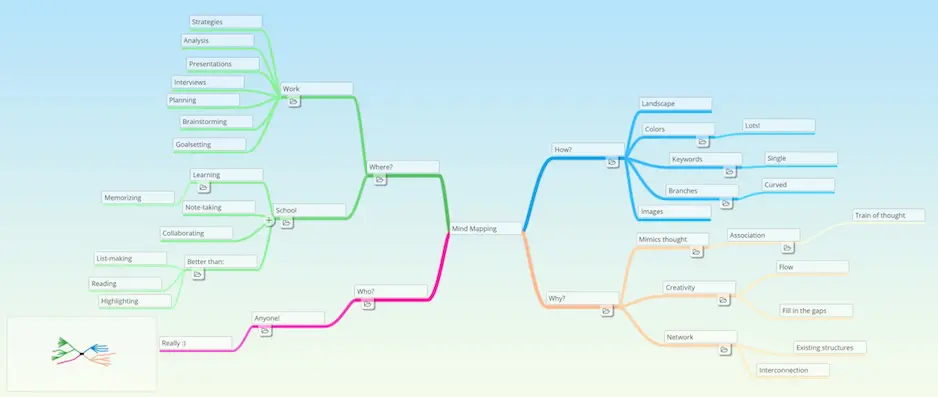
Creating a mind map is a pretty straightforward exercise that can be enhanced with certain mind map ideas and guidelines. To get the most out of your diagram, Buzan recommends the following guidelines:
- Begin your mind map with an image of your topic at the centre. Use at least three different colours.
- Mix it up and use a variety of images, symbols, codes and dimensions throughout your mind map.
- Think of keywords and write them in upper or lower case letters.
- Select only one word or image per idea and let it sit on its own line.
- The lines must be connected, all stemming from the image in the centre. The lines should become thinner as they branch out from the centre.
- Ensure the lines are the same length as the word or image they support.
- To encourage visual stimulation, use various colours throughout the mind map. It can also help for encoding or grouping.
- Develop your own personal style of mind mapping.
- Highlight associations and use emphasis in your mind map.
- Use radial hierarchy or outlines to encompass your branches. This will ensure your mind map stays clear.
How to Make a Mind Map in Zenkit
Zenkit is a tool that allows you to view your information in multiple views, with one of them being a mind map view. It’s a simple tool you can use to create mind maps with either existing data or you can create a new collection from scratch.
Here are the steps to take for creating a mind map in Zenkit.
- Create a new collection and give it a name. You will be presented with the default Kanban view and to get your mind map, all you have to do is click on “Kanban” in the top right-hand corner, and then select the “Mind Map” view.
- At the centre, you will see the instruction “Please select a hierarchy field in the view settings”, so what you want to do is to follow it. Click on the view settings (“Mind Map” at the top right-hand corner), and click on “Edit”. Select “Hierarchy Field” and then click on “Hierarchy”.
You should now see this at the centre: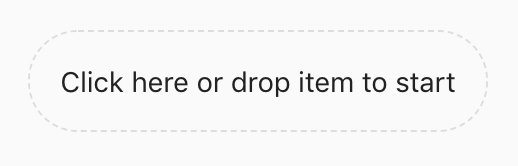
This is where your mind map starts, it’s your central image/text.
- To add your next item, click and drag the plus icon which you will see in the bottom left corner of your root item. Alternatively, you can click on the item (it should turn blue) and then hit the spacebar. You’ll see a colored line moving out from the root item. Once you let go, a new item is created and you can give it a name.
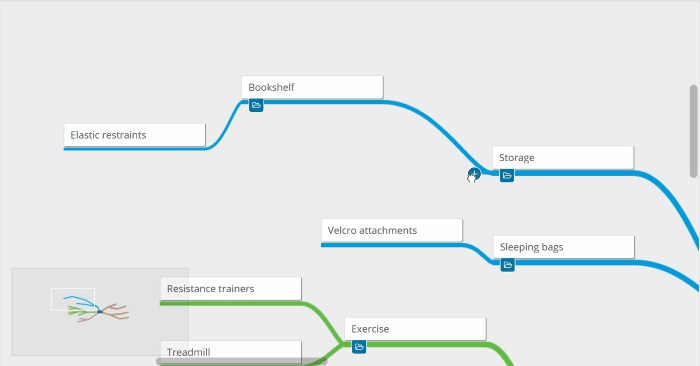
- You can then continue to set up branches from the root item or build smaller branches from your new item.
How to Add Existing Items to Your Mind Map
The great thing about creating a mind map in Zenkit is that you can use items that already exist in your collection.
The items will be visible in the “Unconnected” panel on the left-hand side. To add an existing item as an attachment to an item in your mind map, simply drag and drop it onto the item.
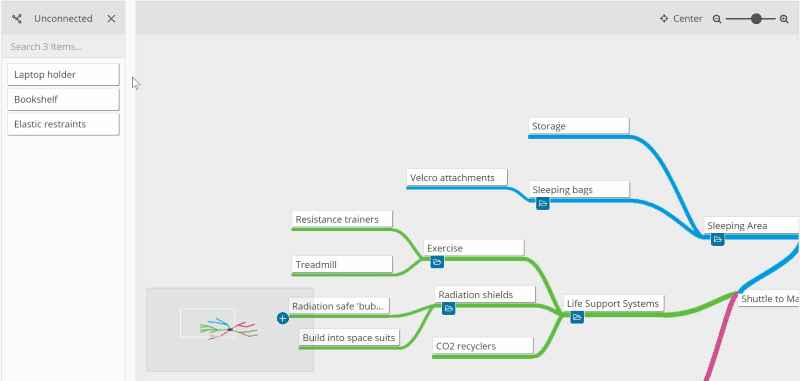
Moving Items
To navigate around your mind map, you have the option to move around the items. Click and drag an item to move it around. Any descendant items will stay in the same configuration and move along with the item you’re moving.
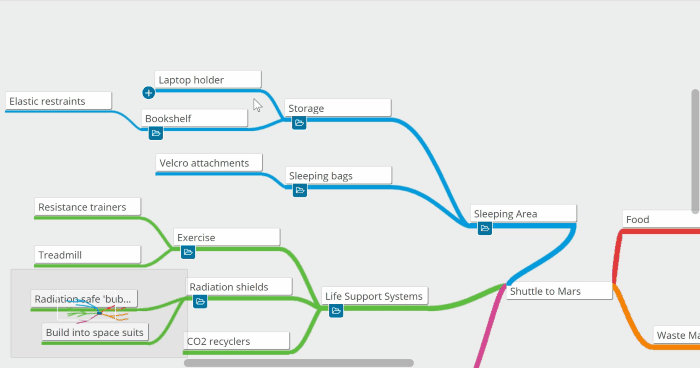
Collapsible Branches
As the nature of mind maps is limitless, your diagram can get a little busy. With Zenkit, you have the option to hide branches on your map. All you have to do is click on the small folder icon to “collapse” all the branches that appear after that item. Click on the folder to make the branches appear again.
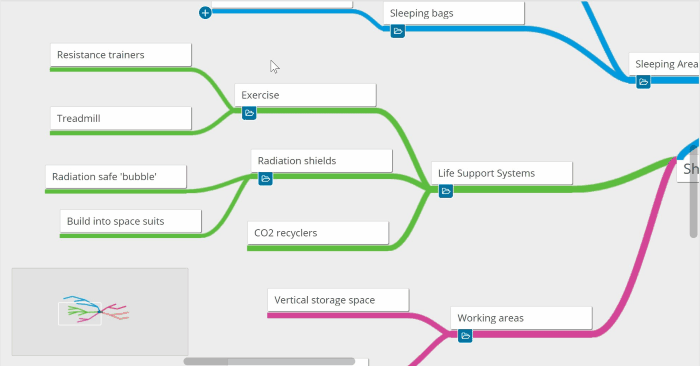
For everything that you need to know about creating and using mind maps in Zenkit, check out the Knowledge Base.
8 Mind Mapping Techniques
Mind maps are great for boosting memory, as well as improving critical thinking, creativity, and organization skills. Here are some mind-mapping examples you could try to help refine your skills:
-
Brainstorming Sessions
One of the more well-known mind-mapping techniques is brainstorming. The free-flowing nature of the diagram makes it ideal for conducting brainstorming sessions at work, school, or even at home. A mind map’s structure of starting with a focal point and expanding on it with associated concepts means there are no limits to the ideas you can come up with.
-
Decision-Making
When it comes to making important decisions, using a mind map can be really beneficial. The ability to visualize the different outcomes of your decision can provide you with clearer thinking that can help you to make the best decision possible. Examining the pros and cons can give you an overview of the bigger picture.
-
Problem-Solving
The structure of a mind map enables you to map out complex predicaments which will allow you to analyze the situation as a whole and understand where the issue lies. This can help you to come up with a solution.
-
Event Planning
Planning an event involves the coordination of various things such as guests, vendors, budget, and tasks. Using a mind map to present the information can make it easier to process as you can group the different things together.
-
Presentations
Using a mind map for a presentation is an effective way to convey a message. The option to use images as well as text will not only make for better-presented information, but can give your message a bigger emphasis.
-
Note-Taking
In comparison to traditional, linear note-taking techniques, a mind map design for taking notes can provide an effective way for learning. The visual technique offers a better way to memorize notes. It’s an ideal mind-mapping technique for students as well as workers taking notes during business meetings.
-
Strategic Thinking
Whether you’re solving an issue, planning a process, or developing tactics, using a mind map to outline the details is the perfect tool for strategic thinking. This makes it especially ideal for planning a business strategy.
-
Organization Structure
The hierarchical arrangement of a mind map makes it a great technique for organizing the employees of a company or other organization. From the top executives to the creative team, the structure can clearly display who reports to whom and what department everyone belongs in.
Final Thoughts
The visual nature of a mind map makes it an ideal choice for mapping out ideas and concepts, and for grouping together associated themes and topics. This is why the diagram can be a great option for things such as planning an event, problem-solving, and strategic thinking.
While creating a mind map isn’t necessarily rocket science, it does help to know a few things regarding techniques and best practices in order to get the best out of organizing data. And like the mind map itself, there are endless opportunities in how you can present your information.
Do you have further tips on how to make a mind map? Don’t forget to share them with us in the comment section below! 🙂
Cheers,
Dinnie and the Zenkit Team


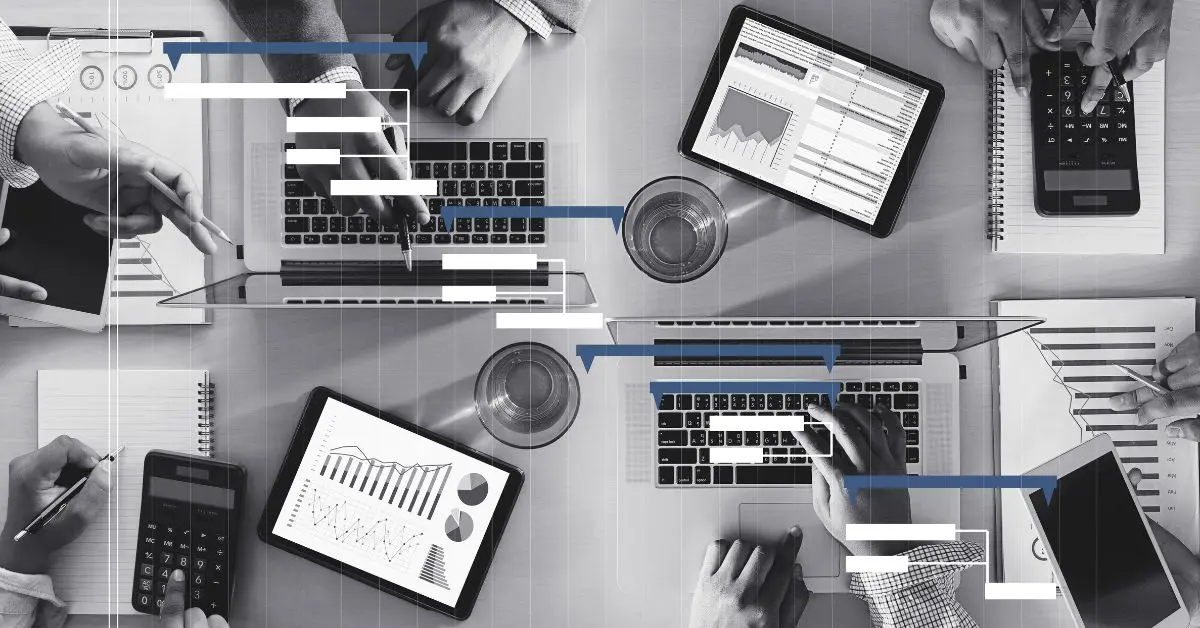
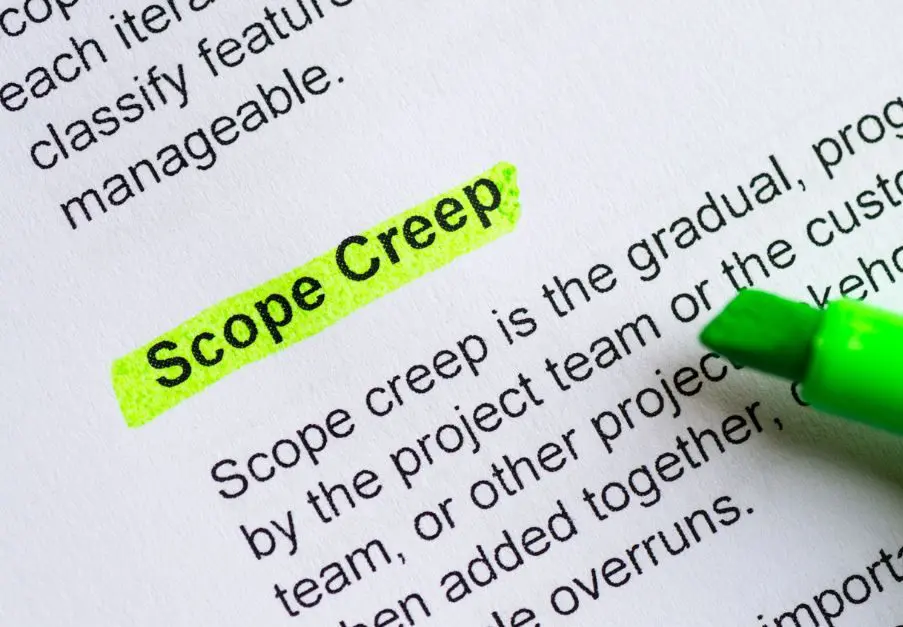
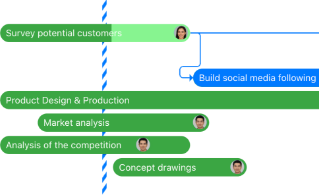
Leave a Reply