Spotlight on ‘My Favorites’
Get more organized, stay on task, and see all your favorite things in one place.

If you’re anything like me, then staying organized can be tough. With so many projects to work on, things to remember, and different parts of my life to keep on track, it can get a little overwhelming. ‘My Favorites’ have been a huge help for me, and they could be for you too!
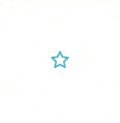
The thing to remember about My Favorites is that it is a private list of your favourites, so it’s a wonderful way to organize your own workflows, life, and priorities. So, without further ado, here are 6 different ways you can use “My Favorites” in Zenkit to get your life under control.
GTD Contexts
If you’ve read my recent article on how to set up GTD in Zenkit, then you’ll know that I’m a big fan of using My Favorites as context lists. In case you haven’t read it, here’s a quick breakdown of how that works:
Contexts are specific locations, objects, or people that you need in order to complete a task. Priority, your energy levels, or the amount of time you have are also great contexts to consider.
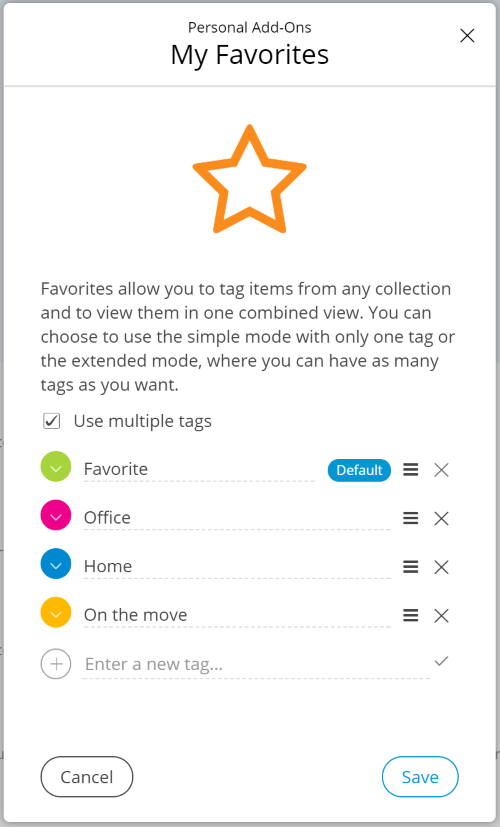
To use Favorites for contexts, you need to go to your Add-on settings, and select ‘Use multiple tags’. You can then add all of the different contexts to the list of tags. When you want to add context to a task, then you simply select it from the list!
A Pomodoro List
I’m also a huge Pomodoro fan. As I mentioned when we introduced Zenkit 2.0, My Favorites is a great way to track Pomodoro tasks.
Traditionally, the first step you’d take when planning your Pomodoros at the start of the day is to write down a list of all of the tasks you need to do on a sheet of paper. The advent of cloud-based apps means that you can do this on an app like Zenkit instead of a piece of paper.
If you’re working in a team or on a few projects, then it’s likely that you’ve already got a long list of tasks assigned to you in various collections in Zenkit. Instead of duplicating work and writing all the things you need to do down on paper, you can simply add a ‘Pomodoro’ favourites tag to all the things you want to get done today. Once you’re done with something, remove the tag!
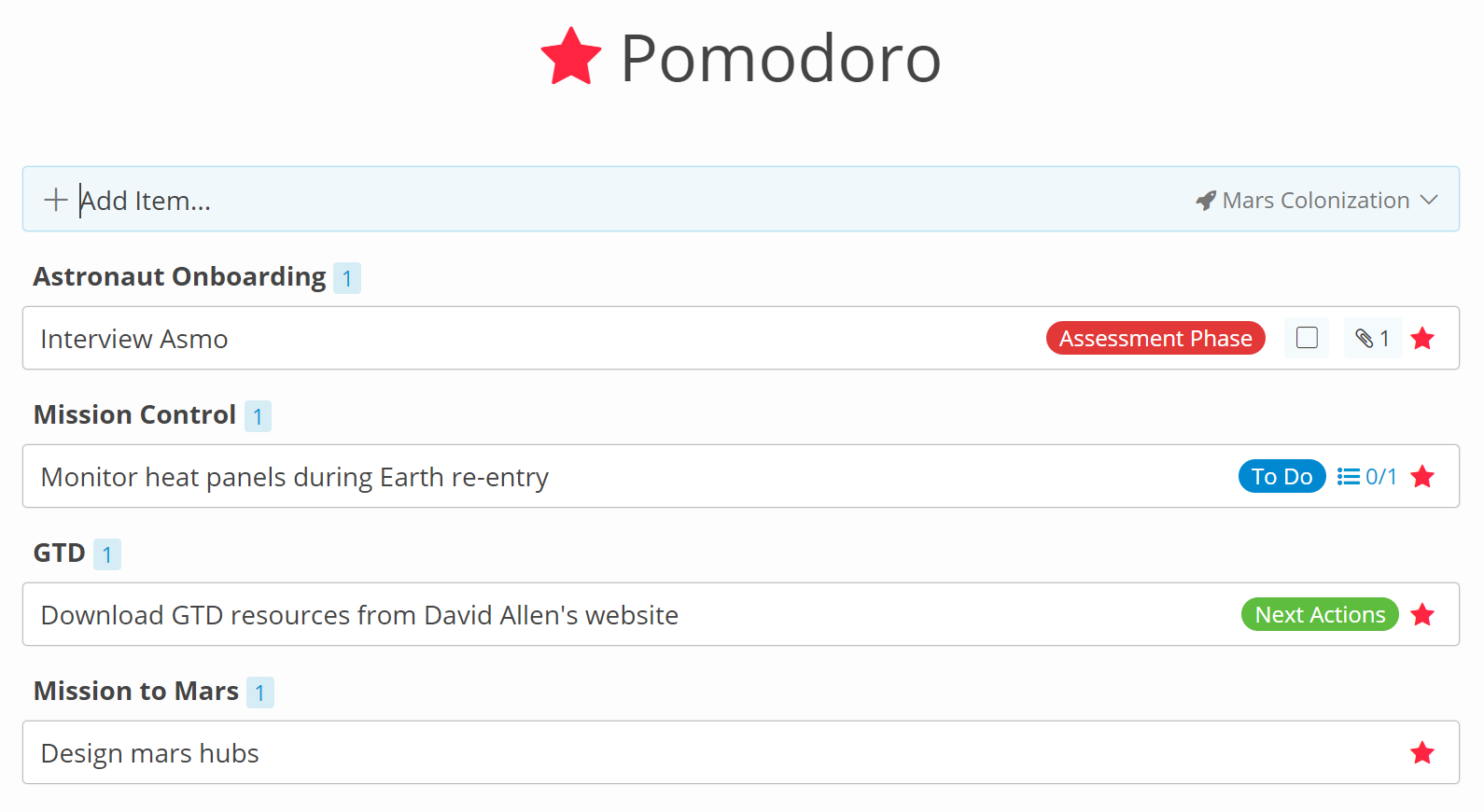
You don’t need to have multiple tags for this, however, what I like to do is activate the multiple tags, change ‘Favorites’ (the default one) to ‘Pomodoro’, and set a red label. Then deactivate multiple tags again. This way, your default favourites list will be named ‘Pomodoro’ and will have a matching tomato-red star!
80/20
Some of you may be familiar with the Pareto Principle. In management terms, this means that 20% of the work you do contributes to 80% of your outcomes (e.g. 20% of your customers contribute 80% of your revenues). The ‘personal productivity’ aspect of this has been popularized by writers such as Tim Ferriss.
If you choose to follow this method, you can clearly mark and track the things that you deem to be the 20% using a favourites tag. It doesn’t matter if you track everything in one collection or in many, or if you choose to do this for only your job or for your life too. You can make it your mission to only work on these tasks from your favourite view for most of your time, thus ensuring that you’re maximising your efforts on the tasks that make the biggest impact.
Watching Crucial Tasks
Moving away from personal productivity, favourites can be a great way to mark things that may need your attention. If you’re a manager in charge of a large team or a few projects, you may want a way to track the key tasks that help move the project forward, across different collections and teams.
You could create a ‘Crucial’ tag to pinpoint the items that you care most about, then check that list each day to track progress and follow up with them when you need to.
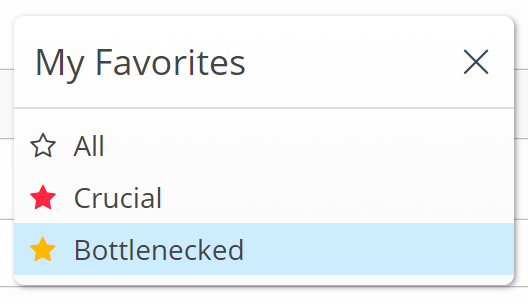
You could look at this from the other side, too. In big projects with lots of collaborators, things often land in a no-man’s land of ‘bottlenecked’, ‘waiting on’, ‘need to verify’, ‘needs approval’ etc. It can be easy to forget about these tasks. They’re too easily lost as other tasks take priority and attention.
In this case, you could use a favourite tag to create a list of all of the tasks/items across your projects that are held up in some way. You could then make it a daily task to check that list and follow up with the things that have been there a bit too long. This, in addition to using reminders, is a great way to make sure nothing falls through the cracks.
Studying
You might use Zenkit to track your studies, compile research, plan your thesis, or work on group projects. Just as a project manager can mark crucial tasks to track in their favourites, a student can use favourites to mark out the most important tasks that need to be done at any given time, even if the tasks are spread across different teams and collections.
Cataloguing
If you use Zenkit purely for file sharing, storing interesting articles, or cataloguing your book/record/stamp collection. This is the most obvious way to use ‘My Favorites’ — as a way to mark your favourites!
My Favorites help you keep a record of your favourite pictures, movies, books and memories in one convenient list.
However you use Zenkit, there’s no doubt that you can find a way to make ‘My Favorites’ your own. Do you use favourites? Share your experiences below!
Cheers,
Siobhan and the Zenkit Team
FREE 20 MIN. CONSULTATION WITH A PROJECT MANAGEMENT EXPERT
Wanna see how to simplify your workflow with Zenkit in less than a day?
Book a Live Demo