We’ve Started Checking Things Off Our To-Do List
A to-do list of ‘to-do’ features that is!

Now, you may have seen some hints of Gantt charts around our website. Or maybe you’ve spoken with one of our support team members about the possibility of subtasks… and yes, I can personally confirm that they’re on the way!
For now, I’d like to take this opportunity to highlight a couple of the features that’ll help you manage any project on the micro (or macro) level. They may not be subtasks, but they’re pretty darn close!
Checklists
Checklists are great if you have a lot of minor to-do’s related to a major ‘to-do’. Let’s say you’re running a blog or news journal and you use a collection to track your editorial schedule.
You have labels to track progress from ‘Idea’ to ‘Published’, but blog posts don’t magically appear on their own! If you’re collaborating on the blog with your team, it’s easy to lose track of what’s going on. To ensure that you create, publish, and promote only your best work, each person will have a process to follow. And that’s where checklists come in.
Nowadays, it isn’t enough to just write a great post and hit publish. If you want a snowflake’s chance in hell of it being seen, there are a few hoops to jump through first:
- Upload article to blogging platform
- Proofread
- Optimize post title
- SEO check
- Fix permalink
- Add images
Now if that doesn’t look like a checklist, I don’t know what does! The person in charge of crossing the t’s and dotting the i’s can work their way down the list and check things off as they go.
Now, as we all know, hitting ‘Publish’ is far from the end of the line. You need to promote your hard work! This is the ideal time to use a checklist. Each time you publish an article, you likely have to go through the same process to promote it.
Whether you do this all yourself, or you outsource scheduling to an app like Buffer or Hootsuite, it helps to have an overview of the steps. So.. what about a list of the sites you need to publish to?
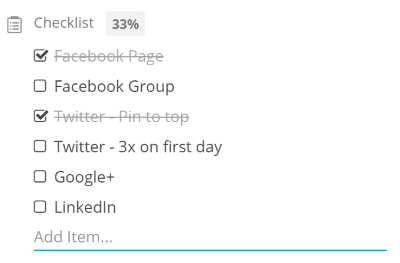
Or a list of all the Tweets you want to send out? (Really handy if someone else is in charge of Tweet scheduling, plus this way you can all collaborate on Tweets!)
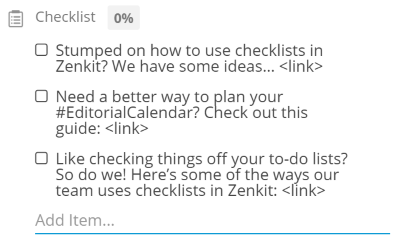
But I Don’t Blog…
Checklists can be used for pretty much any type of collection or project you have (you’re right, not all of us are bloggers):
If you’re a developer working on a ‘to-do list’ feature *hint hint* and it has a few subtasks, your list might look like this:
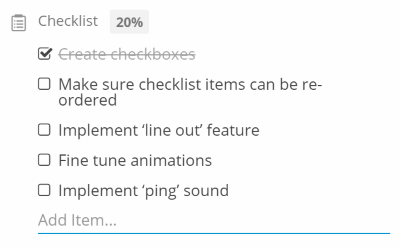
A checklist for marketers creating a presentation could look like this:
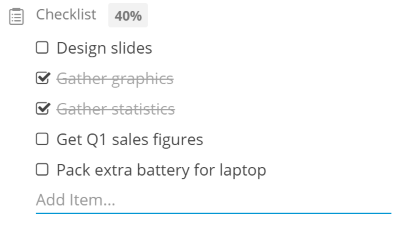
If you use Zenkit to track your studies and you have to hand in an essay, here’s your checklist:
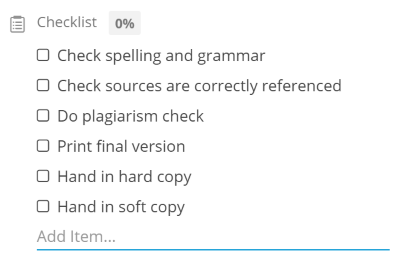
Anyone with a general ‘to-do’ collection can make use of them too with eg. a ‘Go shopping’ task:

Your options are pretty much endless! You can find more info on creating and using checklists here.
References
Maybe you have bigger fish to fry, a project to manage that is simply too big for a simple checklist. Or maybe you’re looking for a way to manage multiple projects from one ‘master’ collection. That’s where references come in.
Instead of using a checklist to manage particular tasks, you can use a reference field to directly connect related items. To create ‘subtasks’ in a collection, all you need to do is create a reference field that references… itself! You just choose the collection you’re in already within the reference field settings.
Doing this will create two reference fields — the original field, and a ‘mirror’ field. You could rename those fields to be ‘Main Task’ and ‘Subtask’, such that when you add an item as a ‘Subtask’ of another item, it will be shown as the ‘Main Task’.
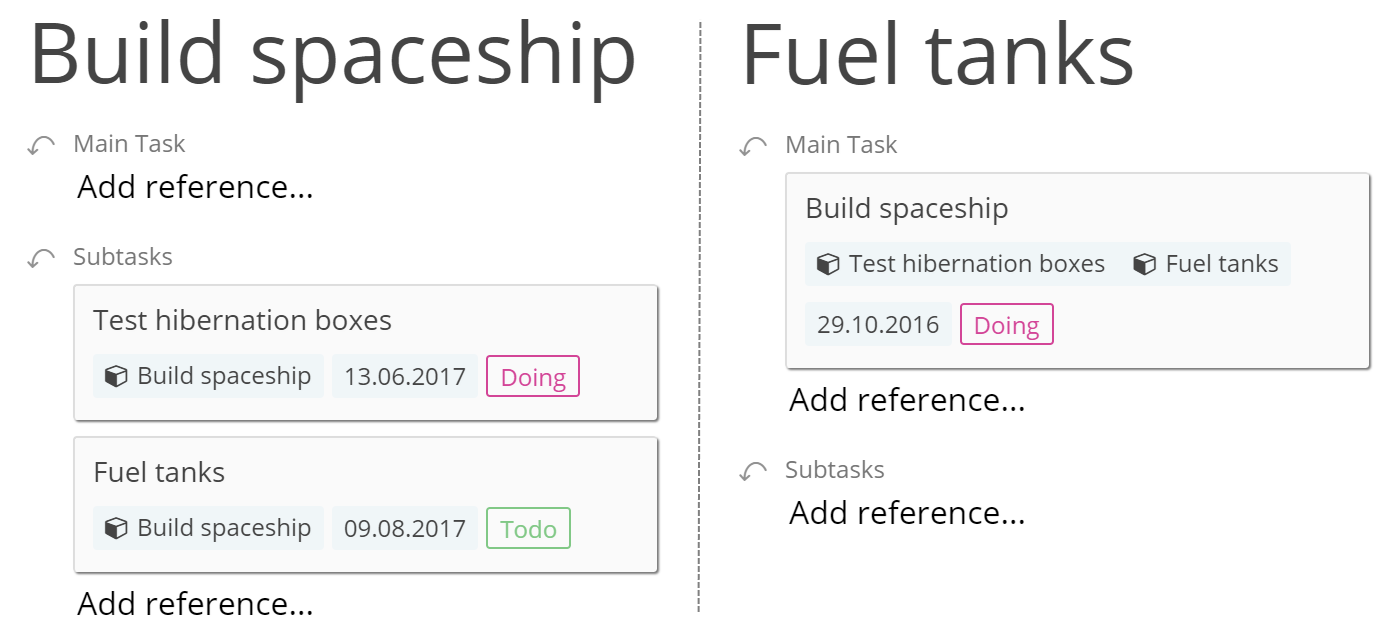
This is super helpful if you need to track all of your tasks for a project within one collection.
Filtering Down
If you only want to see how the project is progressing on a larger scale, you can apply a filter that shows only items that don’t have any ‘main tasks’ referenced, therefore showing only ‘Main tasks’ or tasks at the top of the hierarchy.
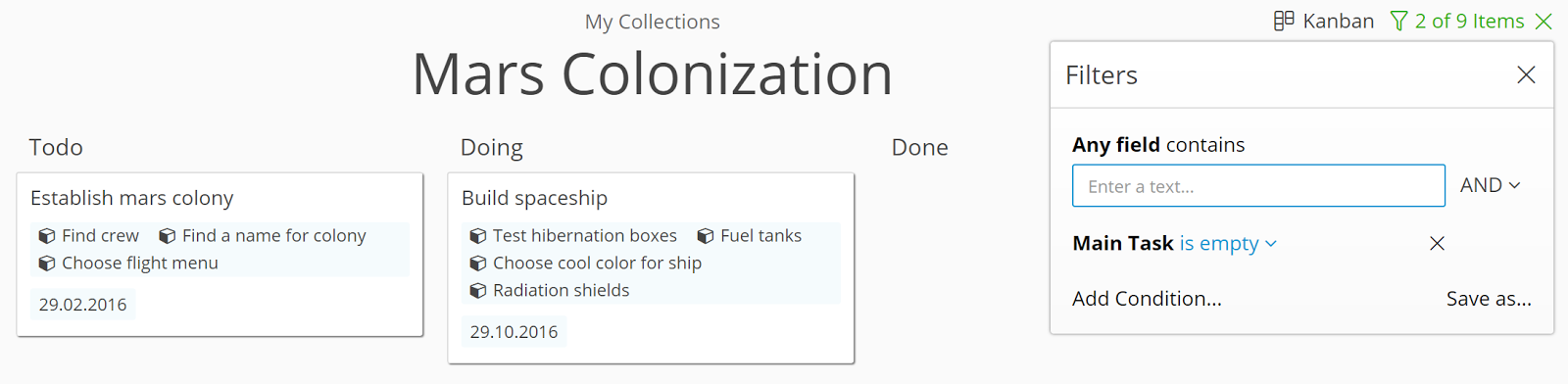
If you need to focus on the day-to-day tasks, just filter for tasks that contain a ‘main task’. (Essentially the opposite of the previous filter, now showing only ‘subtasks’).
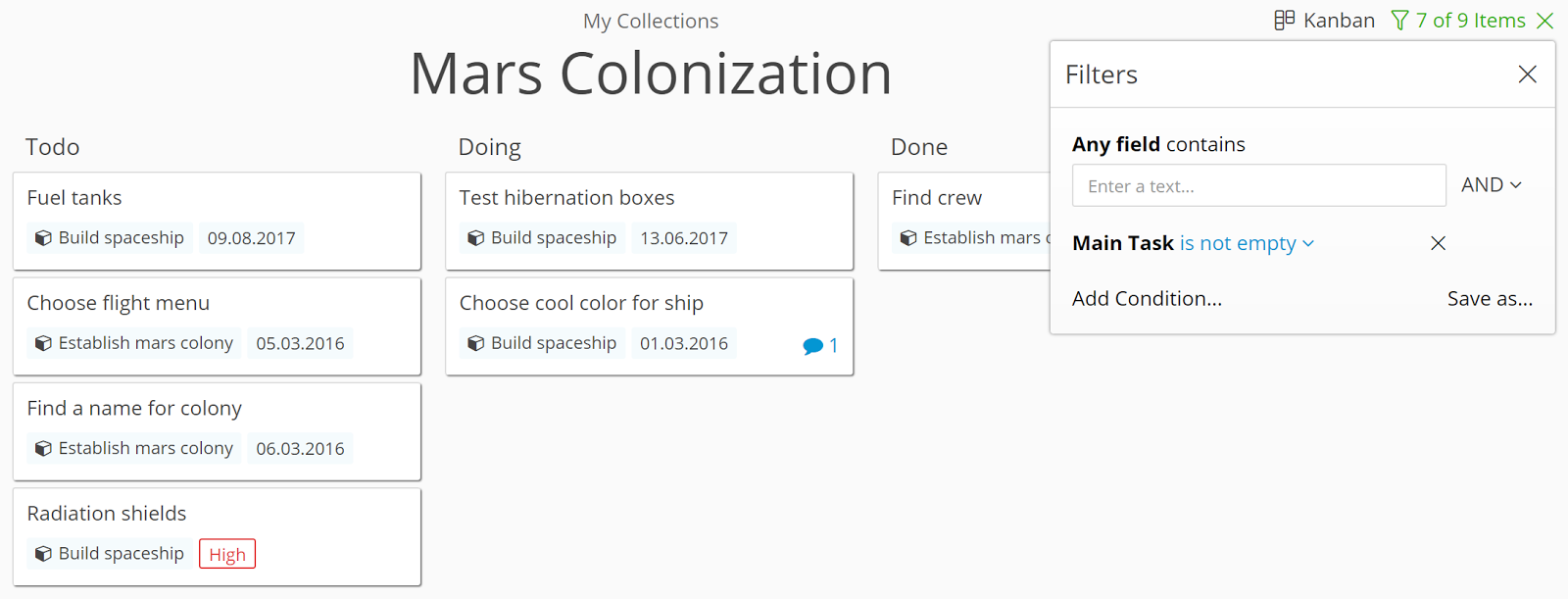
This type of hierarchical organizing works for as many levels as you need: you can add subtasks to subtasks for a third hierarchical level if you want, although here I’d argue in favour of checklists again 😉
A Collection of Collections
Don’t feel like you have to stick to working on tasks within one collection though. If you have a few large projects on the go, you could create a ‘Master’ collection with each of your projects listed as an item in that collection.
Each time you set up a new project collection, reference the items in it to the representative item in the master collection. This way you can view and edit all items in all of your projects from the master collection.
As always, we’d love your feedback! Have you found an ingenious way to use checklists or references in your projects and collections? Reply here, fill out our blog feedback form, or send us an email at hello@zenkit.com.
Cheers,
Siobhan and the Zenkit Team
FREE 20 MIN. CONSULTATION WITH A PROJECT MANAGEMENT EXPERT
Wanna see how to simplify your workflow with Zenkit in less than a day?
Book a Live Demo
Hi Siobhan,
Thanks for the article!
I was wondering wether a very useful feature could be considered: Aggregation of the progress of checklists of the items that are in Reference.
Indeed, when there are many checklists in one item, Zenkit aggregates automatically the progress. Ex: Checklist 1 has 1/2, and Checklist 2 has 3/5 -> Zenkit displays 4/7, which is perfect.
Now, what’s missing is the same that takes into account the checklists of the items in References. References can be used to implement the “sub-task” relation; aggregation of the progress of checklists of references’ items will display the overall progress of a task that has sub-tasks.
Hope it’s all clear!
Cheers,
AL
Hi Al!
Thank you so much for your feature request and feedback. We are currently working on a hierarchichal/subtask view that will do exactly that (subtasks similar to references but with the numbering/remaining values shown too). It should be available in the next few weeks 🙂
Hi. Any update on when Subtasks will be available with Zenkit? I still stand ready to move my project management over to zenkit as soon as its available 🙂
Thanks
Ed
Hey Edward!
No ETA for subtasks, yet, I’m afraid! That being said you can simulate them using either checklists or a reference field that references the same collection you’re already in 🙂 Let me know if I can clarify how that works for you!