Boost Your Productivity with PomoDoneApp and Zenkit
Find your focus using the Pomodoro Technique® with Zenkit
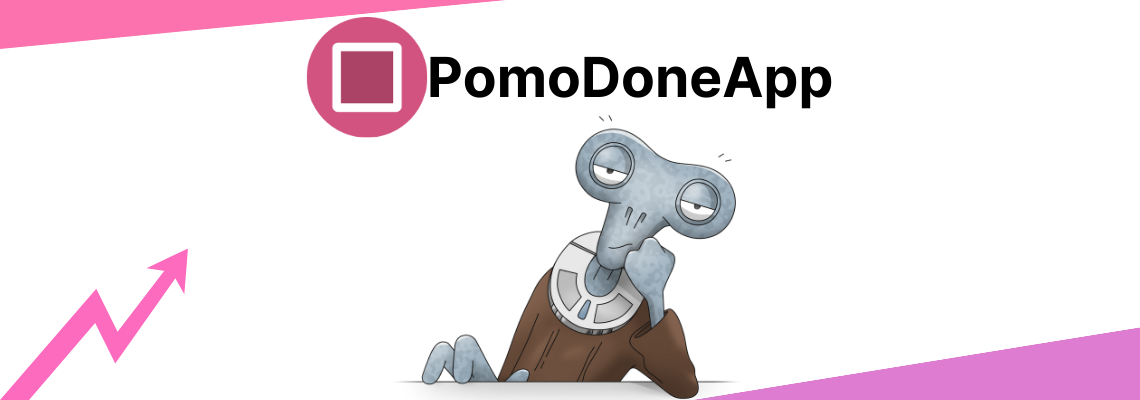
We’re excited to announce that the team at PomoDoneApp have built a direct integration with Zenkit using our newly released API! PomoDone is an app that helps you apply the Pomodoro Technique® to your work, helping you gain control over your time and boost productivity. They claim to help to eliminate distraction, sharpen focus, and prevent burnout, and from experience, I can say that’s just the case!
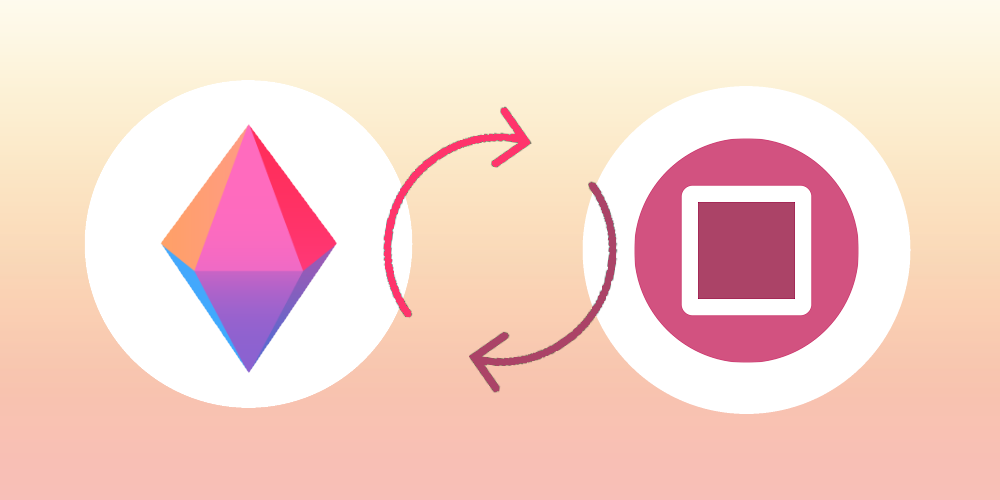
What is the Pomodoro Technique®?
As a big fan of this method, I’ve written about the Pomodoro Technique® in the past, but if you need a refresher, here’s a breakdown of the basics:
- Write a list of everything you need to do, in bite-sized, actionable tasks. (Check out my guide to writing effective tasks for ideas on how to do this really, really well!)
- Set a timer for 25 minutes.
- Work on the task until the timer rings, then put a checkmark next to your task.
- Take a 5-minute break. Walk around, grab a coffee, and do some stretches. Being active helps!
- Repeat! Keep adding checkmarks to your list until you’ve got 4 down, then take a longer break. 30 minutes is good.
The benefits of using a time tracking system like Pomodoro® are manyfold: According to Pomodoro® founder Francesco Cirillo, the technique can help you to handle interruptions, improve motivation by improving the content of work, reduce the complexity of your goals, meet deadlines without time pressure, and much, much more.
The beautiful thing about using a tool like PomoDone is that you don’t have to set the timer manually or re-write your to-do lists. You can download the desktop app or install the browser extension, then quickly connect it up to Zenkit collections to see your tasks in the app. When you’re ready to start focusing on a task, hit the timer and get started!
How to Integrate Zenkit with PomoDoneApp
First, you’ll need an account for both Zenkit and PomoDoneApp. Once you’re all signed up, here’s how you can connect them:
Click on ‘My Account’ in the top right-hand corner of PomoDone’s homepage, then find Zenkit in the list of integrations shown on the next page.
You’ll be redirected to a Zenkit page where you can give PomoDone access to your Zenkit items:
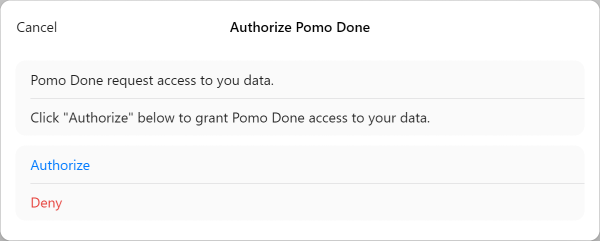
Click on ‘Authorize’, after which you’ll be redirected back to PomoDone where you can search through your Zenkit collections from the ‘Projects’. Choose your collection, click ‘Add to PomoDoneApp’, and you’re done! You can choose as many collections as you like. Once you’ve added them all, open the desktop app or browser extension to see all of your items and start timing them!
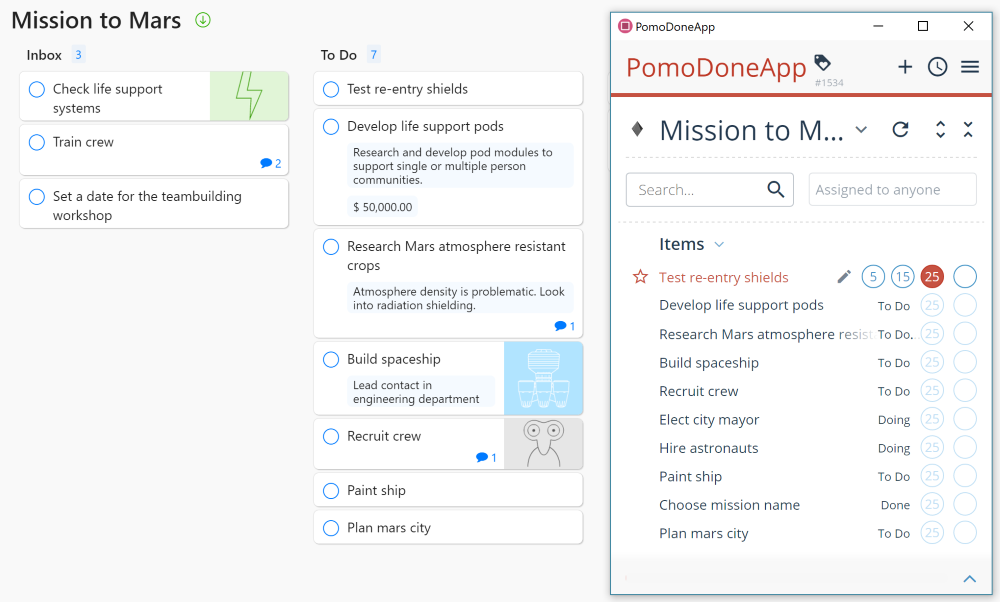
Clicking on 5, 15, or 25 sets the timer for that amount of time, with a 5-minute break automatically built-in. The timer will automatically continue for 4 cycles, but of course, you can also change the timer intervals to suit your own preferences. You can learn more about using PomoDone here, and as always, you can learn more about this integration in our Knowledge Base.
We hope you guys enjoy using this integration as much as we do! Have you tried using the Pomodoro Technique® before? Let us know in the comments!
Cheers,
Siobhan and the Zenkit Team
Note: PomoDoneApp is available with a free trial, after which it costs $2 or more per month. Pomodoro Technique® and Pomodoro® are registered trademarks of Francesco Cirillo.
FREE 20 MIN. CONSULTATION WITH A PROJECT MANAGEMENT EXPERT
Wanna see how to simplify your workflow with Zenkit in less than a day?
Book a Live Demo
This is great info, I tried it, with the “free period” promoDoneapp, but I had to say, it didn’t satisfied me, with the direct connection with PromoDoneapp. The problem was, it took the whole collections. I use mainly “calender” tasks, and have some tasks without date, because they are still waiting for assignment. So it dissturb me to see all my tasks in promodone app, the second thing, there is no “today” and “tomorrow” and “this week” like it has with google calender, althouth I have date in the task. So all tasks are together. So I deleted the connections and I am using zenkits integration to google calender and its integration to promodonapp and than everything is working. I have all my collections in promodone app with right time (today, tomorrow, this week).
Thank you so much for your feedback, Michaela! You make some very good points. We are in talks with PomoDone about extending the integration capabilities – the main difficulty is that Zenkit is very flexible (e.g. you could have 3 date fields and 5 label fields), which makes it difficult for PomoDone to pick what to focus on. “Today” “tomorrow” and “this week” are easy to determine with Google Calendar because it only has the one date field. It sounds like your PomoDone <> Google Calendar solution is great!
Great add-on, thanks !