
Google Calendar and Zenkit
Connect your Zenkit and Google Calendar accounts
If you already use Google Calendar to schedule meetings or events and use Zenkit Projects for task or project management, our Google calendar synchronization could be very helpful for you!
Just picture it: you’ve already organized private events and appointments with Google Calendar, but need to plan your tasks or projects in Zenkit. Without clearly knowing what private appointments you have, your appointments could clash with your projects. What’s worse? You might over or underestimate your workload, which prevents you from achieving your goals effectively.
Wouldn’t it be smart to have all appointments displayed in one place, so you have a clear overview of all of your plans? This Zenkit add-on connects your collections with Google Calendar directly, allowing you to keep your calendars in sync, and add new tasks or events to the calendar you use most.
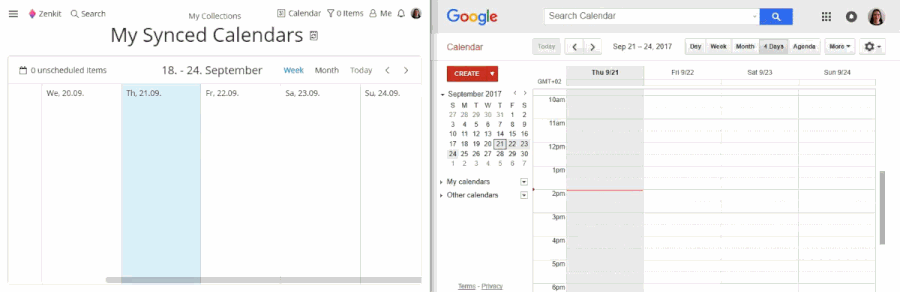
About Google Calendar: Online Calendar
Google Calendar is an online calendar that connects directly to your Google account. It allows you to quickly schedule meetings and events, and get reminders for upcoming activities.
You can easily customize your calendar by managing event notifications, choosing your calendar view or changing the look.
About Zenkit: Online Project Management
Zenkit is a multi-project management solution for agile and classical projects. It offers real time collaboration features, smart views, reports and resource planning which enable real progress to your team. With one click, you can switch your projects to different views, including Kanban, Gantt chart, Table, Mind Map, Hierarchy, List and Calendar. You can access Zenkit on almost any platform – include web, Windows, Linux, MacOS applications, as well as mobile versions on Android and iOS devices.
For more information, visit https://zenkit.com/.
How to connect Google Calendar and Zenkit?
- Sign up for a Google account to get access to Google Calendar.
- Open the Zenkit Project you would like to connect to Google Calendar.
- Click on the Project name, then go to the ‘Manage Add-Ons’ tab.
- Click ‘Add’ next to ‘iCalendar Subscription’.
- Follow the steps in the connection wizard to connect your calendars.
Who will benefit from this Google Calendar and Zenkit integration?
- Zenkit lovers who wish to release the power of this project management tool with useful add-ons.
- People who use multiple calendars and want to gain an integrated overview of different tools.
Additional Integration Details
This integration is supported by Zenkit. Learn more about the Google Calendar sync in our Knowledge Base. If you experience any problems, please contact Zenkit support.