
The modern art of project management has evolved from its pioneer stages, and the various processes have become widely implemented across assorted industries. Numerous methods, techniques, and frameworks have since been developed to solve specific problems while others primarily serve as an alternative visual presentation to ease and facilitate workflow, collaboration, and delivery.

Digital task and project management tools like Zenkit offer Kanban, Wiki, Mind Map, Gantt, and more views to suit the individual’s or team’s interests and needs. We’d like to introduce to you another model and visual presentation used in software development: the Feature Model!
Betcha you didn’t think of using Zenkit to create a Feature Model! In this article, we’ll show you how.
But first things first…
What Is a Feature Model?
A Feature Model (sometimes also known as a Feature Tree or Feature Diagram) is a simple, hierarchical diagram that visually illustrates the features, and their dependencies, of a solution in a production line.
The model was introduced in 1990 by Kyo C. Kang, a professor at Pohang University of Science and Technology (POSTECH) and author of Applied Software Product Line Engineering, in the Feature-Oriented Domain Analysis (FODA) feasibility study for software product lines. It was originally developed as a solution to an increasing need in software development to create a visual representation of multiple, similar software products.
Since then, Feature Models or Feature Diagrams have become an established routine in software development and are used during the whole product line development process. Due to the complexity of the process of data modelling, software engineers use specialized tools such as Eclipse’s EMF Feature Model or IBM’s InfoSphere Data Architect to create feature models.
In short, Feature Models are hierarchical models that display the commonalities and variabilities of product variants in a Product Line.
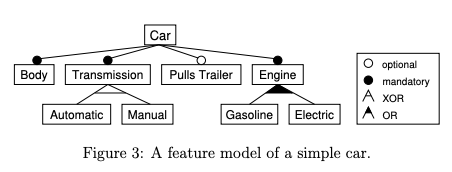
Key Features of a Feature Model
- Each Feature Model contains a root feature
- Feature Models contain mandatory, optional, and alternative ‘or’ variables (as shown in the diagram above)
- There is no single standard for the graphical notation of a Feature Model
Take note:
It is important that Feature Models are organized in such a way that you can present what is common and what differs between the desired range of applications and their inter-dependencies in a simple visual manner.
Even though Feature Models tend to have a distinct look, there is no defined standard for visual presentation. This means that there is room for creativity and flexibility to use different tools for the same function (psst! like Zenkit).
When mapping out the model, it is vital to specify which features are to be included and label each variant according to its feature groups. Because not every project or team is the same, the terms used are subject to the scope and goal of the product and project.
How to Make a Feature Model in Zenkit
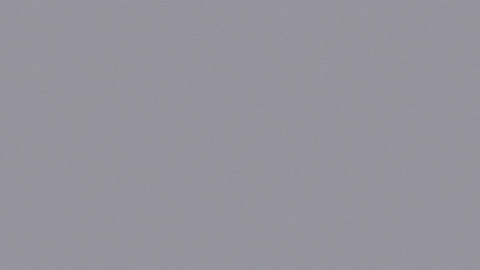
Zenkit is a project management tool that allows you to view your information in multiple views – 8 different views to be exact (for now!). To make a feature model in Zenkit, we recommend using the mind map view. You can create the diagram with either existing data or you can create a new collection from scratch. Alternatively, you can use the hierarchy view to help structure your map.
Need a little help getting started?
Use our article on how to create a mind map in Zenkit as a reference to get you started. If you are wanting to start with a more condensed visual presentation, you can read through our article on how to use subitems and hierarchy in Zenkit to start building your feature model .
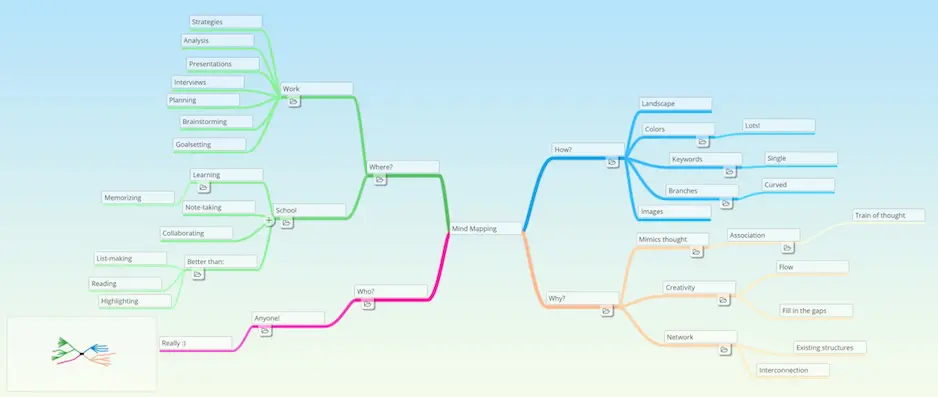
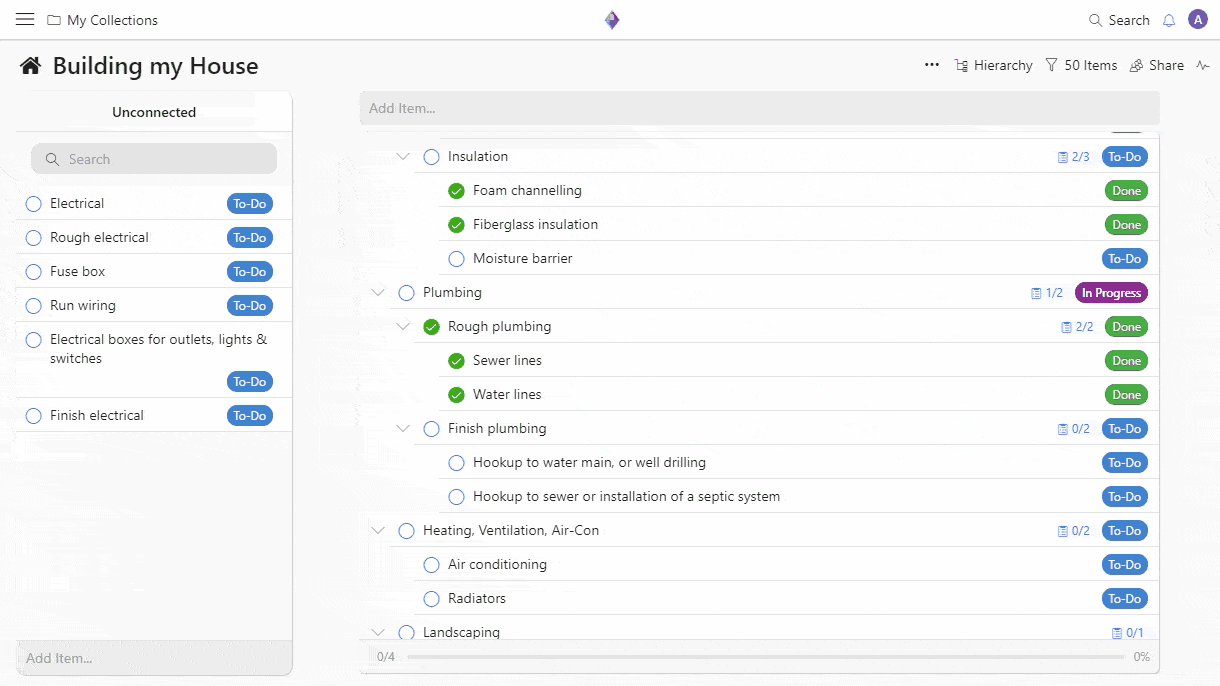
Want to get started right away with a step-by-step guide?
Tutorial videos are great resources, but sometimes it is also nice to have text-based guides too. Check out the Knowledge Base for detailed guides to mind map and hierarchy view to help you create and manage feature models in Zenkit.
Need separate functions to help map out the product features and modifications for a more complex project? For projects with a bigger database, we recommend using the subitems and reference field features to break down larger tasks and to connect items and tasks in the same or in separate collections. These features make it easier to organize tasks and features into categories and display product variations and modifications.
Other helpful articles:
- A Beginner’s Guide to Mind Mapping in Zenkit
- How to Make a Mind Map
- Introducing Subitems and Hierarchy View in Zenkit
Image Credits: Morning Brew via Unsplash, Journal of Information Technology
Final Thoughts
We hope you enjoy learning about different formats to help you and your team in your workflow as much as we do! There’s no limit to creativity when it comes to thinking and working ‘agile’.
The world has steadily been moving away from single-use gadgets to multifunctional technology. This is also our passion and with Zenkit we aim to provide a multifunctional tool suited for, well… everyone! Be it the biggest companies, rising startups, high school students, or stay-at-home mothers.
Have you been using a specific tool or format for your business or just for your personal tasks? I would love to hear about them!
Cheers,
Jessica and the Zenkit Team




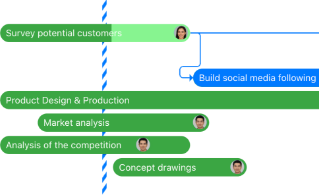
Leave a Reply