Conditional Logic for Zenforms
Make your multiple-choice survey flow better.
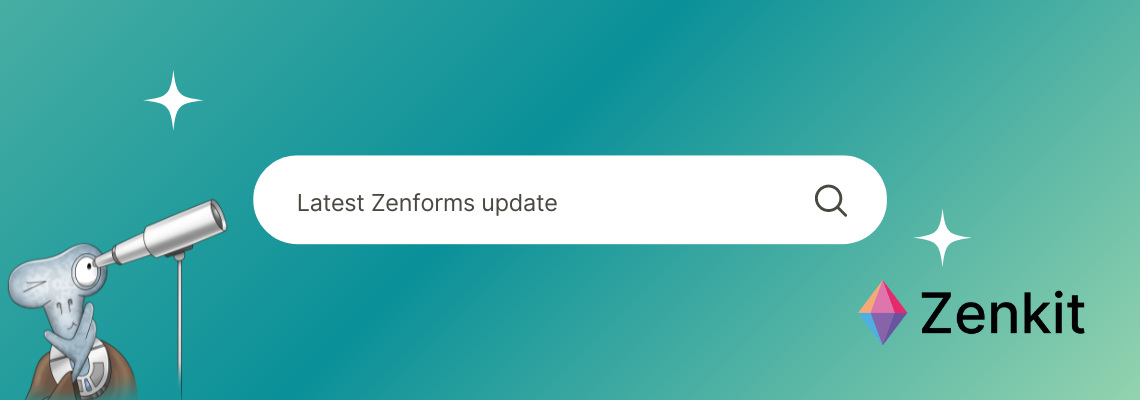
Zenforms may have only been released in March of this year, but we’ve been pouring a lot of love and attention into the Zenkit Suite’s sixth addition.
Our no-code application has received minor to major updates. Today, we’d like to share some exciting news from Zenforms’ most recent major update: Conditional Logic! This is a feature available to all our users (free, plus, and business plan).
What Is Conditional Logic in Zenforms?
In its most basic form, Conditional Logic is the ability to:
- Determine which page to display when a specific answer is clicked or typed.
- Determine which pages are irrelevant to certain groups.
- Increase the number of targeted responses in your collection without having to create separate forms for different audiences.
Zenform’s Conditional Logic allows you to essentially tailor follow-up questions in such a way that they are relevant to an answer given to a previous question.
The new feature directs form respondents to a specific form page based on their response to a multiple-choice survey. Not only does this save the respondent a lot of time because the questions are always relevant to their responses, but it also creates a form tailored to their experience! As a result, regardless of how large the pool of respondents is, each receives specific questions to which they can respond.
The Benefit of Conditional Logic in Forms
Forms with a linear flow limit your ability to make your forms more flexible. It’s sometimes useful to know which page should open next for a participant after they enter a specific answer.
Using Conditional Logic, you can target your forms to a larger audience while also specifying them to specific groups within them. This may appear complicated, but it is quite simple.
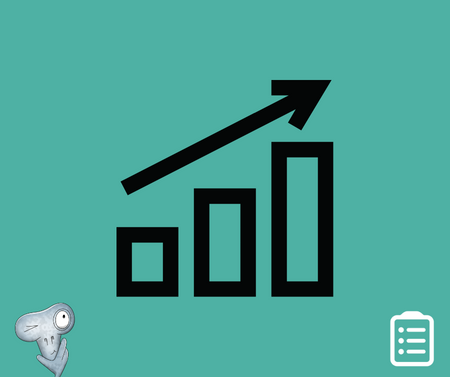
That is the beauty of Zenforms: as a no-code application, you can create complex forms without any programming or coding experience.
You can independently determine the flow of your forms with a few clicks using Conditional Logic. Your forms will be more tailored to your target audiences, and you will no longer require ten forms to go into greater detail about the subgroups.
It also sorts your responses for you. For instance, in a contact form. Because Conditional Logic only allows participants to enter fields that are relevant to them, you save yourself the trouble of sorting them out later. Isn’t it fantastic? We’ll return to the contact form example later in the article.
Examples of How to Use Conditional Logic in Zenforms
Flow logic, linear flow, specified target groups… It all sounds a bit complicated. To give you a better idea of our flow logic, we have brought you 3 examples of how the flow logic can be applied:
Contact Forms
People usually want to contact you or your company for a variety of reasons. This usually means that you must filter the responses again before forwarding them to the appropriate departments.
The Conditional Logic in Zenforms solves this problem and relieves you of some of the work. Ask participants why they want to contact you on the first page of the form. As an example:
- General Enquiry
- Sales Enquiry
- Marketing Enquiry
- Customer Service
- Feedback
You can now create a separate page for each answer option. The entries of the participants are then automatically divided into the fields of the various pages in the answer collection.
Page 1:
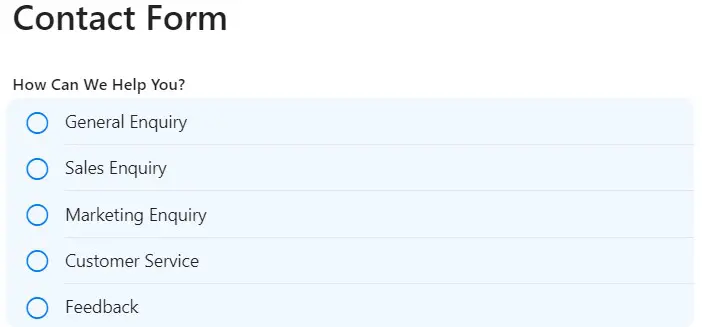
Page 2:
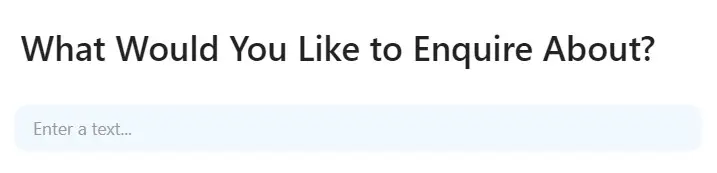
Page 3:
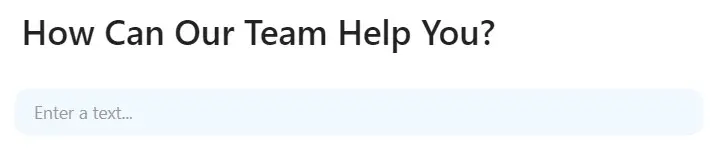
Page 4:
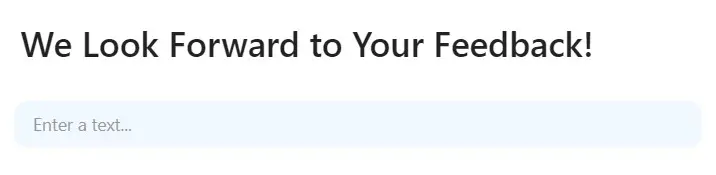
Employee Survey
Employee surveys frequently have the issue that you want to ask very specific questions to specific departments, but this requires you to create several forms and then merge all of the data.
This issue is no longer an issue thanks to Conditional Logic. You can now create an employee survey for the entire company, with pages dedicated to specific departments. The great thing about this is that at the end, all the results are automatically gathered into one Collection, saving you the work of having to reassemble all the results.
Tip: Create a multiple-choice page with the different departments’ selection options, and then set up a specific page for each department.
Quizzes
Whether you want to start a fun quiz with co-workers or friends, create a knowledge quiz for your students, or create a competition for your customers, Conditional Logic makes your Zenforms quizzes even more interactive.
Tip: Create a multiple-choice question and two additional pages to inform participants whether they were correct or incorrect.
Page 1:
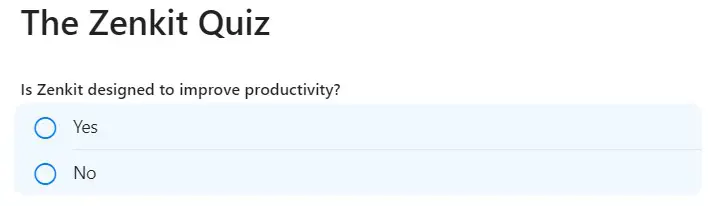
Page 2:
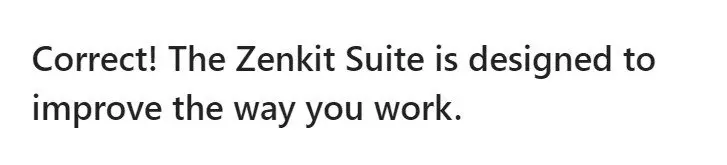
Page 3:

How Do I Create a Conditional Logic in Zenforms?
While creating a Conditional Logic in Zenforms is simple, it can take some time to understand which pages must be linked to another for the logic to appear, well, logical. Thankfully, we’ve put together a quick overview of how Conditional Logic works in Zenforms, as well as the steps required to set it up in your own forms!
Let’s get started!
1. Create Pages
To begin creating Conditional Logic in your form, we recommend that you first create all the necessary pages in your form (i.e. your form is complete).
To make your workflow easier, we also recommend labeling your pages with relevant headings when you create them. This way, you know what belongs on which page. This makes it much easier to connect pages to one another because you can clearly see which page is which and avoid a false page connection.
For example, if I want to survey different departments in an employee survey, I will create pages with titles such as Marketing, Accounting & Finance, Human Resources, IT, and so on.
2. Add Form Fields
Next, you can add form controls. This will direct respondents to specific pages of your form. This is ideal for multiple-choice questions!
It must be noted that this field must be set to “Required” for the flow to work effectively. (You can enable the toggle in the “Field settings”).
3. Set Up the Conditional Logic
Now we can add the famous “Conditional Logic” workflow. Click on the “…” icon in the upper right corner of the page with the multiple-choice question. Then select “Settings”.
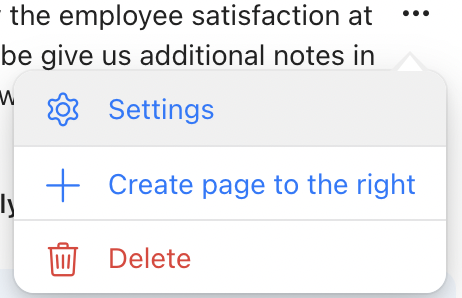
You can now select “+ Conditional Logic” at the bottom of the page settings. Add the condition to your selection after selecting the question on which the Conditional Logic is based.
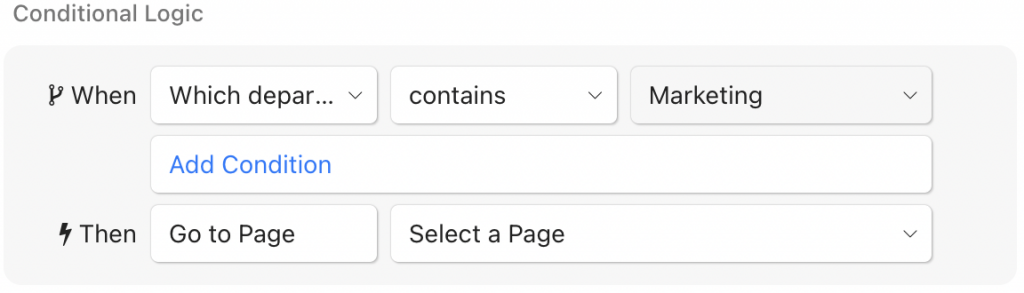
In the third field of this section, you now select the answer that a particular page of the questionnaire should produce.
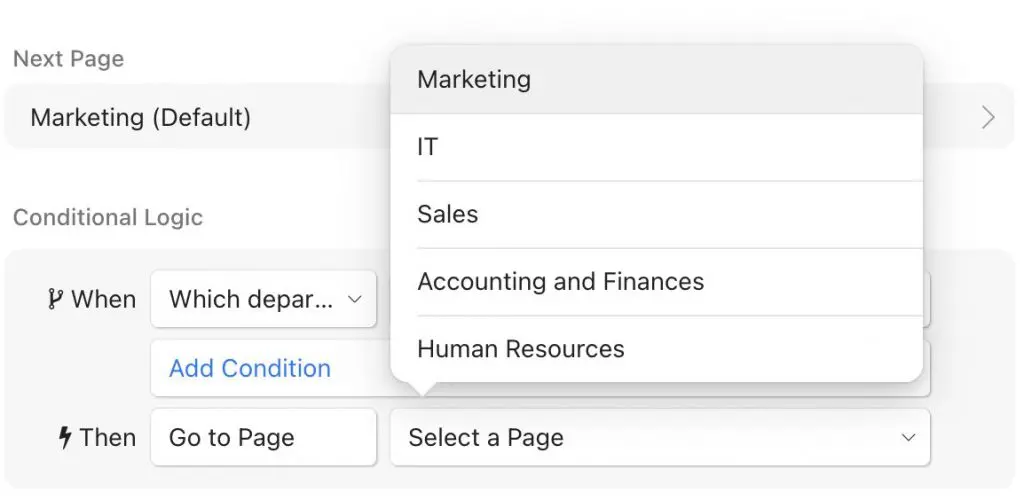
For example, in this case, “Marketing” is chosen as the answer to the question about the person’s occupation. As a result, the respondent should be routed to the “Marketing” page as well. Select “Marketing” from the drop-down menu next to “Go to page.”
It is also possible to redirect multiple responses to the same page. To do so, select “Add condition.”
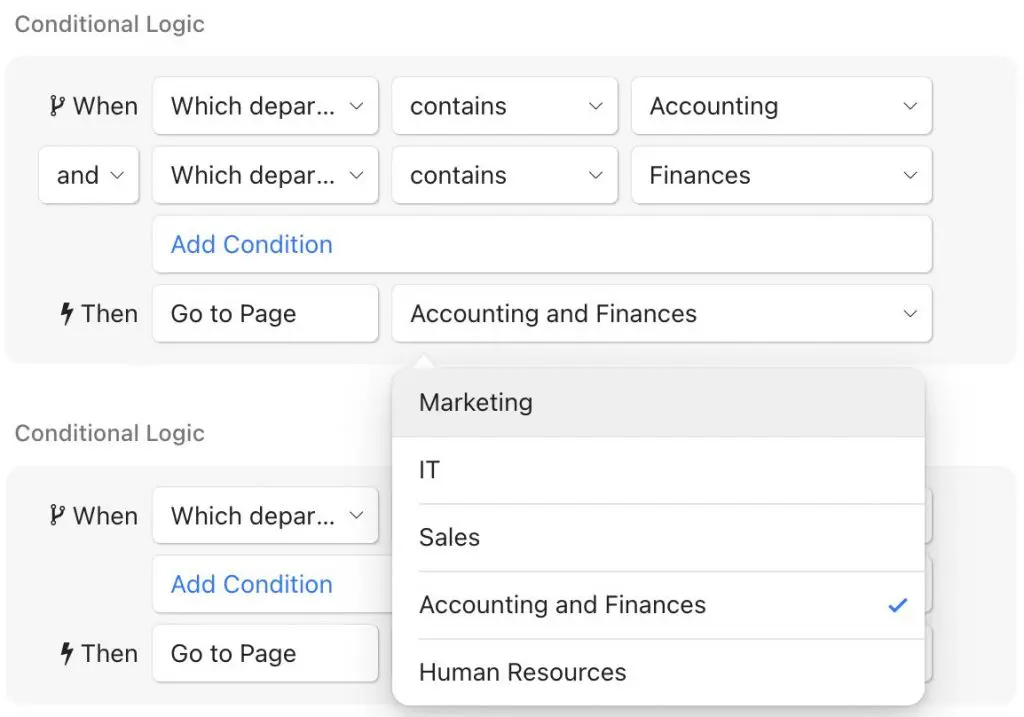
That’s it; Conditional Logic has been added to your multiple-choice questionnaires.
It may take some practice, but this is a great feature to add to your forms to improve the form respondents’ experience!
If you have any questions about Zenforms and/or the Conditional Logic feature, feel free to reach out to us through our social media channels or contact us via info@zenkit.com
Alternatively, if you want to Book a Live Demo to better understand how Zenforms works (including its integration with the rest of the Zenkit Suite), you can do so here.
We are very excited about our new flow logic and hope you are as well. Do you already have ideas for incorporating the Conditional Logic into your Zenforms? What are your thoughts on our new flow feature?
Zenforms as a No-Code Solution
Zenforms is a no-code web form application that allows you to create forms and surveys to connect with those who matter the most to you. It is designed to be adaptable, user-friendly, and ideal for collaboration. Its applications are virtually limitless thanks to a wide range of intuitive and creative form-building features.
Create standalone forms with a single click, without the need for a website. Alternatively, you can embed a form on your existing website using an “iframe.”
Zenforms enables you to better understand ongoing projects, collect valuable data for the next product launch, or simply collect valuable feedback from your community!
Perhaps the best aspect of Zenforms is its integration with the rest of the Zenkit Suite!
Just like other Zenkit applications, Zenforms works in perfect harmony with the rest of the Zenkit Suite!

So, once you’ve collected your data with Zenforms, you can use To Do to create tasks, Hypernotes to create knowledge bases, Projects to analyse results, Base to structure work, and Zenchat to communicate with your team!
FREE 20 MIN. CONSULTATION WITH A PROJECT MANAGEMENT EXPERT
Wanna see how to simplify your workflow with Zenkit in less than a day?
Book a Live Demo