New Feature: User Roles and Permissions
Set permissions for people collaborating in your collections

We wanted to end the year with a bit of a bang, so we’re really proud to announce the release of user roles for Zenkit!
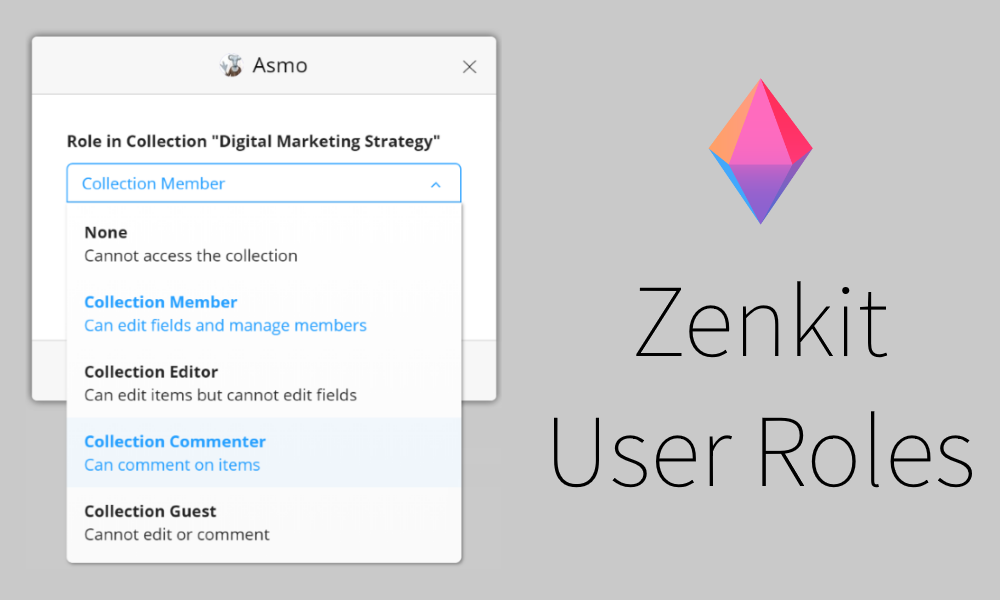
With this latest release, Plus users will be able to assign one of 5 different user roles to people collaborating inside teams and collections, and control how much others are able to change in existing structures. Controlling the level of access that someone has to your work is helpful for a number of reasons:
- It enhances security. Restricting access to certain features, such as creating collections, modifying fields, or deleting items, to certain users ensures that people are only able to view and perform actions that they are allowed to. The general idea is that each user has just enough access to do what they need to do, but not enough that would allow them to cause any harm (mistakenly or otherwise).
- It enhances productivity. Users with limited access don’t need to learn a whole bunch of functions and features – they can just use the features that are specific to their role. This means that they can focus on the collections, items, and features that are specific to their job, without distraction.
- It better protects your data. When administrators are able to exercise certain security precautions, the organization as a whole has the ability to better meet data security compliance requirements.

New Zenkit User Roles
Owner:
A team owner or collection owner is the user who created the team or collection. This user has full permissions within the team or collection, including being able to delete it and move collections to other teams. Full collection permissions include creating new collections within a team, creating, deleting, or editing fields, and changing the background of collections. Owners can also add and remove users to a team or collection, and re-assign user roles. There can only be one collection owner.
Member:
A member has full permissions within a team or collection and can also re-assign user roles that are lower than ‘Owner’. A member cannot delete a collection or team, nor can they move collections to another team.
Editor:
Editors can create and archive items, and add information to items e.g. by adding labels, text, dates, or numbers, but they can’t add, remove, or make changes to fields. Editors are also unable to change how a certain view appears, and cannot create or edit saved filters and views. Editors may not add or remove members, change member roles, or change collection backgrounds.
Commenter:
Commenters can view a collection, use filters, and comment on items within it, but have no other permissions.
Guest:
Essentially a ‘view only’ user. Guests can view a collection, use filters, and open items, but not interact with it in any way.
Users may also have different levels of permission in a team and collection, e.g. they are a ‘Member’ of a team, but may only have ‘Commenter’ access to certain collections.
How to Assign Roles
If you are an Owner or Member level user in a team or collection, you can assign user roles to other members of that team or collection.
- To assign a role, open the list of members, either by clicking on the member icon in a Collection or by clicking on the team/collection name, then on ‘Members’.
- Click on the name of the person whose role you want to assign.
- From the drop-down menu, select the collection or team role you want them to have.
- Done!
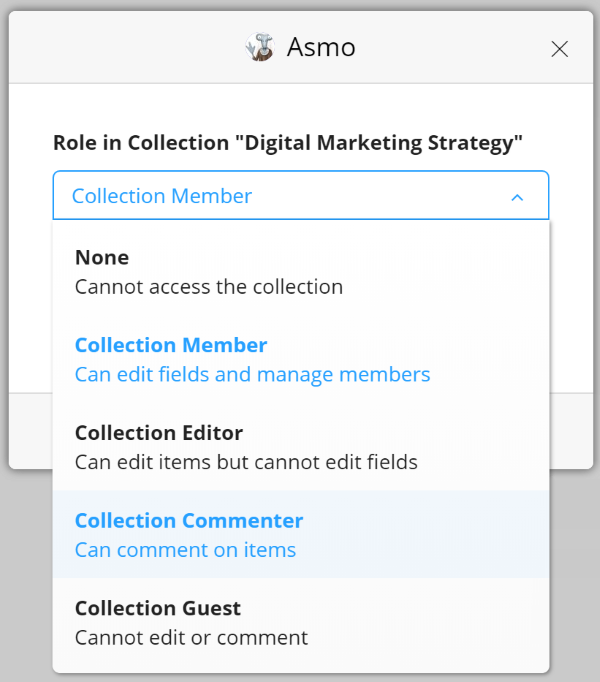
Currently, each type of role still needs to be a registered Zenkit user, and will still count towards your member quota, however, we plan to change that very shortly. We’re just getting started with these roles and permissions, so expect to see improvements and extended capabilities in the coming months! Please check out our documentation to get started using user roles in Zenkit.
We hope you enjoy using the roles as much as we’ve enjoyed developing them!
Cheers,
Siobhan and the Zenkit Team
FREE 20 MIN. CONSULTATION WITH A PROJECT MANAGEMENT EXPERT
Wanna see how to simplify your workflow with Zenkit in less than a day?
Book a Live Demo