Introducing Coloured Items!
A rainbow of colour for your collections

Here at Zenkit, we’re all about minimal simplicity. Hiding away features till you need them. Smooth lines. Calm colours. Subtle animations. We love to think of your Zenkit workspace as the place you can go to simply focus and get stuff done without distraction.
However, there’s something to be said for a bright pop of colour or two. From creating a contrast to really bringing your attention to the things that need it, strong colours absolutely have their place in the productivity world. That’s why we’re super stoked to announce the release of the Coloured Items add-on for Plus users!
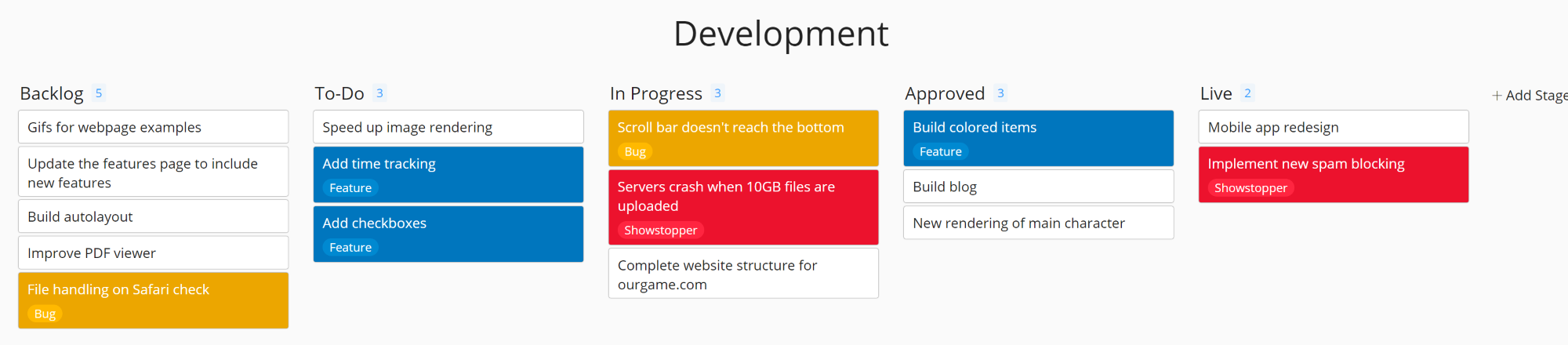
We get a lot of feedback from our users, and some of my personal favourites come in the form of feature requests. While we can’t always build everything you ask for, when you ask for it, we do collect all of this feedback and take time to figure out what we can feasibly create that will work for as many people as possible.
A lot of people have requested to be able to colour items. Whether it be through some sort of colour picker, an automated process, or matching an uploaded image, we’ve heard it all. In the end, we decided to go with a structure and palette we’ve already got: Labels! There’s no pleasing everyone (we’re not pizza!), but we hope that colouring items according to labels is a compromise that can work for everyone.
How to Enable Coloured Items
Like all collection-specific add-ons, you can find the Coloured Items settings in the ‘Add-ons’ section of your collection settings. To get there, click on the collection name, then on ‘Add-ons’. Click ‘Enable’ under Coloured Items, then in the small pop-up, choose the label field you want to colour the items by. That’s it!
The entire item will be coloured by the label it has applied to it. If you have multiple labels, the first label in the list will be the colour of the item. If there’s no label applied, the item will remain white or black (depending on your chosen Zenkit theme). It’s also important to note that the colour will change if you change the label / move it to a different Kanban list 😉
To change the colour of a particular label, you need to go into your label field settings and change the colour there. This will also change the colour of items labelled with that label.
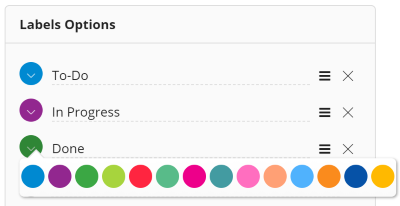
Ways to Use Coloured Items
Coloured items are like labels turned up to eleven. When an item is coloured, it’s hard to ignore! Just like labels, the best way to use them depends entirely on what you use Zenkit for. Since they make such a big impression, I like to use them when I need something really attention-grabbing:
- Marking bottlenecked tasks in red
- Highlighting high-priority customers with green
- If you view your kanban board by member, you can show progress with different coloured cards
- If multiple teams work on one collection, differentiate the teams with colours
- Use different colours to highlight task priority
- Etc, etc, etc…
There are as many ways to use this feature as there are to label, tag, and categorize items.
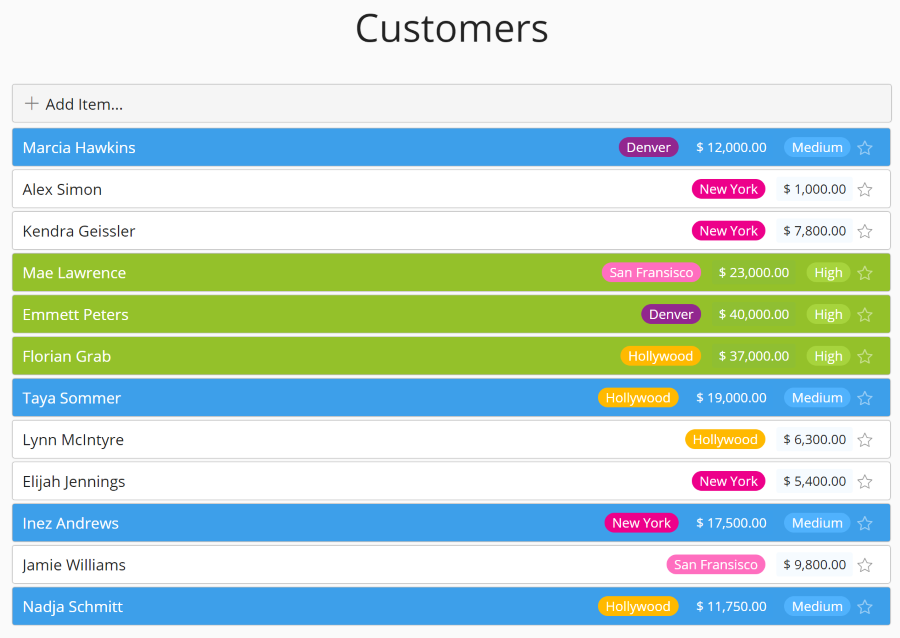
Final Thoughts
We’ve had lots of fun making our collections pop over the past couple of weeks, so we really hope you enjoy putting coloured items to use, too! How will you be using coloured items? Let us know in the comments below!
Cheers,
Siobhan and the Zenkit Team
FREE 20 MIN. CONSULTATION WITH A PROJECT MANAGEMENT EXPERT
Wanna see how to simplify your workflow with Zenkit in less than a day?
Book a Live Demo