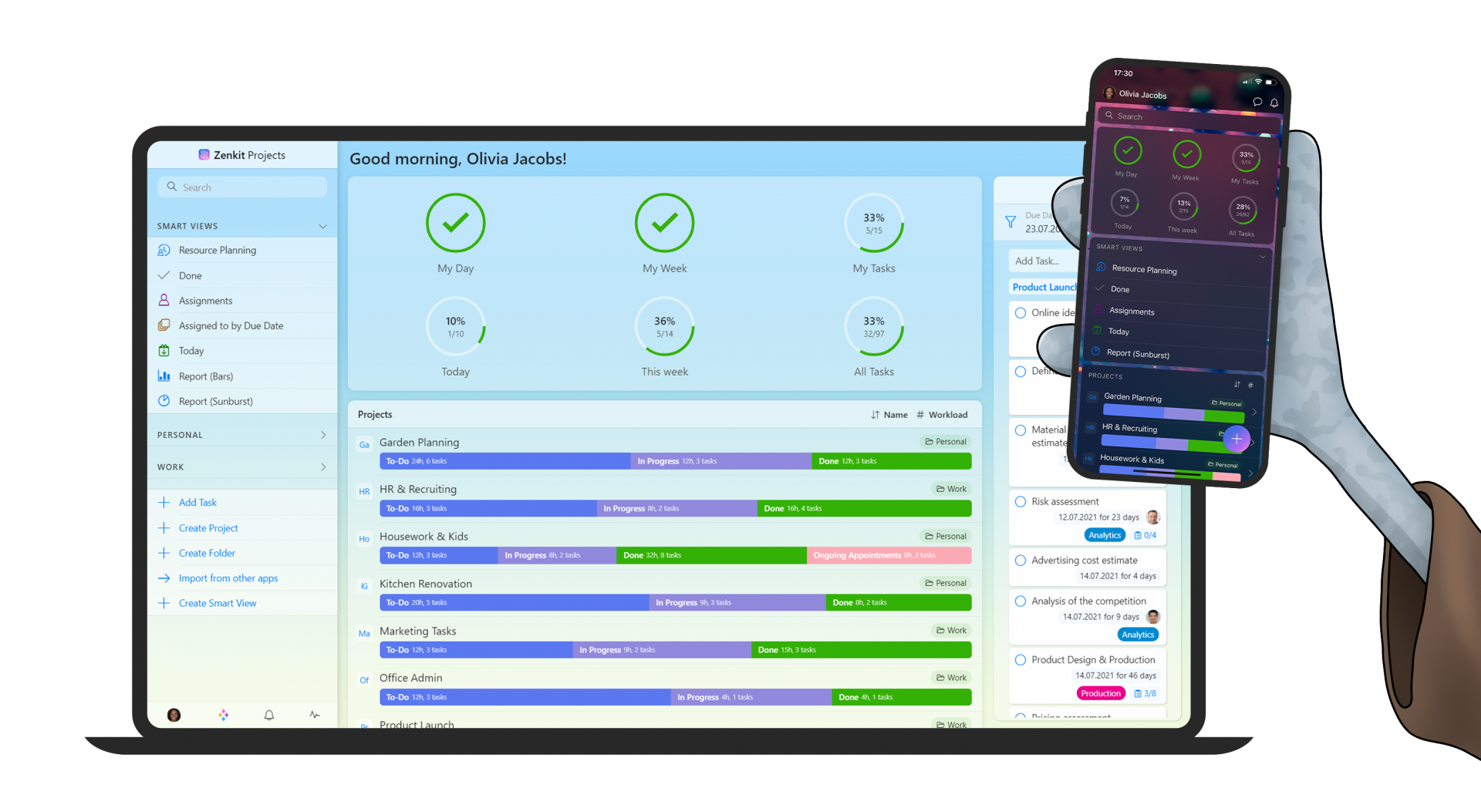
What defines the ideal project management solution? For us, it’s a place where everyone can come together and focus on the things that really matter. Over the years we’ve created several tools that can take you part way towards this goal, however none so far have solely been focused on project management…
Until now. Zenkit Projects is built to facilitate project management, whether you use classical or Agile methodologies. It’s powerful and flexible enough to enable real progress in your team – no matter how many projects you have, no matter how big your challenges are.
Over the 5 years since we first launched Zenkit, we’ve had a lot of feedback from you about using Zenkit for project management, so we implemented our 5 key learnings: It is super easy-to-use, has a 360-degree dashboard, a global kanban, resource management, and dedicated reporting.
Now onto the good stuff. What exactly does Zenkit Projects have to offer?
Dashboard
One of our most highly requested features over the years has been a project dashboard. Zenkit Projects goes above and beyond, with a dashboard that shows you your tasks, your team’s tasks, and progress across all projects all in one place. Best of all, you can work on any task without even leaving the dashboard! Let’s dig in…
Your Tasks’ Progress
The top of the screen is reserved for tasks assigned to you from across all projects. These rings show the completeness of all your tasks across projects. “My Day” shows everything due today (or overdue!), “My Week” shows all tasks for this week, and “My Tasks” shows all tasks assigned to you, including those without a due date, and those that aren’t due today or this week.
To view the tasks that match any of these, simply click the circle icon to open a filtered Tasks panel on the right-hand side:
Click on a task to open it and view or work on the task details.
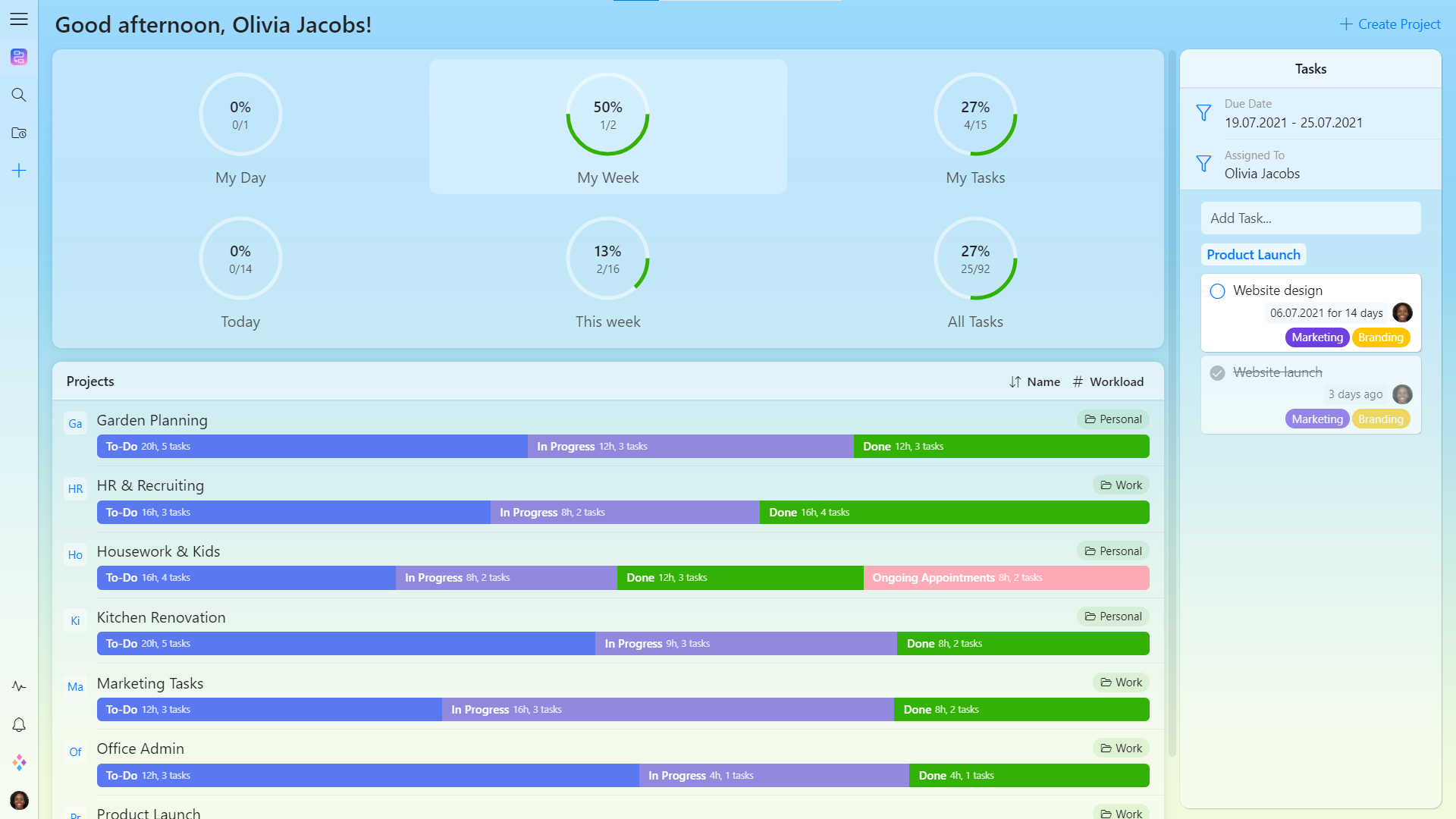
All Tasks’ Progress
The next row of circles shows the completeness of all tasks across all projects, whether they’re assigned to you, to someone else, or just not assigned to anyone. They function the same way as your tasks, just click on one to open the filtered task panel to the right and access the tasks.
From the task panel on the right, you can also add tasks to any project. Tasks added here will match the filter that was set (e.g. if you’ve clicked “Today” it will add today’s due date to the new task, if you’ve clicked “This week”, it will add a due date at the end of the week).
Project Progress
The rest of the dashboard gives you a really clear overview of the progress of all of your projects. It displays each project as a bar, divided into sections that show how many tasks are in each stage of the project. Click on any of these sections to open the task panel to show tasks related to that section.
For example, in this screenshot, it’s showing all tasks in the “To Do” stage in the project “Product Launch”.
As with each of the previous sections, you can click on any task here to open and work on it or add new tasks to the project.
Global Smart Views
The next major feature is the smart views. For a multi-project solution, global task views are like magic: You don’t need to switch between projects anymore! These are global views that you can use to keep an eye on all tasks from across all projects, and they include:
- Global Kanban board
- Global calendar
- Global task list
- All done tasks
- All assigned tasks
- Today
- Week
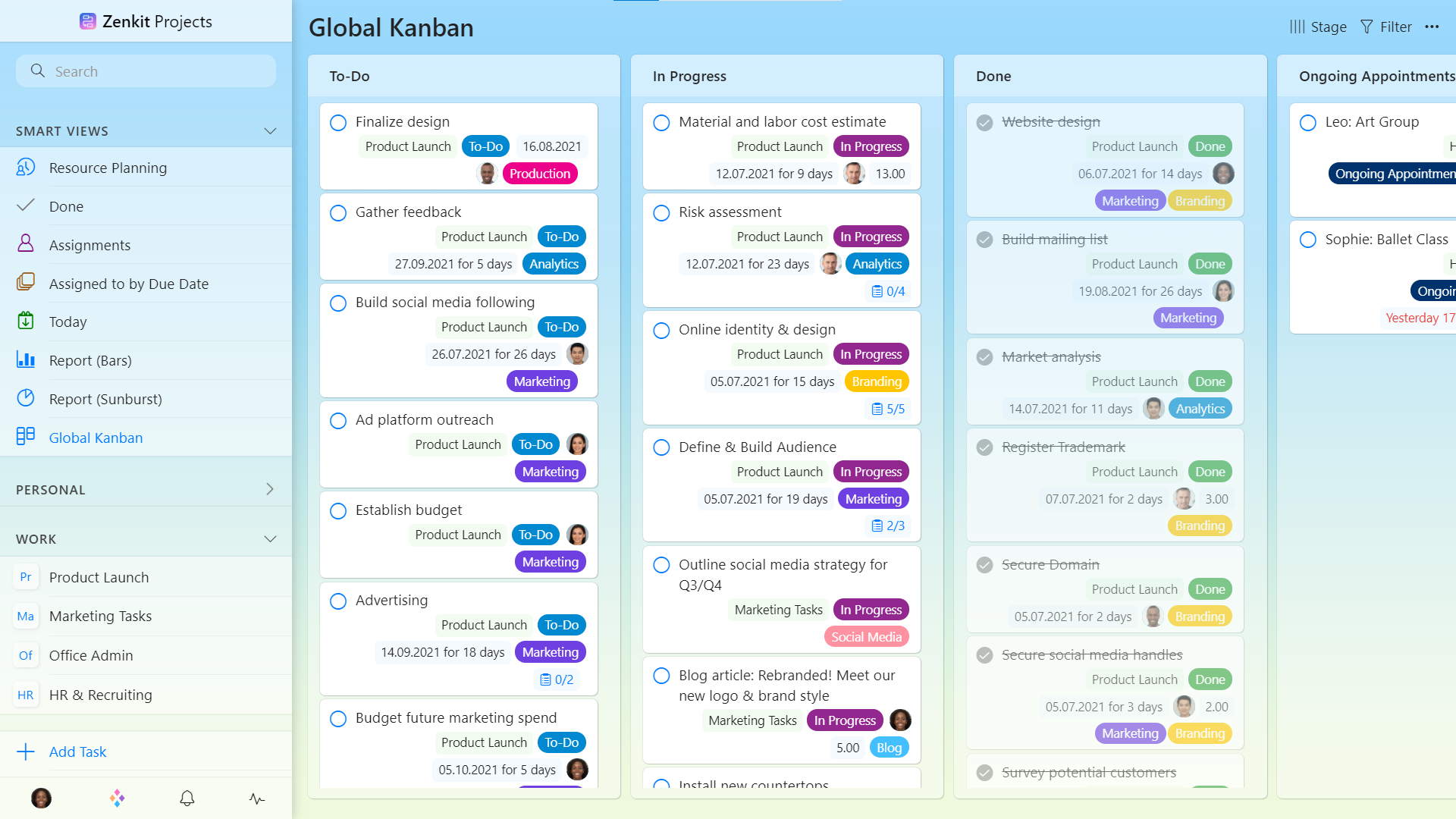
It can be overwhelming to see everything all at once, so you can use a range of grouping, sorting, and filter functions to quickly find the information you need. Once you set up the grouping, sorting, and filtering settings, those will stay that way until you change them.
This means that if you close the app, change to a different view, or open a project, you’ll always go back to the settings you had. This also means that you can create multiple of the same type of smart view (e.g. a global task list) to perform different functions, simply by using different group, sort, and filter settings.
For example, a global task list grouped by project, sorted by date, and filtered not to include completed tasks will float the most urgent tasks in each project to the top of each section. Meanwhile, a global task list grouped by assigned to, sorted by workload, and filtered to exclude completed tasks can show a list of everyone’s most time-intensive tasks.
Both of these views serve an important, but still completely different function, which is why you can have as many smart views as you like!
Resource Management
A truly powerful project management app is meaningless without a way to quickly assess how well tasks are distributed amongst your team. That’s why Projects also has integrated resource management, shown under any Gantt chart and available as a global view, too!
With resource management you can easily find the optimal schedule for all team members across all your projects and thus improve the efficiency of your organization. This feature enables you to see at a glance which team members may be overbooked, and who you can transfer tasks in order to alleviate the strain.
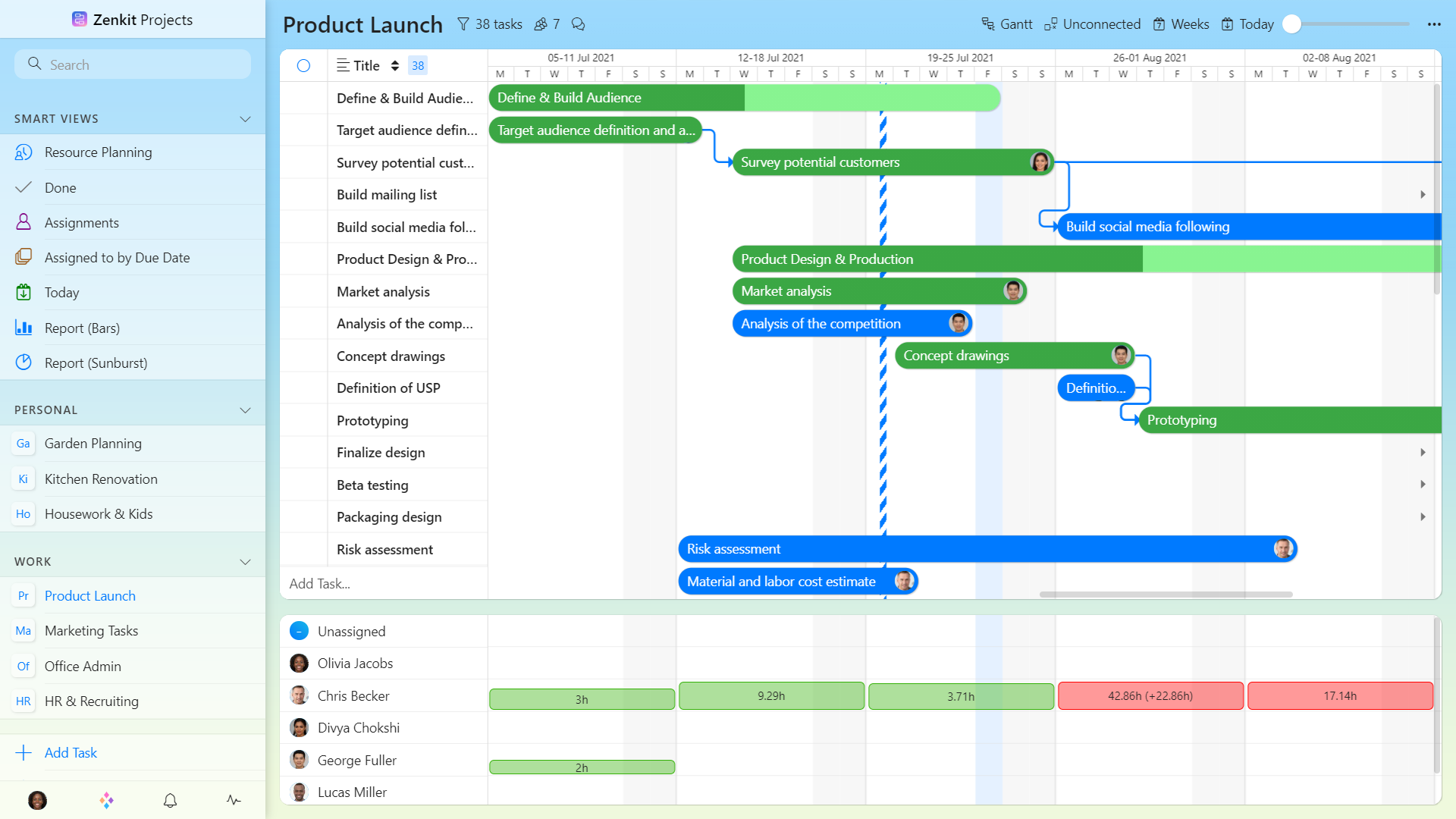
Put plainly: The global resource planning view enables you to see the workload of each member, shown as a red or green bar with the number of hours they’re scheduled to work on a daily, weekly, monthly, quarterly, or yearly basis.
The bar is shown as green if the person is scheduled to do 8 or fewer hours of work per day, and will go red when that number is exceeded. This max “load” can be adjusted, depending on your typical schedule, but is set to 8 by default due to the 40h work week that most companies adhere to.
Clicking on someone’s name will open a menu showing all their tasks, grouped by project, and of course, clicking on a task will open it to the right-hand side.
Reports
Another very highly requested feature is reporting. Now, this is of course partially covered by the smart views, however, you can also create 2 specific reports: Bar or Sunburst. These reports visualize the workload of each team member and can be modified to display the information you need.
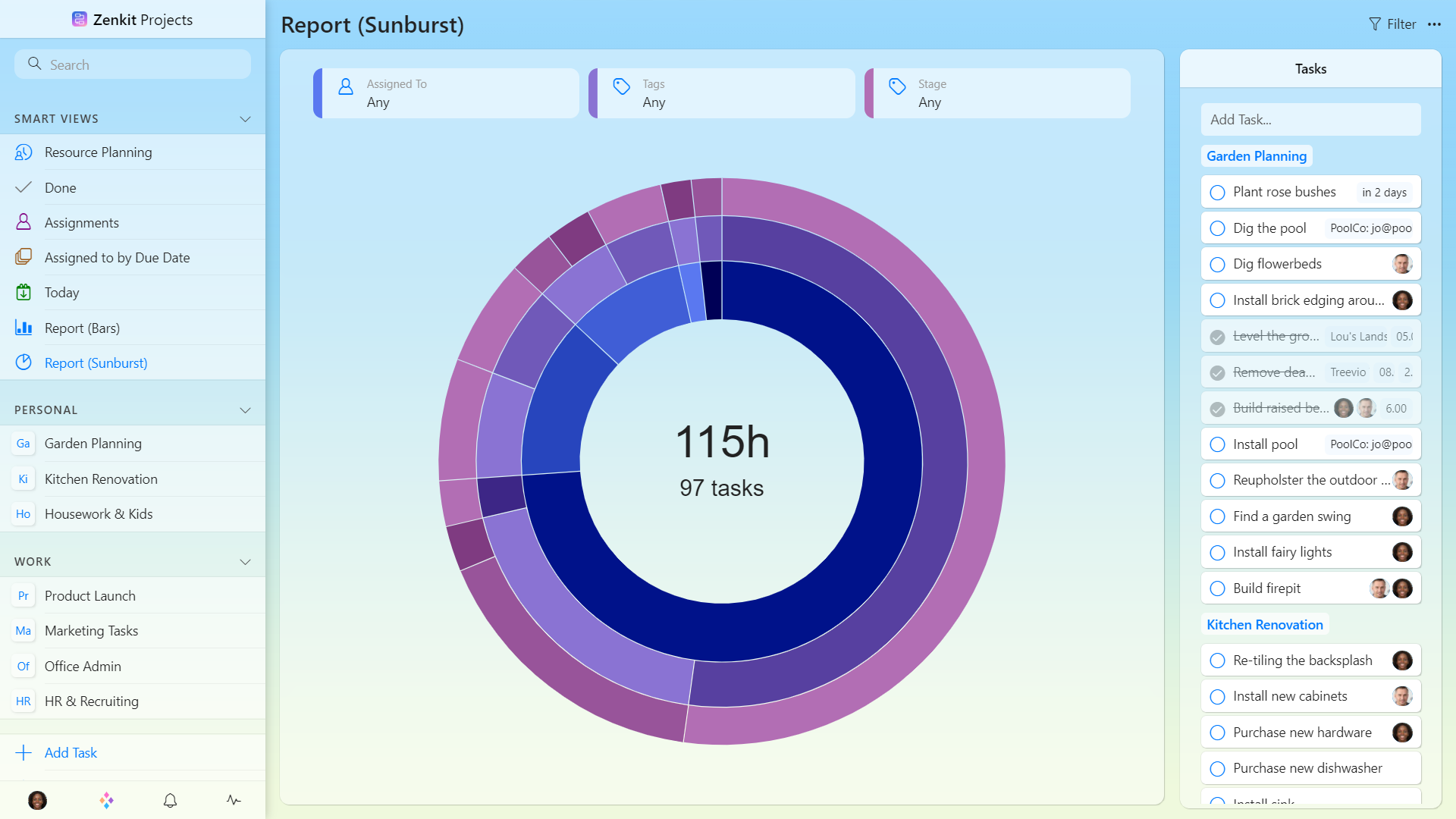
These two reports, combined with all the different report settings, enable you to create no fewer than 720 custom reports to gain important insights. Risks, opportunities, and challenges can be easily recognized and used to optimize your projects.
Projects
Last but not least, it would be a bit silly to write all this without mentioning the projects themselves! I’ll try to keep it brief.
When you create a project, it’ll automatically create a Kanban board, however, just like in Base, you have the option to choose from multiple views: Kanban, Gantt, List, Calendar, Hierarchy, Table, and Mindmap. The Gantt chart also supports all the important instruments of classical project management: all 4 dependency types, lead & lag, critical paths, resource management, and subtasks.
This means that whether you use Agile, Hyper Agile, Kanban, Waterfall, or whatever other methodology you prefer, you will always have the right tool at hand, and be able to switch between them at any time to get the best of every approach.
Other Updates Throughout the Suite
You may also have noticed some changes to all your other apps…
The biggest change is that there is now a sidebar to the left of your screen, which is where you can access your app and account settings and easily switch between apps. You now access your Zenkit profile and app settings from the same dialogue, too. Navigation within each app is also still accessible from the panel, as it always has been.
The panel means that things like settings, notifications, folders, and activities are kept separate from where you actually work. It’s a cleaner, more structured design that gives you more space for you to be productive without distraction. A nice added bonus is that this new side panel is much faster and more performant than the old one!
Other improvements throughout the Zenkit Suite include:
- The resource planning function we built for Projects has also been added to the Gantt view in Base.
- You can now use filters in Base’s three global views: Calendar, Favorites & Team
- You can also use filters in all lists, including smart lists, in To Do
- You can sort tasks in To Do’s “Week” and “All” smart lists
- You can group tasks in the “All” smart list
- Last but not least, the Markdown rendering library in Hypernotes is now twice as fast!
Change can be hard, I know! It may take a little while to get used to the new layout (I still head to the top right corner to access settings!) but after a couple of days, it’ll feel like it was always that way. I’m particularly a huge fan of the new app switching area, and the combined profile & app settings!
What Does This Mean for Base?
Many of you likely already use Base for all your project management needs, and over the years we’ve received many requests for features and improvements to the app that would push it further in the direction of project management.
In the end, it made a lot more sense to create a specialized app that will be 100% focused on project management, rather than to add all the necessary components to Base. Adding all that extra stuff to Base would simply make it too cluttered, too confusing, and ultimately not as helpful or easy to use as it should be. Projects alone is able to provide nearly every PM feature that’s been requested over the years, packaged in a fun-to-use, clear & simple app.
We’re confident that the new Projects app will meet the needs of the majority of our users, as most of you already use Zenkit for project management. This will leave Base open for a radical evolution into an app-builder with automation, actions & triggers, and a way to manage processes as well as projects.
Want to Transfer from Base to Projects?
If you use Base and want to make the switch over to Projects, all you need to do is connect it with Projects via the Suite. Additionally, if you already have a subscription to Base, we are happy to transfer your subscription to Projects, free of charge! If you’d like us to do this, please get in touch with our team (billing@zenkit-production.local).
What do you think? We’re so proud of Projects and we’re sure you’re going to love it, too! We’d love to hear your feedback about Projects, the new layout, and the added features in Base and To Do… what’s your favourite feature? Is one of your own requests now fulfilled?
Cheers,
Siobhan and the Zenkit Team

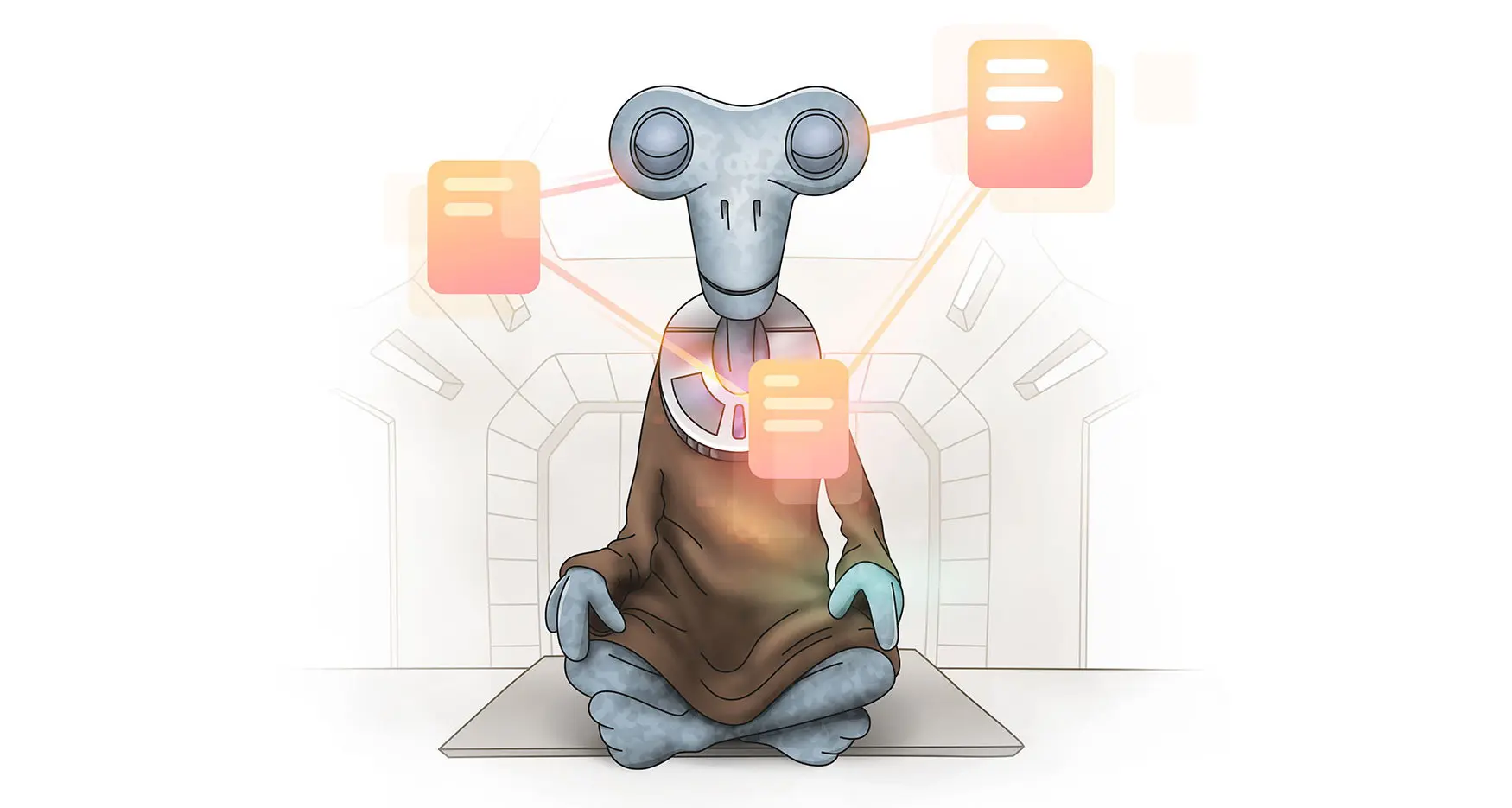

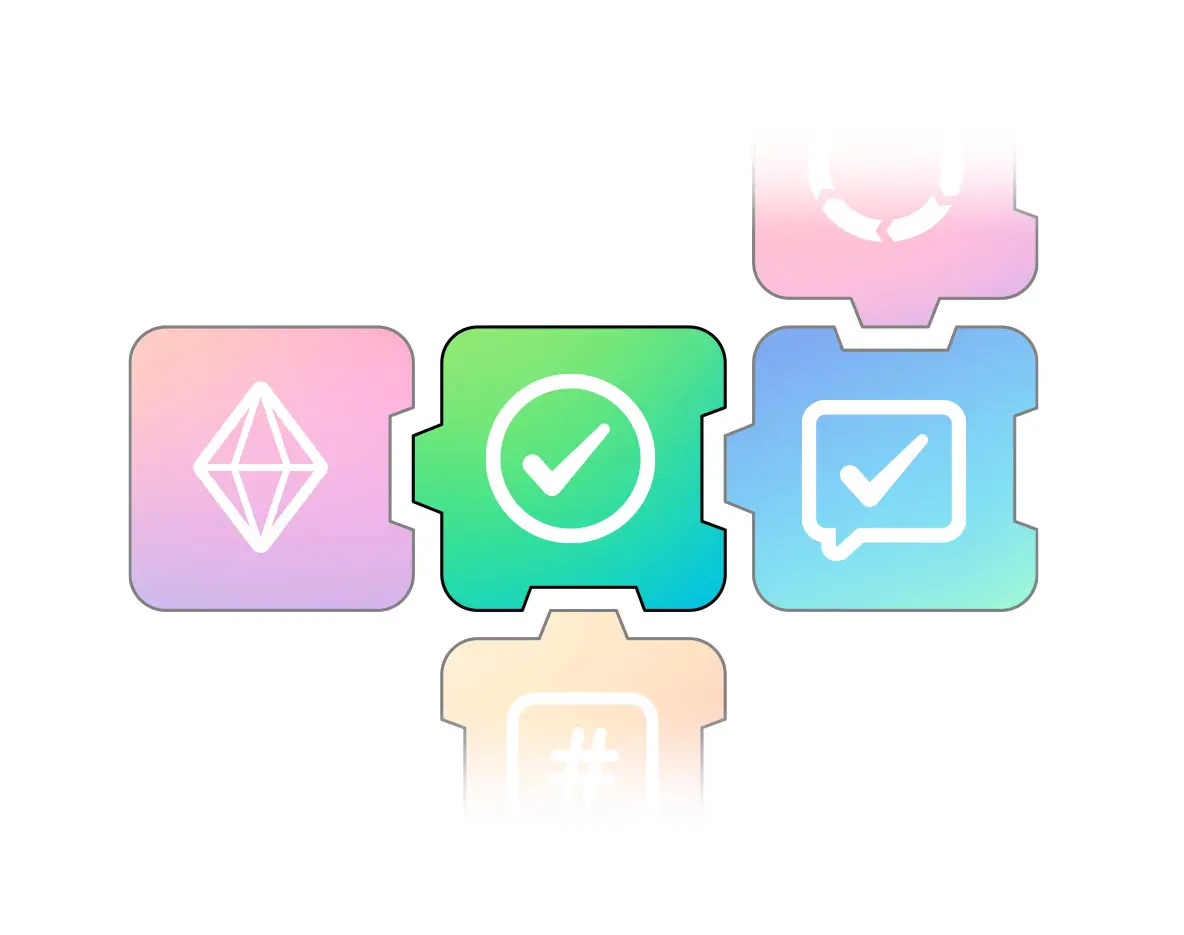
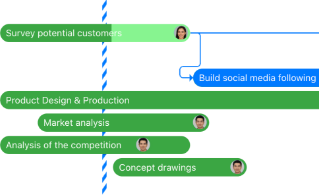
Leave a Reply