Publish, Share, and Embed Your Zenkit Collections
The easiest way to share your Zenkit collections

We’re excited to announce that you can now publish your Zenkit collections to share with anyone! Published collections can be shared via a link or embedded in your own site, and can be tweaked to show only what you want to share with others.
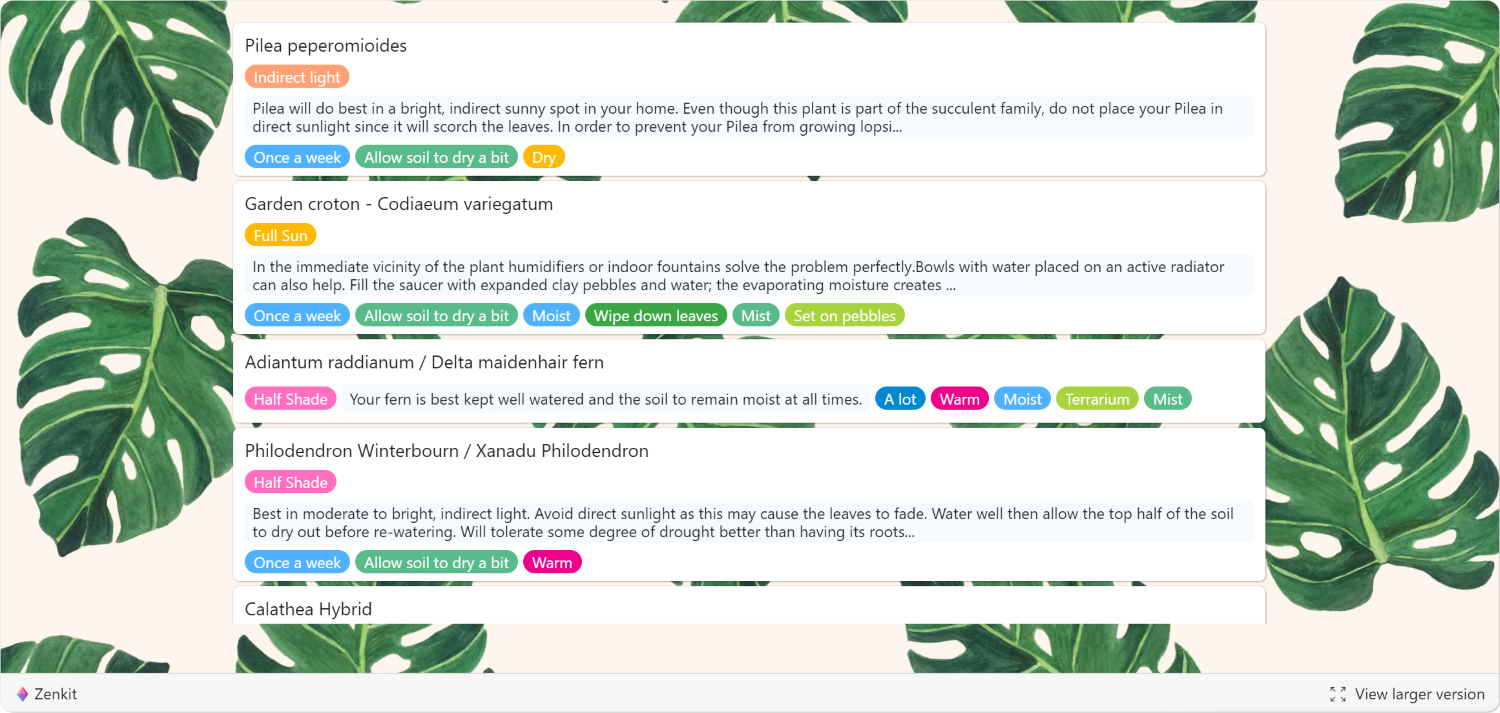
Whether you’re publishing a timetable for your event, keeping a public list of stats on your fan page, sharing a mind map with your team, or presenting your project’s progress to clients, published collections will help you share your work with the world.
How It Works
Published collections allow you to share any number of views in a collection with anyone you like. You can share just one particular view with a filter applied, or you can allow users to switch between views, apply their own filters, and even switch between published collections inside a workspace.
People with the link, or who can see your embedded collection, are only able to view the collection as a whole and click to open items. All viewers will have ‘Guest’ status, meaning that they will not be able to add, edit, or remove any items. They will also be unable to view collection or item activities, or comments on items.
How to Publish a Collection
To publish a collection, click on the collection name, then ‘Manage Add-ons’ then on ‘Add’ next to published collections. If you haven’t already, mark at least one of your views as ‘Public’, then click ‘Enable’ in the top right-hand corner.
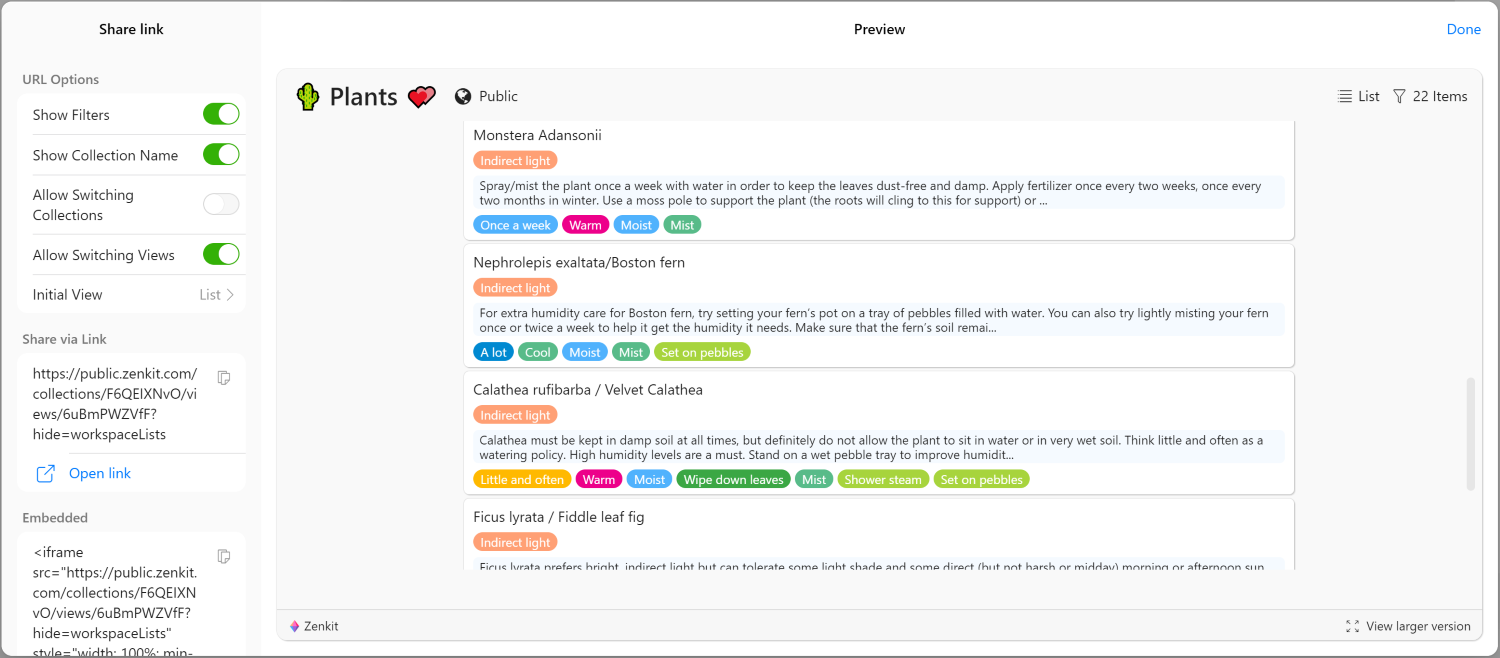
In the next window, you’ll be able to manage your link settings. In the top left, you’ll see a section called ‘URL Options’. This is where you can toggle on and off certain settings for the collection. The URL options are as follows:
Show Filters: Show or hide the filter option. People will be able to use filters in the collection and public saved filters will appear in the filter list if this is enabled.
Show Collection Name: Show or hide the collection name.
Allow Switching Collections: If this is enabled and there are multiple published collections in a workspace, the viewer will be able to switch between different public collections via the workspace menu on the top left.
Allow Switching Views: This allows or prevents a user from switching views via the view menu in the top right-hand corner of the collection.
Initial View: This lets you choose which of the public views is displayed to the viewer when they first open the link or view the embedded collection.
Underneath this, you’ll be able to get the URL or the embed code for the collection. Each URL is unique – if you change an option, it’ll generate a new URL. Creating a new URL simply means that you’ll be able to share the collection again with different settings, but it doesn’t make the old URL obsolete. This means you can share the collection in multiple ways with multiple people. If you want to remove access to a published collection, you’ll have to disable the add-on.
If I choose to share only a subset of the items in the collection and disable switching views & filters, the above collection looks so:
Public Collections for Your Community and Everyone Else
When publishing a collection, there are a few things you can do to better engage the people you’re sharing it with: If you’re a Zenkit Plus subscriber, you can upload a custom background that will be welcoming to your specific community (like the gorgeous monstera leaves in the plant collection!). You can also add a ‘welcome’ card with some info about the collection, what each of the fields is for, how it’s intended to be used, and much more. Your imagination is the limit!
Just remember that a published Zenkit collection really is public, which means that theoretically anyone will be able to find it. For example, it may appear in search results if someone is searching for a certain term that appears in your collection (which can be a good thing if you want people to find it but don’t go publishing passwords or your company secrets!).
This public aspect also means that you should make sure you’re really ready to hit ‘Publish’. Even though you can update the collection and items in it at any time, and have those changes shown in the shared links and embeds, it still makes sense to work through exactly what you want to share before you make it live. If you want to update your collection regularly, you can work on the items you need to add in draft collection, then use the ‘Copy item’ feature to move the item into the public collection once it’s ready.
See Some Embedded Collections in Action
A great place to view some embedded collections in action (other than the one above) is on our Templates page! Now, instead of static photos, you’ll see the exact collection templates you can download, and switch between the different views and filters before you want to take the leap.
You’ll begin to see many other areas of our site appear as public collections, too, so keep your eyes peeled! Over time, we’ll add more functionality to published collections, such as allowing comments, upvotes, and more. As always, you can learn more about publishing collections in our Knowledge Base.
What do you all think? How will you be using published collections?
Cheers,
Siobhan and the Zenkit Team
FREE 20 MIN. CONSULTATION WITH A PROJECT MANAGEMENT EXPERT
Wanna see how to simplify your workflow with Zenkit in less than a day?
Book a Live Demo
Is there some way to change the background image in the public view? I have a plain grey background set within the collection, but the public view shows a desert image. I would like to post this public view to my intranet site, but need to adhere to a professional (conservative) look.
Hi Remy, unfortunately changing the background of public views is not possible yet. However, I’ve created a feature request ticket and forwarded your wish to our dev team. Best, Maja
Is it possible to grant public visitors permission to comment?
Hey Camilo! Not at the moment, however it’s a great idea and it’s on our wish list. I’ve added your vote to the feature request 🙂
Hi There,
Can visitors to my published collection clone it for their own use?
Thank you!
Raphael
Hi Raphael,
Good question! I’m afraid not at the moment, but it would be a really helpful feature. I’ve put in a feature request on your behalf so our dev team can consider it 🙂
am i missing something? i only see the toggle to make it public, but theres no url options like the above screenshots, and the share link only does a dropdown for adding members via email invite
Heya! It sounds like you’re marking a view as public from the view menu. Or if you’re in the add-on settings already, click ‘Enable’ in the top right hand corner to see all of the link settings 👍
Agree this is exciting news.
I also echo the privacy concerns. Could there be an option to require a password?
This would be perfect for sharing with clients however not sure they would appreciate it being wide open.
Thanks Doug! I have added your vote to the feature request for password protection 🙂
Awesome news ! This will help a lot with our client who only need to see come items.
I do have questions though:
– Is it possible to choose a specific filtered view ?
– When an URL is public, you mean it’s “index-able” on Google ? Is there a way to change that ? (we never know…)
Thanks !
Hey Rostane!
– Yes, if you attach a filter to a view, you can share just that view by making only that view public, or by having multiple public views but setting that view to default then toggling off the option to change views in the URL options.
– Yes it’s indexable on Google. Right now there’s no way to change that, but this feature will evolve in the future which may include e.g. password protection.