How to Use Access Control
Discover the versatility of Access Control for you and your workflow.
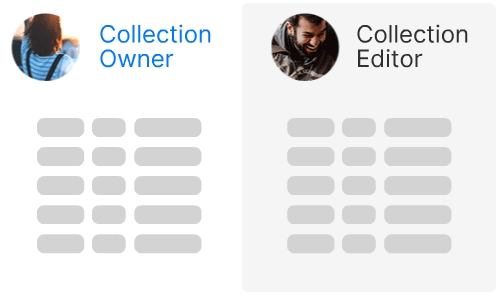
Access Control was released recently. As such, we thought it would be a great idea to provide you with some insightful use cases. In doing so, we hope you’ll be able to better understand this new feature and recognise its potential benefits for your own use!
First things first, a quick reminder:
What Is Access Control?
Access Control (coupled with the release of Password Restriction) is a brand-new approach to collaboration. This intuitive feature gives users greater control over their workspace. In our previous Access Control article, we used Zenkit Base as an example of this. Collection Owners can use Access Control to limit what other Collection members can see and interact with. Not only does this help streamline your team’s workflow, but it also aids in day-to-day organisation. Doing so gives you greater peace of mind knowing there are fewer things to manage and worry about during the lifespan of your project.
Password Restriction, another recent significant addition to Access Control in the Suite, is another means to bolster control of your workspace. This feature allows you to create a password for your Collection, meaning that Collections with public access can only be accessed if they have the right password.
Access Control for Education
Let’s kick things off with education! Access Control can be very beneficial, no matter if you’re a teacher or a student!
Teachers can set group projects (or “tasks”) within a shared class Collection by using Access Control. In this situation, students have access to all assignments but are unable to see what their peers have done as well as add or remove any new assignments. Although the student’s view is limited, the teacher can still see how each student is doing from a single, central Collection view.
In this example below, we can see that a teacher has a clear overview of her 3 students, as well as important file attachments and the grades they’ve given out, but their student doesn’t.
Teacher View:
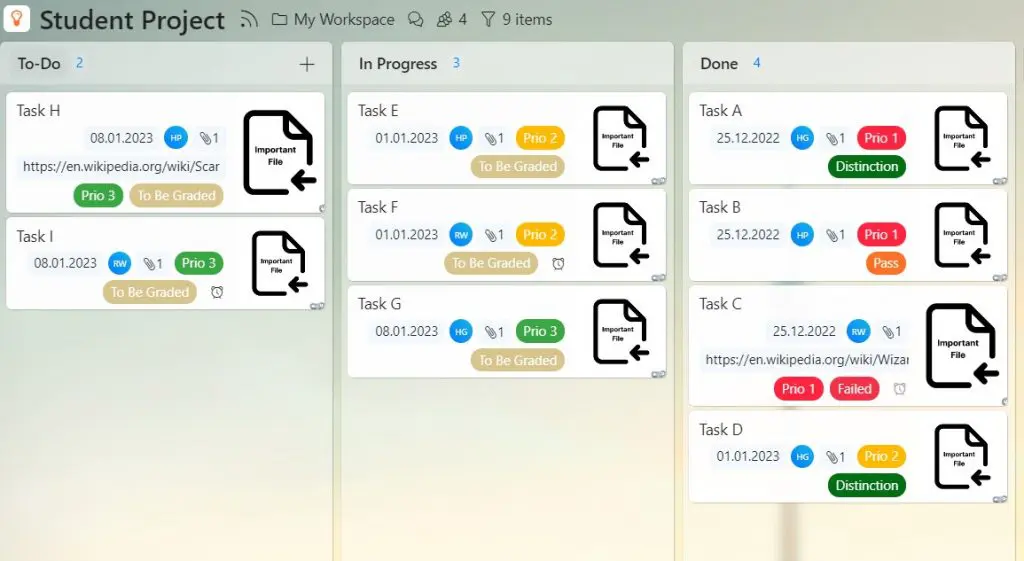
Student View:
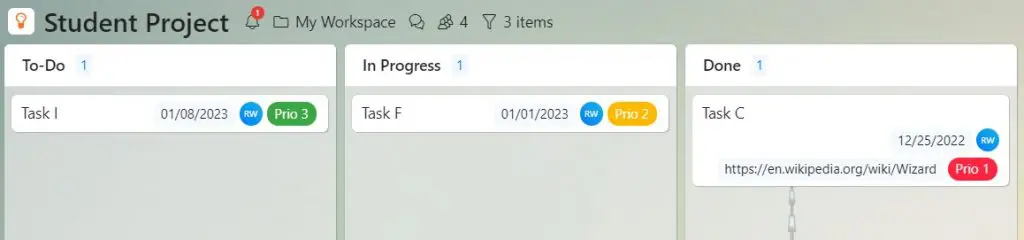
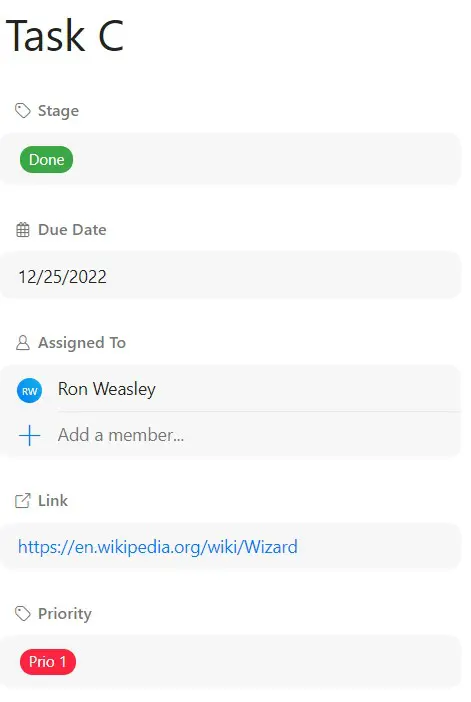
The student can only see what the teacher has pre-selected as important.
Obviously, if what the students are working on suddenly moves into group work, the teacher can ensure that students only see their classmates and their own views!
Access Control for Project Management
Perhaps a little more obvious is the use of Access Control for project management.
Zenkit, for example, utilises many agile methodologies due to the field in which we work in. This means that we are working across multiple projects (from large to small scale) with different team sizes and team members. As such, Access Control is a super effective way to ensure that our workflow is never hindered when working on a project that involves many people.
Our project manager is collaborating with three other team members on a project. But while one of them works a little more independently, the other two are working on one aspect of the project simultaneously. Because of this, our project manager has limited the team members’ views so that the two team members can only see the tasks assigned to them and not the third.
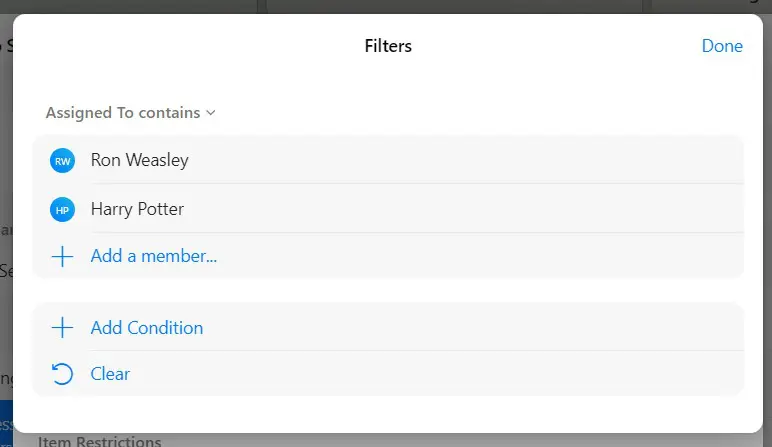
However, one of these team members is given access to some crucial files that will enable them both to complete their work because they have a little bit more responsibility than the other.
As we can see below, our project manager has a clear overview of everyone on their team, but the view for our two chosen team members varies depending on who you’re looking at.
Project Manager View:
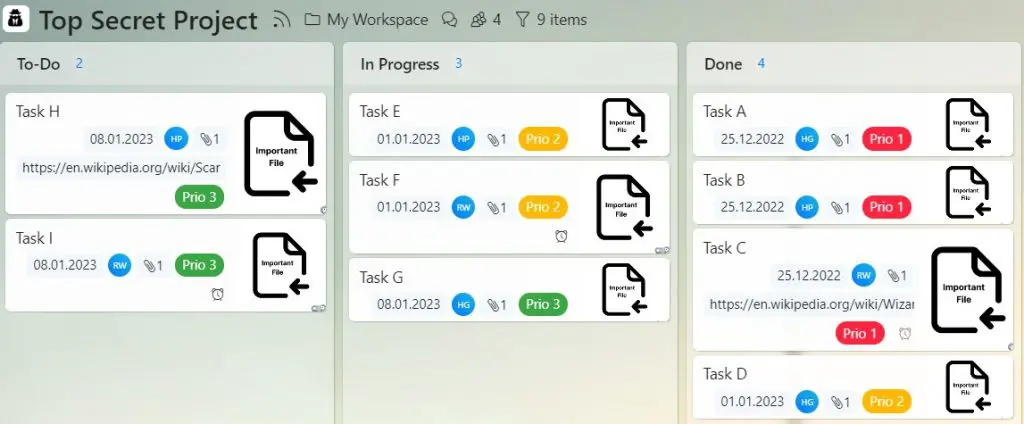
First Team Member’s View:
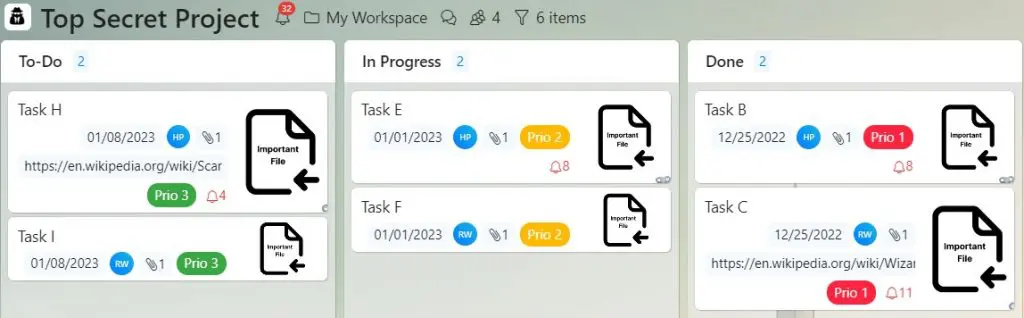
Second Team Member’s View:
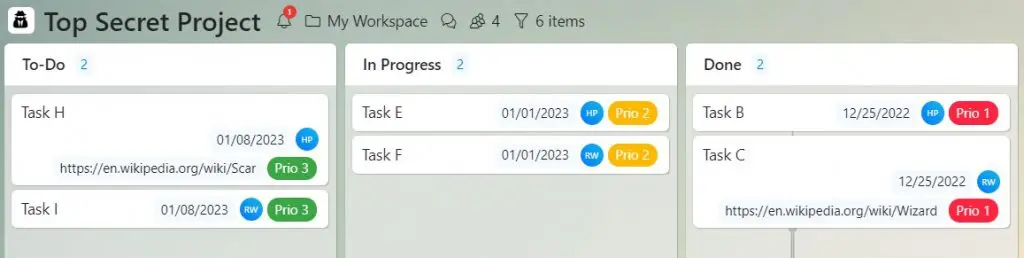
Access Control for HR
When working in HR, communicating with numerous people from different departments of your company or organisation is routine. As a result, it’s crucial to prevent the spread of personal information (such as contact information). It might be viewed as both unethical and unprofessional if everyone could see this information.
Based on this example, we will go over another situation where Access Control can be used to help update the home addresses and contact information for a specific team.
HR’s View:
General Overview
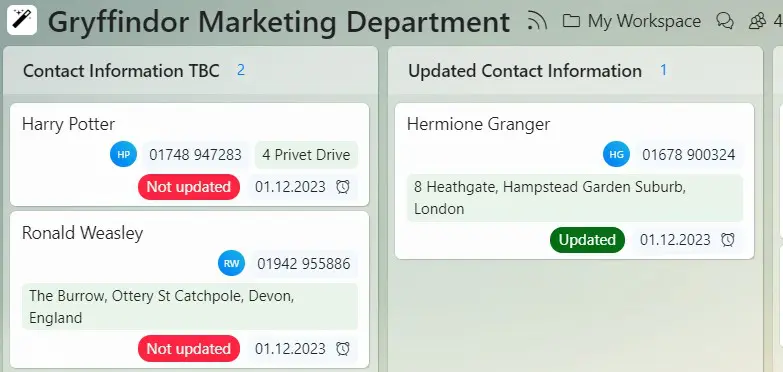
Member Overview
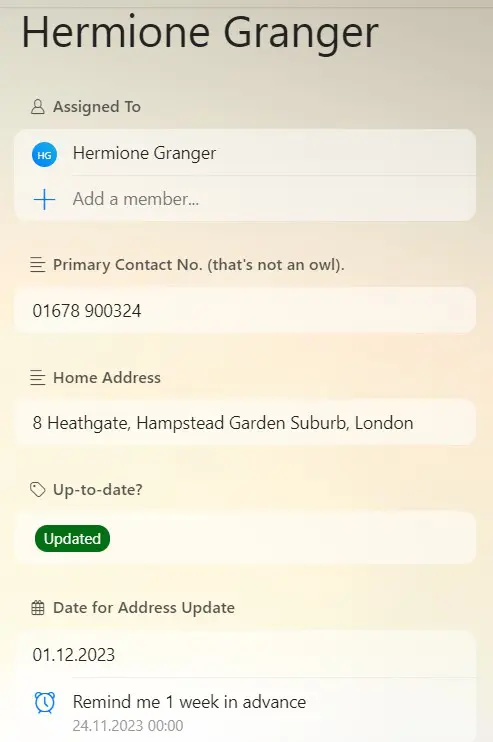
As you can see, the HR team has a thorough overview of all the data related to updating the marketing team’s contact information. This includes additional details that the marketing team members are unable to see. These include a label indicating whether the information is “up-to-date” or not and a future date (and reminder) for when they should get in touch with the team again to keep the contact information current.
Marketing Team Member’s View:
General Overview
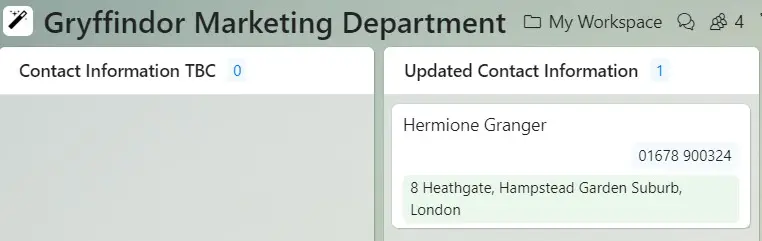
Thanks to Access Control, HR can limit what (and who) others can see when updating their private information.
Member View:
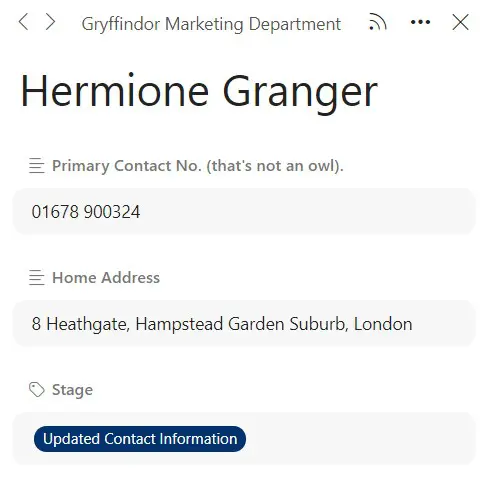
Access Control thus ensures that members only fill out and access the information that is relevant to them with no security threats or extra work for the HR department.
Access Control for Accounting Department
The last example we’d like to show you is more number based.
A great example of this is a company’s accounting department in which important and sensitive information is exchanged and accessed by several people across the company. By limiting what people can access and “change”, the accounting department can avoid any hiccups when calculating company finances.
For example, the accounting department can set up a Collection for members from a specific team to add any work expenses.
Accounting department’s general overview:
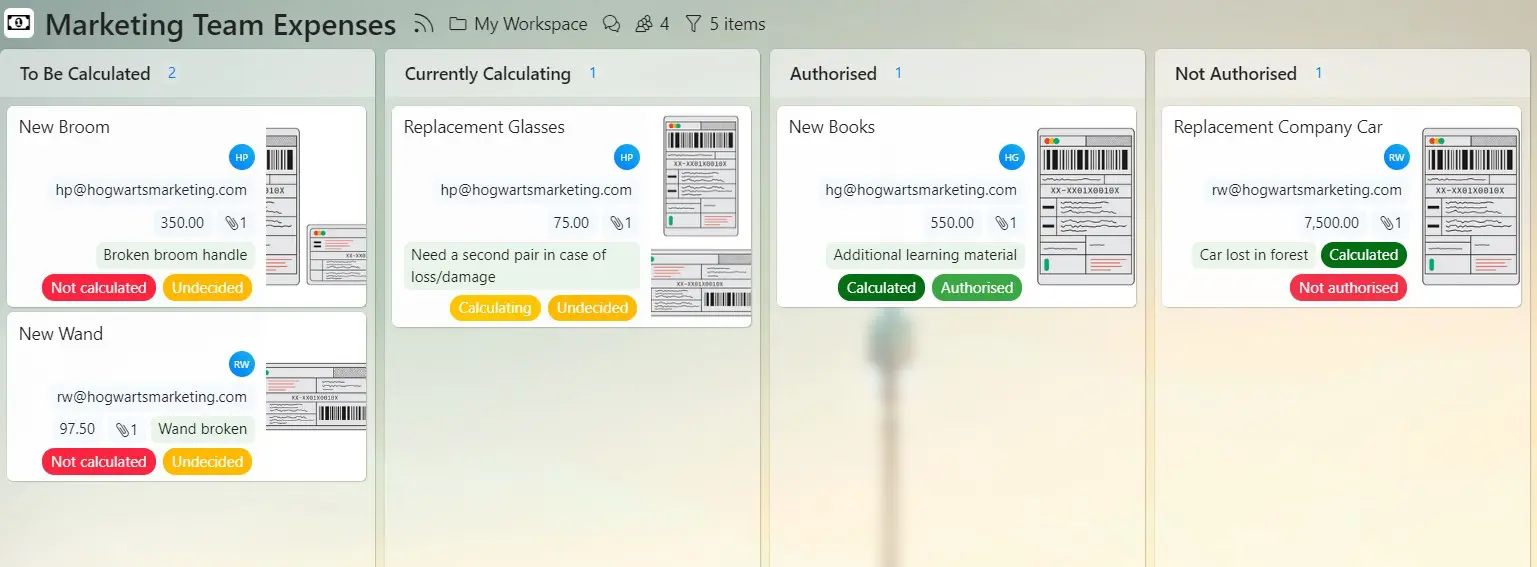
Accounting department’s member view:
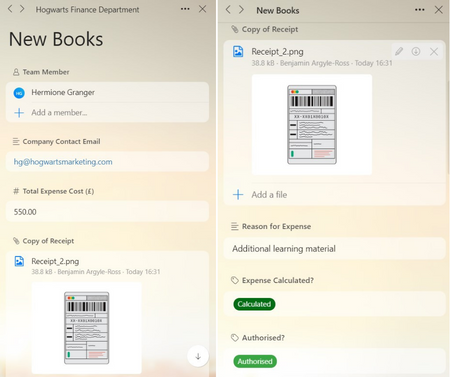
Team member’s general overview:
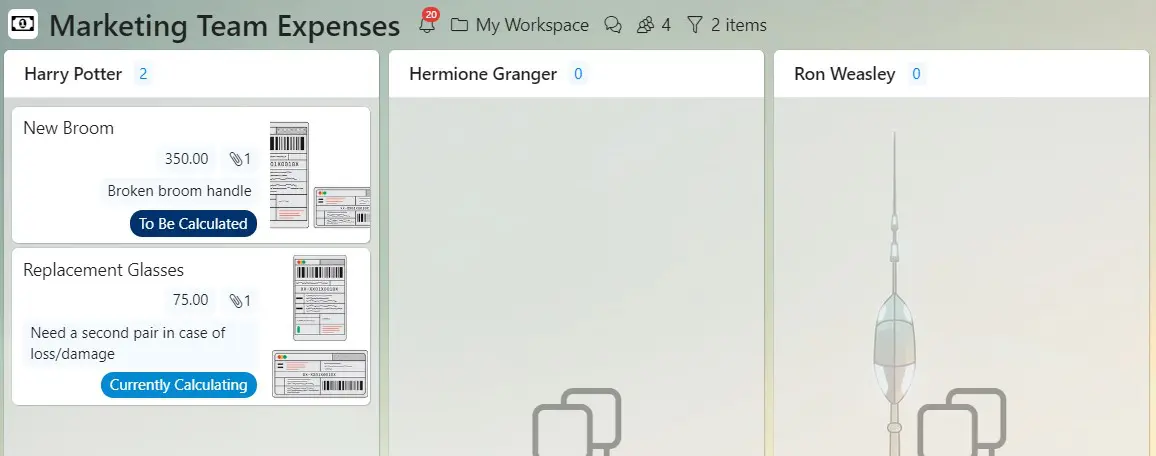
Team member’s view:
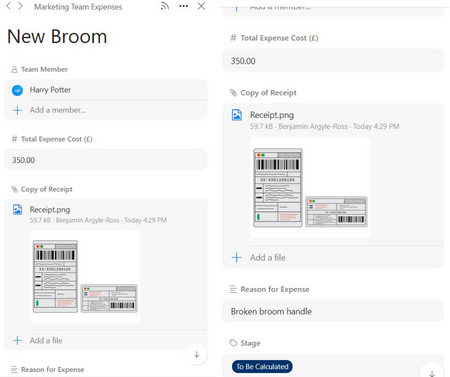
With this example, you can see that the team member’s view is completely different to that of the accounting department. The department can see extra details (across all team members) such as whether the expense has been calculated and authorised as well as the company contact information of the team member. However, the team members themselves are limited in what they can interact with and are unable to see the expenses of others!
Final Thoughts
Although we’ve only chosen a few applications for Access Control here, the possibilities are endless!
As we can see here, Access Control can be easily tailored to various company or individual needs. In doing so, you avoid the “cookie cutter” approach to workflow management and can ensure that you have the correct level of control needed to get your work/job done right.
Our advice would be to start experimenting with it and see how this feature might help you and your team’s workflow.
How would you like to use Access Control? Do you have another example that you’d like to see? Let us know in the comments!
Want to learn more about Access Control? Visit our Knowledge Base!
Access Control is a paid feature available in Plus plans or higher. It’s available across Base, Projects, To Do, and Zenforms and will also soon be added to Hypernotes.
FREE 20 MIN. CONSULTATION WITH A PROJECT MANAGEMENT EXPERT
Wanna see how to simplify your workflow with Zenkit in less than a day?
Book a Live Demo