Navigate Zenkit Like Never Before
Introducing panels, collection-level comments, and more!

Many of you have asked for ways to navigate between views and filters more quickly, and we agree that one click is always better than three! So we built a few fun features that’ll make navigating and switching views quicker and more intuitive, as well as allow you to personalize how you work with Zenkit.
Introducing Panels
With panels in your collection, you can change the look and feel of your Zenkit workspaces to make them truly your own.
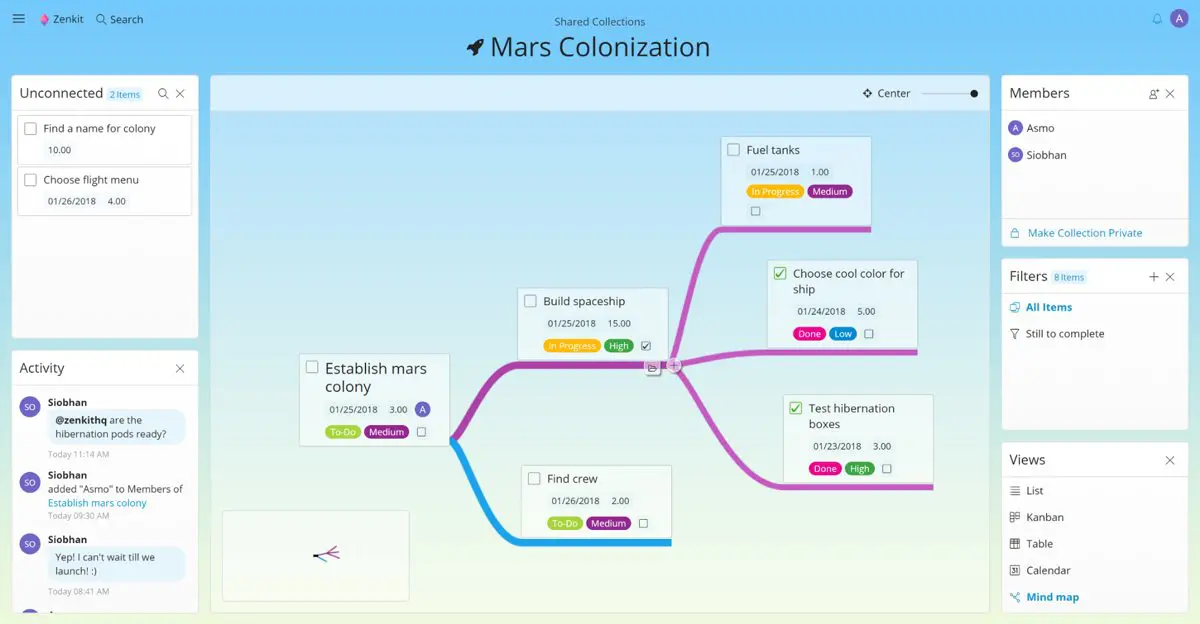
You can now dock menus within collections to create ‘panels’. Panels make it easier to navigate between your most frequently used menus:
- Make your Views menu into a panel to switch views with a single click.
- Dock Filters to access saved filters super quickly.
- Dock Members to easily drag and drop members onto items to assign tasks.
- Create an Activity panel to track collection activities and comments in real-time.
You can move panels to whichever side of the screen you want to see them, stack panels over each other, and toggle panels on and off whenever you want. Don’t need to work with it anymore? Just hit the ‘x’ to return the panel to the page header.
This also works with existing panels within the app: The ‘Unconnected’ and ‘Unscheduled’ panels in mind map and calendar views are just as independent as the others! Now when you close the panel, it’ll appear in the header, alongside all the other collection menus.
Panels are ‘sticky’, so when you’ve set up your panels the way you like them, they’ll always stay in that position, no matter what team or collection you’re in.
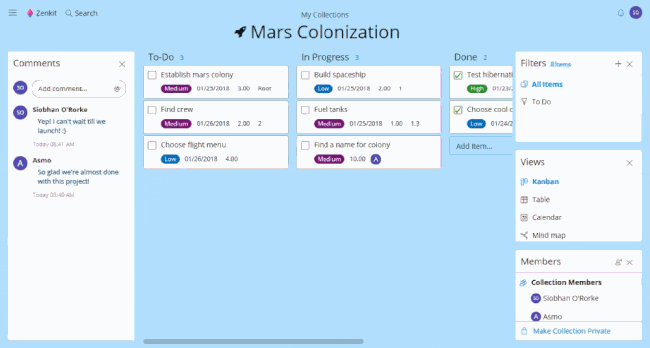
In global views — My Team, My Favorites, and My Calendar — their respective menus and options can also be docked.
Please check our documentation for more information about Zenkit panels
Collection Comments
Ever wish you could just strike up a conversation about your project, without having to comment on an exact item? Now you can with collection-level comments!
Like item comments, you can find collection comments in the activities feed. This is also available as a panel, and you can switch between all activities, just comments, and just system activities.
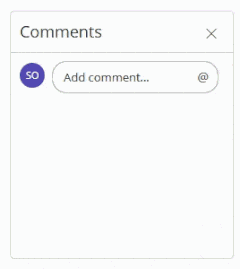
As a part of this update, the collection activities feed can now be accessed from the activities icon in the top right-hand corner of the page, and will no longer appear in the collection settings. Learn more about accessing activities and collection comments.
Comment on Activities
Respond directly to an item activity by clicking on the small speech bubble that appears when you hover over it.💬
With comment responses, you can show support when your colleague marks something as ‘done’, give direct feedback on a change made to a text, or ask why a number got changed.
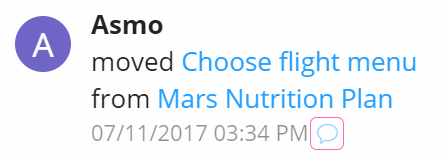
Responding to an activity will automatically @mention the person who made the change, so they get your response directly. The response will appear as a comment on the item. For now, the activity you’re responding to doesn’t appear in the comment, but we’re building that in asap!
Learn more about responding to activities here.
Home Page Activities
We have also created an activities panel to show on the home page. With it, you’ll be able to see a feed of all activities and comments across your account, as well as all comments on activities, from the home page.
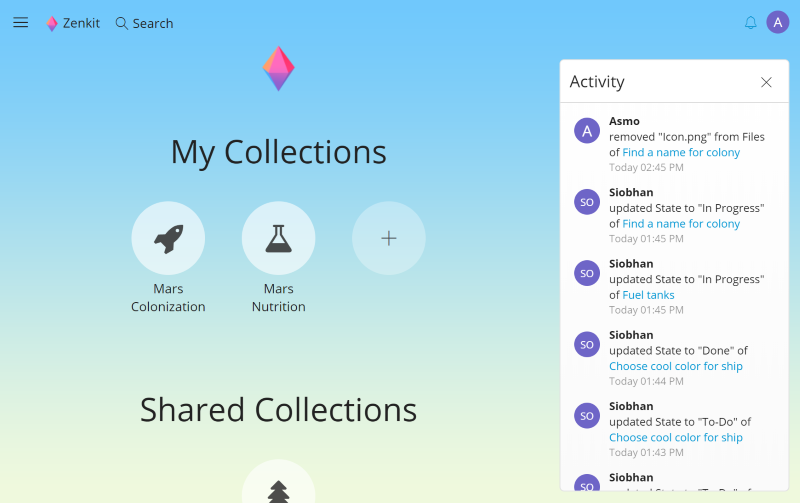
So get online and give it a go! We hope you have fun customizing your collections with panels and hope that they’ll provide an added boost to your productivity in Zenkit!
Cheers,
Siobhan and the Zenkit Team
FREE 20 MIN. CONSULTATION WITH A PROJECT MANAGEMENT EXPERT
Wanna see how to simplify your workflow with Zenkit in less than a day?
Book a Live Demo
Where do I make a feature request/bug report?
Hi Ikem,
You can email service@zenkit.com 🙂