Shortcuts for All!
Work with Zenkit as fast as you can type

Beloved by power users the world over, keyboard shortcuts are a key feature for any good software. Accomplished shortcut users can make things happen semi-automatically, without really having to think about what they’re doing. Shortcuts help prevent repetitive strain injuries caused by using the mouse too much. They are also the fastest and easiest way to work with your data, boosting your efficiency and productivity, and helping you get more done with less effort. Case in point, good shortcuts are key (see what I did there?), especially for software you use all day!
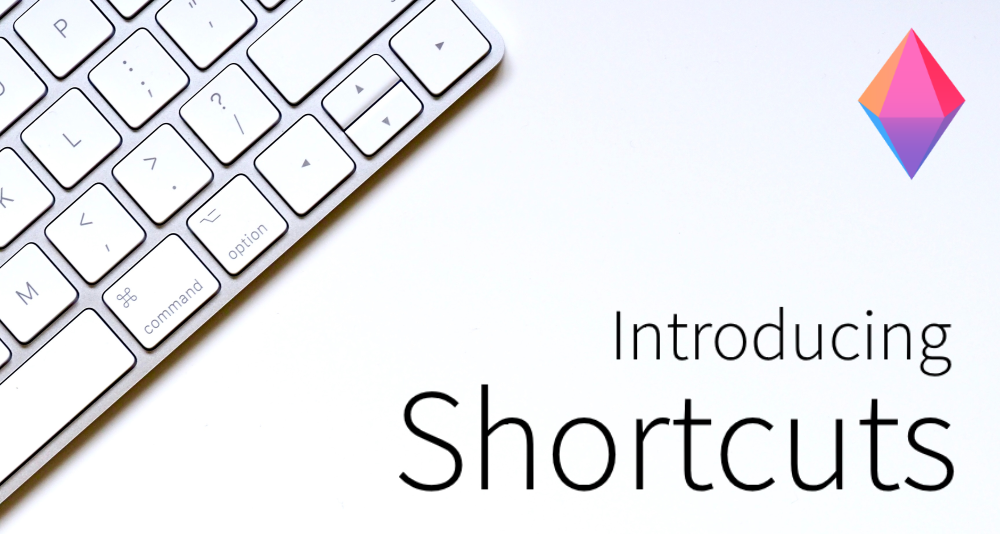
That’s why we’re so stoked to announce that we’ve unleashed a whole slew of new shortcuts for everyone to use!
The new Zenkit shortcuts cover everything from navigating through items in different views, to adding new items and opening menus, and to saving or deleting data. Mind map users will be especially excited to see the range of shortcuts they can now use to quickly add new children or sibling items, navigate through their branches, and zoom in and out of the map.
See All the Shortcuts
You can find the list of available shortcuts from your profile menu. Click on your profile avatar in the top right-hand corner, then on ‘Help’ then ‘Shortcuts’. This will bring up a dialogue box containing a list of all the available shortcuts, modified slightly to show the ones compatible with your operating system (i.e. it will show Cmd for Mac and Ctrl for Windows & Linux). You can also use the search bar at the top to quickly find the shortcut you’re looking for.
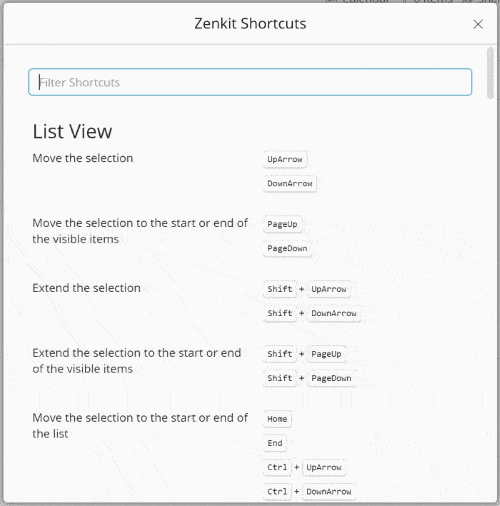
Top 5 Shortcuts to Learn
Ctrl/Cmd+Shift+Space – Quick-add an item to any collection
Ctrl/Cmd+Alt+F – Open the filter
Ctrl/Cmd+Shift+F – Open global search
L&R Arrows – Flip through items in the details pop up
Alt+Click – Select an item
Bonus: If you ever forget a shortcut, Ctrl/Cmd+K opens the keyboard shortcuts list 😉
Now get out there and get typing!
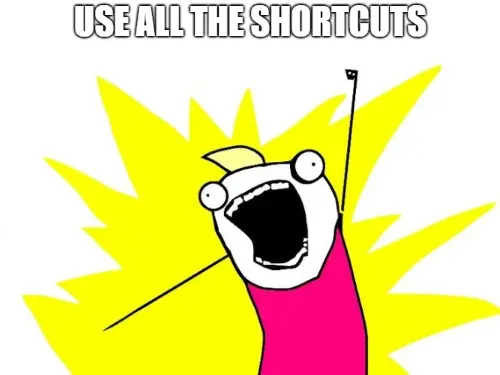
We’re really excited about this release, as shortcuts make a huge difference to how an app feels. We hope you enjoy them as much as we do!
Got any ideas for shortcuts you’d like to see? Let us know in the comments below.
Cheers,
Siobhan and the Zenkit Team
FREE 20 MIN. CONSULTATION WITH A PROJECT MANAGEMENT EXPERT
Wanna see how to simplify your workflow with Zenkit in less than a day?
Book a Live Demo
A little late to the party, I know, but there is a shortcut I am looking for. It may exist already. Perhaps you can point me to it:
1) In kanban view, I add an item using the field at the bottom of a List
2) Press enter to add the new item
3) Use the mouse to scroll and find the new item
4) Click on the new item to edit
Looking for a shortcut that skips from (2) to (4), like Ctrl-Enter, that will add the item and open it for editing at once.
Thanks.
Hi, I also would very much appreciate a shortcut like this. Does it exist?
Hello Anna! You can use Strg/Ctrl + K to open an overview of all the Shortcuts. There’s no direct way to what Rich pointed out, but after the creation of an Item, you can press the upwards facing arrow key to select the Item and then Alt + Enter to directly open it. I hope that helps. ☺
All the best,
Marius
No shortcuts are working for the desktop app at all for me. Has there been a change in the app, or could it be a setting on my system?
Specifically, I wanted CTRL+N to create a new window. That doesn’t seem to work anywhere, either. Multiple running windows is the main feature that would convince me to move to the app.
Hi Peter,
Sorry about that! Ctrl+N doesn’t create a new window. It’s not possible to have multiple windows open at the moment, I’m afraid. Personally I use the web app (where multiple tabs/windows are available).
When I use alt+z I can’t write polish language character “ż”. It’s conflict with Zenkit in a strange way 🙁
Hi Pawel,
I’m so sorry about that. We’re aware of this but haven’t been able to find a fix for it yet. My recommendation is to use the web version instead of the desktop app for now.
I’m so happy shortcuts are now live. That promises to help boost my productivity! 🙂
One thing I missed from some other task management tools is autocomplete for labels. Is this something on the roadmap? I know “@” works this way for assignees already. Is # the next to come? 🙂
Hey Marc!
#labelname (no spaces) works to add a label: https://zenkit.com/documentation#/lists/HJQBQ1Hw/sections/rkMOcqGA/entries/ry7yg7A1x?_k=uj70ja.
@ doesn’t work in item titles, yet, I’m afraid!
How to disable hotkeys in Zenkit?
The problem is in that CTRL+SHIFT+Z is binded by default to the action that opens Zenkit window from wherever you are… The thing is that CTRL+SHIFT+Z is very common hotkey in text editor for the “Redo” action (the opposite to “Undo”, :p).
Thanks
Hi Dmytro,
Thanks so much for your feedback! Yes, we’re aware of this issue ourselves and have a feature update pending on our roadmap to allow disabling some shortcuts. In the meantime I’d suggest that you use the web app rather than the desktop app, as that hotkey isn’t active in the web version 🙂
It’s been several months now. Any luck on this?
It’s a deal breaker for me.
The main reason for buying into zenkit for me was the standalone app. This broken feature makes it completely unusable as is used in almost every app I work with on a daily basis.
It’s very ironic that windows has built in keys for focusing on apps already and this broken feature is completely unnecessary: