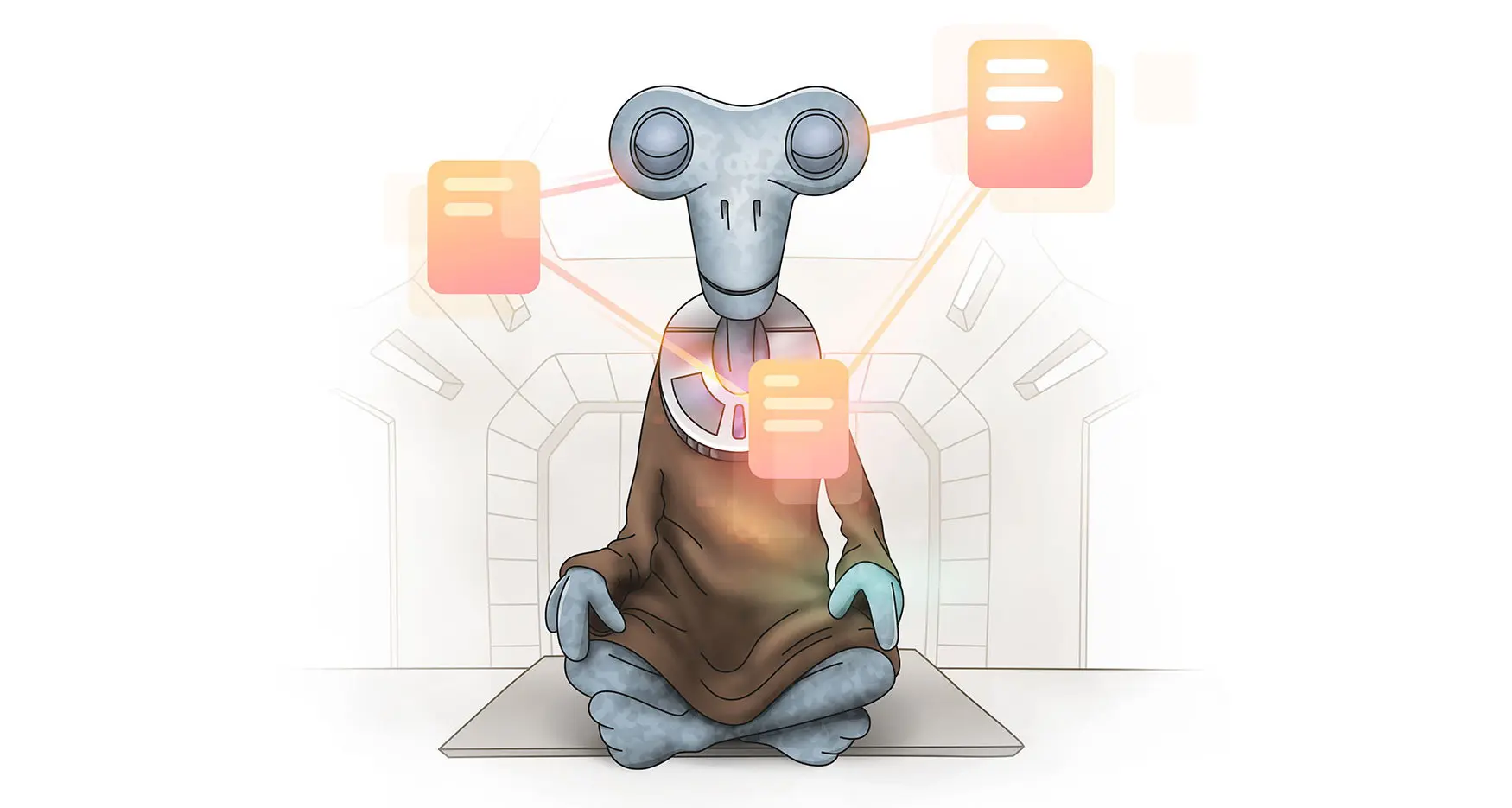
We’re so excited to announce the release of the fourth member of the Zenkit family: Hypernotes!
Hypernotes is a note-taking app designed to enhance your knowledge management, and help you create, share, and understand knowledge in a totally new way. It’s designed to be used for any writing task; wikis, Intranets, documentation, book outlines, research, diaries, first principles, a personal Zettelkasten, etc. This means that it can also be used by just about anyone, and the range of plans makes it accessible to anyone from students, NGOs, and freelancers, all the way up to SMBs and large enterprises.
All that said, it’s not just any old note-taking or team knowledge app…
What’s the problem with traditional knowledge management?
1. They’re great for taking notes, but not so good at helping you access them.
The tools traditionally used to capture and share knowledge are linear and hierarchical by nature. Most popular knowledge bases and note apps are very limited by their pre-defined hierarchies and folders. Anything you write has to fit into a certain category, or get slotted into a folder or notebook with other notes of a similar theme.
This inevitably leads to hundreds, if not thousands of notes containing valuable knowledge that end up gathering dust because it’s simply too difficult to find them, which also means writing is duplicated, sometimes multiple times!
Who hasn’t started taking notes, writing down ideas, or collecting useful quotes and articles, only to forget what it was called, where it should be stored, or even what category it belongs in? Sometimes something you write defies being categorized; it could be in multiple existing categories, or needs a new category entirely.
Search goes some way to solve this, but it doesn’t always find everything you need, especially if you’re not using the “right” search terms! This means that knowledge is lost and forgotten, and all that note-taking leads to nothing… what’s the point of documenting something if nobody reads it?
2. Knowledge is lost when people aren’t around to point you in the right direction.
Companies aren’t just faceless productivity machines. Their competitive advantage lies primarily in people: how employees apply their knowledge, experience, and skills in their work.
When someone is away or leaves the company, their unique knowledge goes with them. Arnold Kransdorff, a knowledge management researcher and author, puts the impact of this bluntly: If this knowledge walks out without being documented, the organization will be “plagued with an inability to learn from past experience, which leads to reinvented wheels, unlearned lessons, a pattern of repeated mistakes, productivity shortfalls, and a lack of continuous performance improvement.” Ouch.
Just think how much time, money, and effort could be saved if companies were able to continually and effectively capture each employee’s unique knowledge over the entire duration of their employment.
What makes Hypernotes so much better?
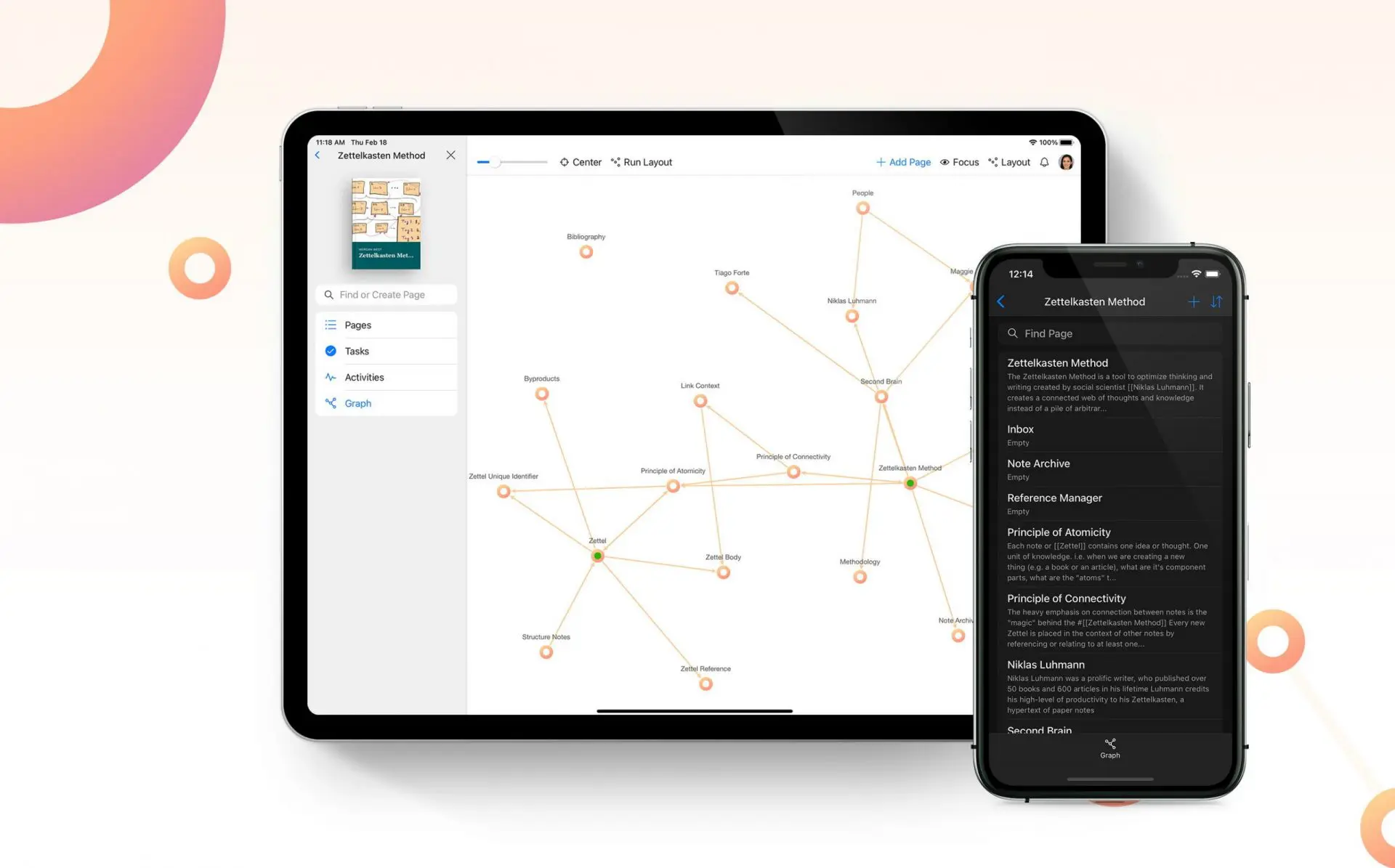
Hypernotes creates a living knowledge base. It’s structured kind of like your brain is. With Hypernotes, notes organically link to one another, so finding relevant knowledge is much easier, even if a note was written years ago! The more you write, the greater your knowledge becomes and the more links are created between things you didn’t even consider to be related.
With Hypernotes, your “read/write” ratio is therefore increased: Because notes organically link to one another, finding relevant knowledge is much easier, even if someone is accessing them for the first time. Readers simply have to click through to find relevant articles that always link back to where they started, and new knowledge is automatically connected to old with suggested links.
And because we’re Zenkit, Hypernotes of course has extremely effective task management built right into it, and you can connect your writing with any other app in the suite. Here’s how…
Bi-Directional Links
Whenever you’re writing in any note, you can use shortcuts to link your text to other relevant notes, kind of like hyperlinks online. You can do this by inserting the title of a note you’ve already written, inserting an entire block of text, or by using a tagging system.
The magic though, is that these links go both ways. Once you link from note A to note B, then a mention will be added to note B that links right back to note A!
Hypernotes also automatically scans your writing to look for words or phrases that match other notes you’ve written before. It then suggests that you connect them with a mention at the bottom of each related note:
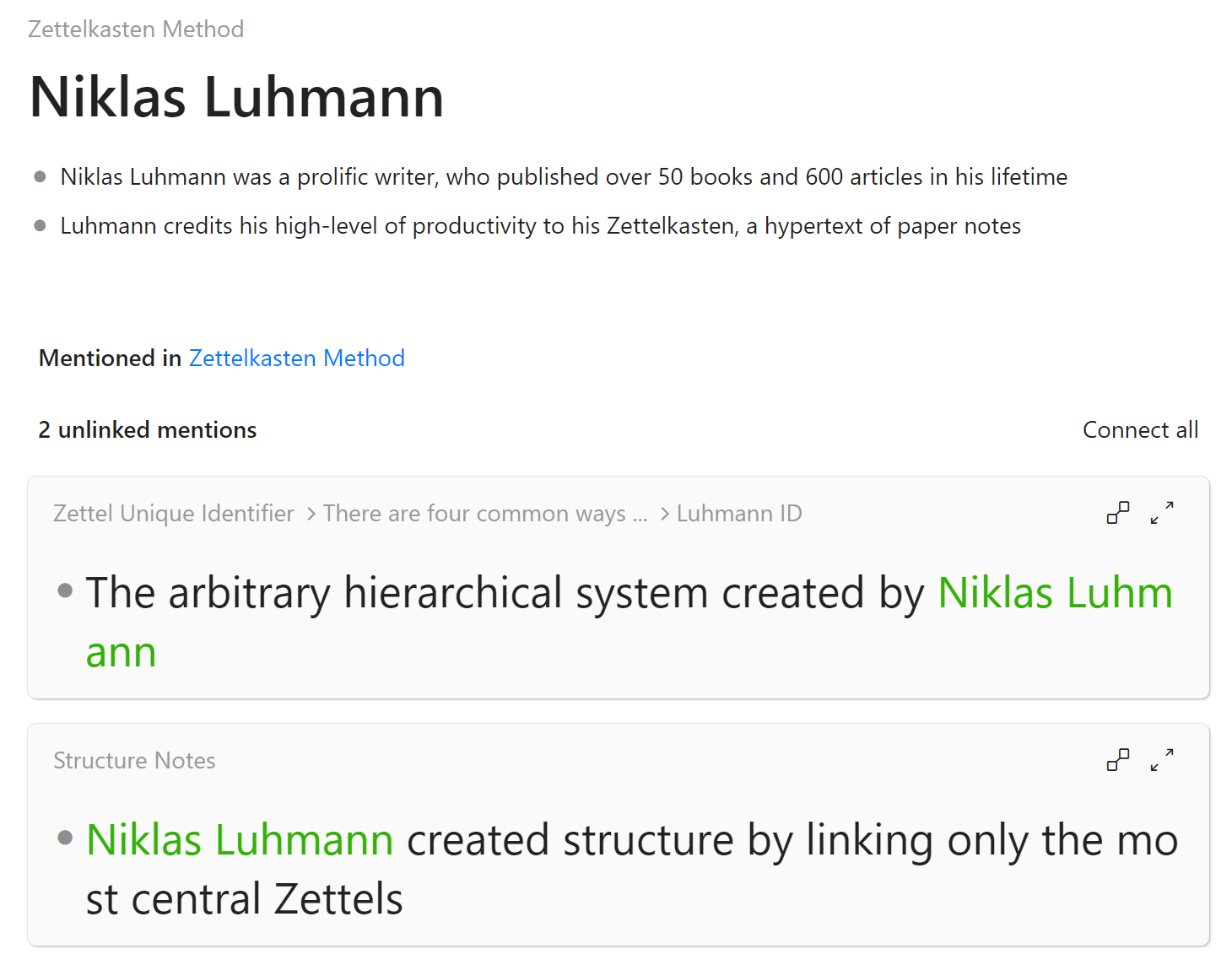
If you choose to connect these two suggestions in the example above, whenever you look at the notes “Zettelkasten Method”, “Zettel Unique Identifier”, or “Structure Notes”, there will be a link on Niklas’ name leading you right back to this page where everything you’ve ever written about him is collected! (This is also how Hypernotes works as an excellent CRM, as you can track and make notes on all your interactions with people you’re in touch with).
Outlining
Notes are not written in plain prose, but use an outline of bullet points for each new line. The reason for this is that each separate bullet point, or “block” as they’re called, can be indented, creating a hierarchical outline of the information you’re writing down. Each individual block can also directly be referenced in any other note, so instead of copying & pasting things multiple times, you write it down once and it’s available to use anywhere else in your notebook!
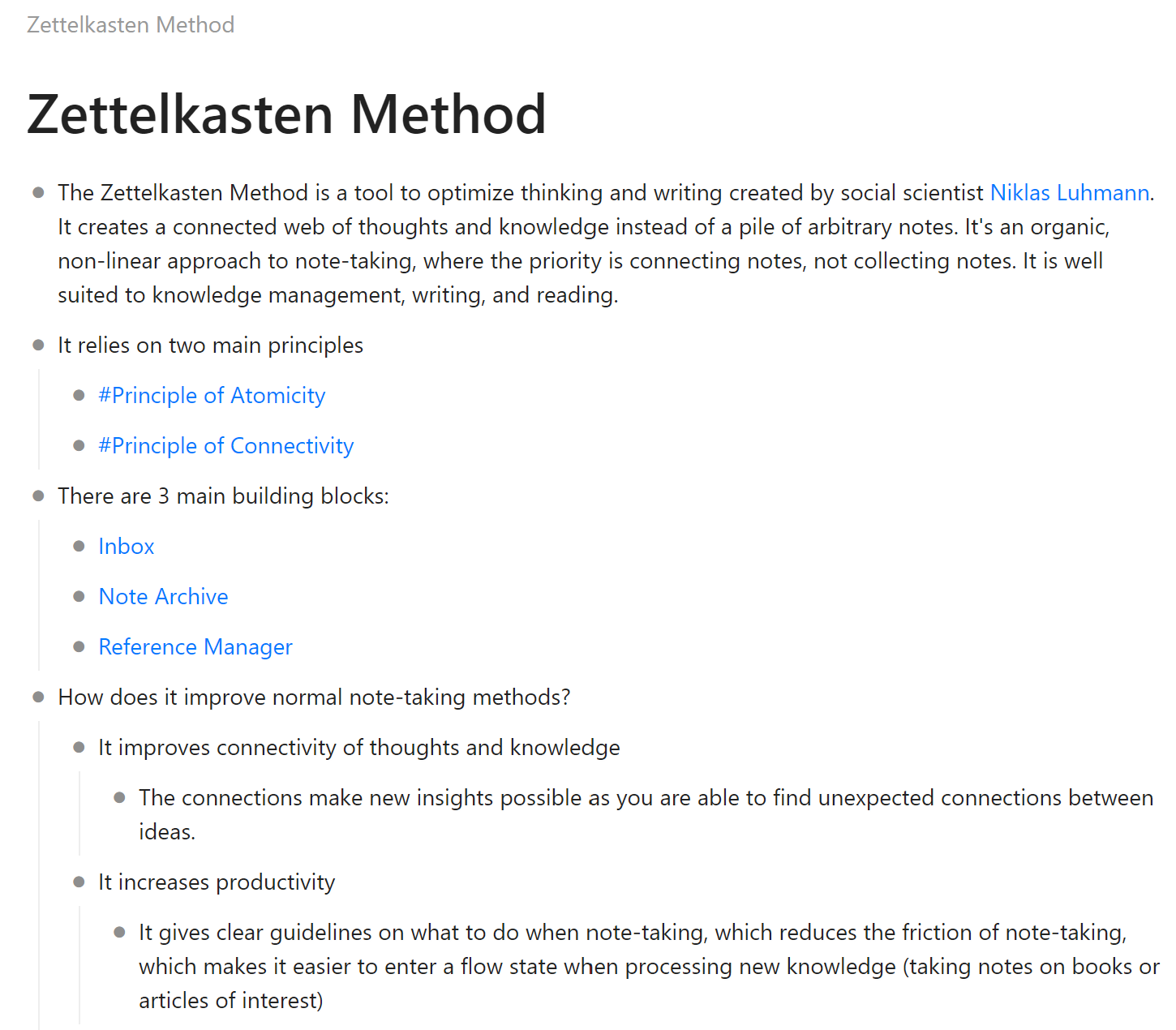
In this example, the blocks are indented to three levels, and there are several references shown (there’s good old Mr. Luhmann!). Clicking on any of the bullet points opens the block up to behave like a totally new note:
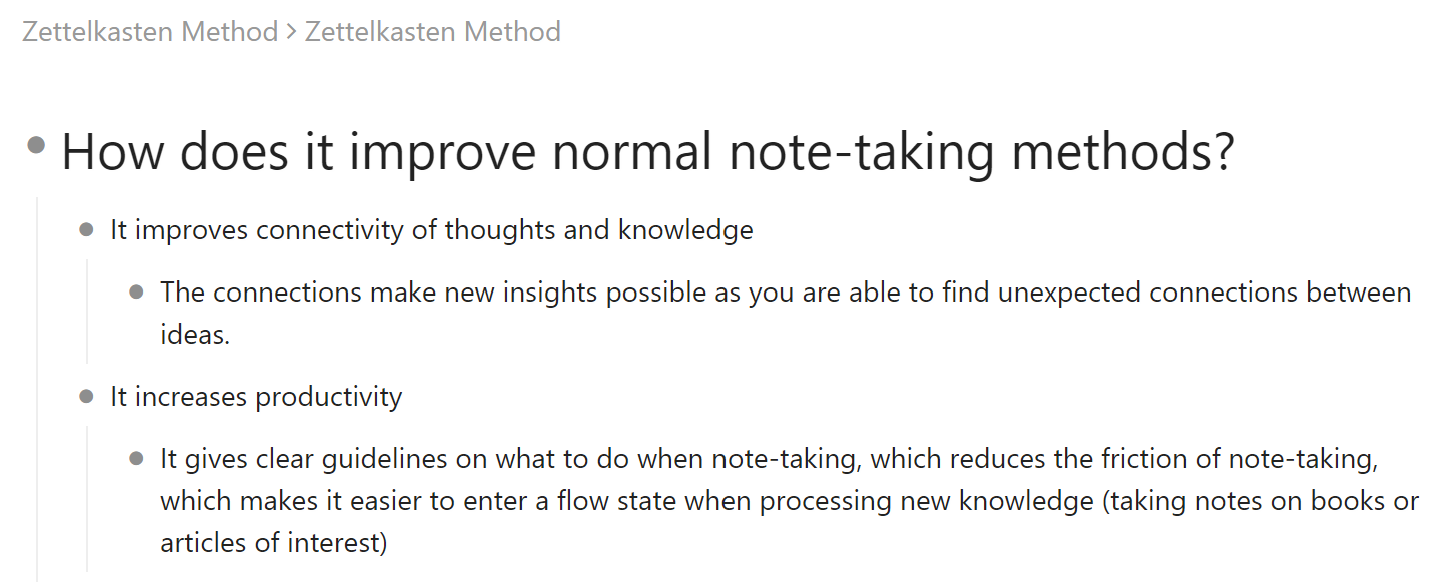
Knowledge Graph
Yeah, notes and pages are cool and all, but just wait until you see the graph! The knowledge graph is a visual representation of all of your knowledge and all the connections within it.
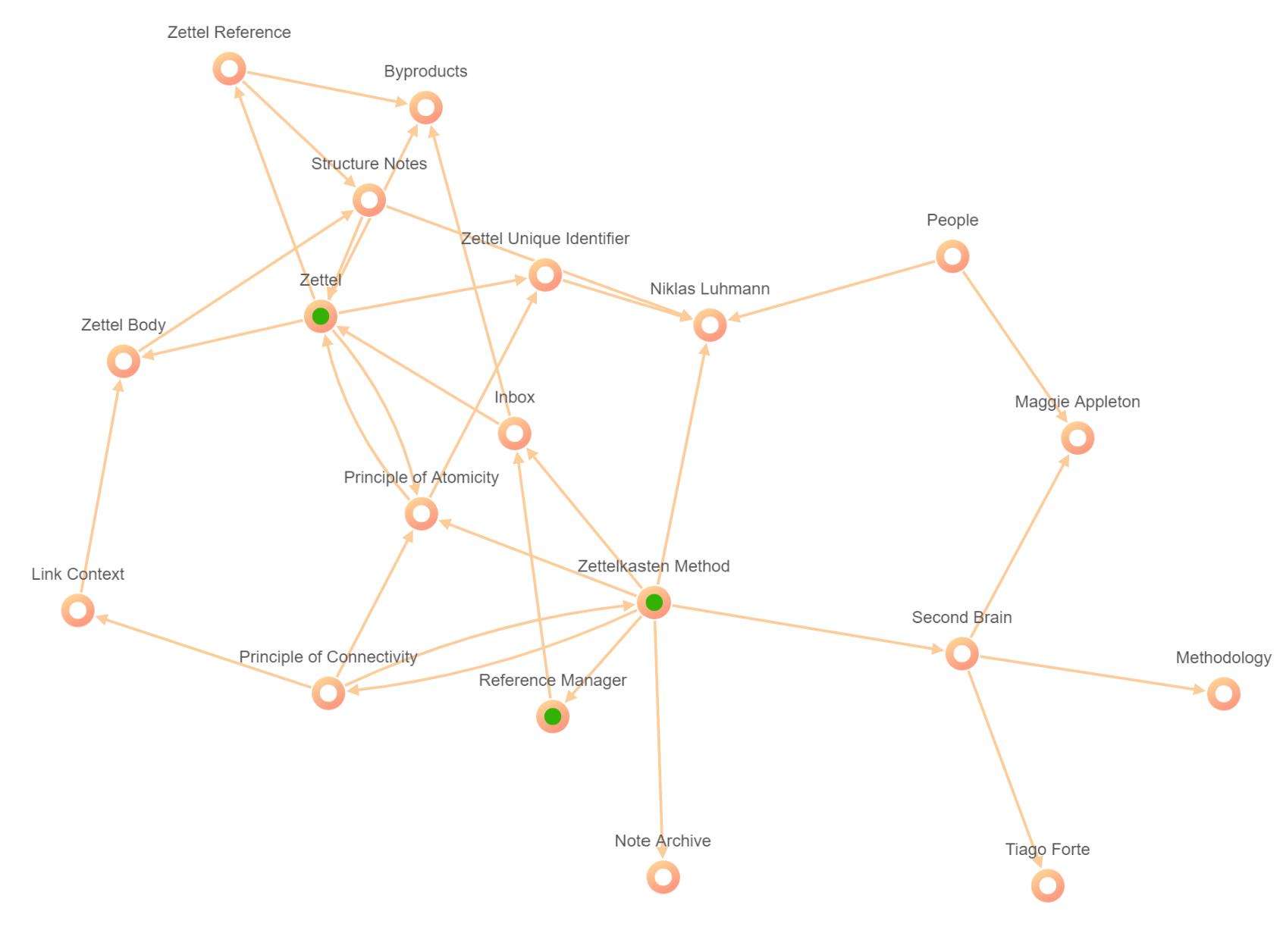
The graph shows by way of color-coding which notes have tasks attached, which have comments, notifications, which are favorites, and more. You can focus in on notes to see only the things most relevant to it (and you can change the levels of focus as you wish with a simple slider):
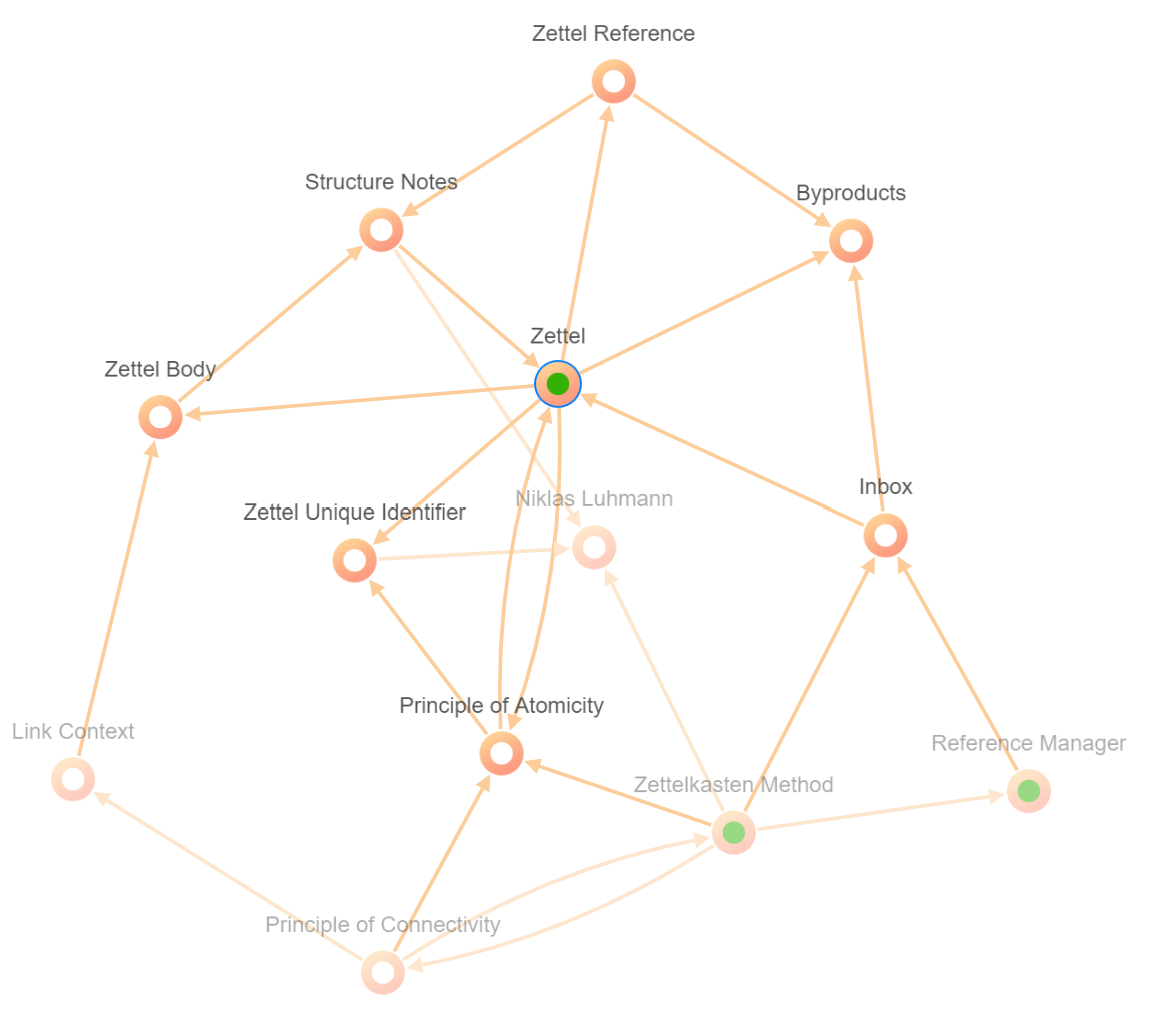
And you can also “collapse” the connections to see how one note is connected to other, more distant notes & ideas:
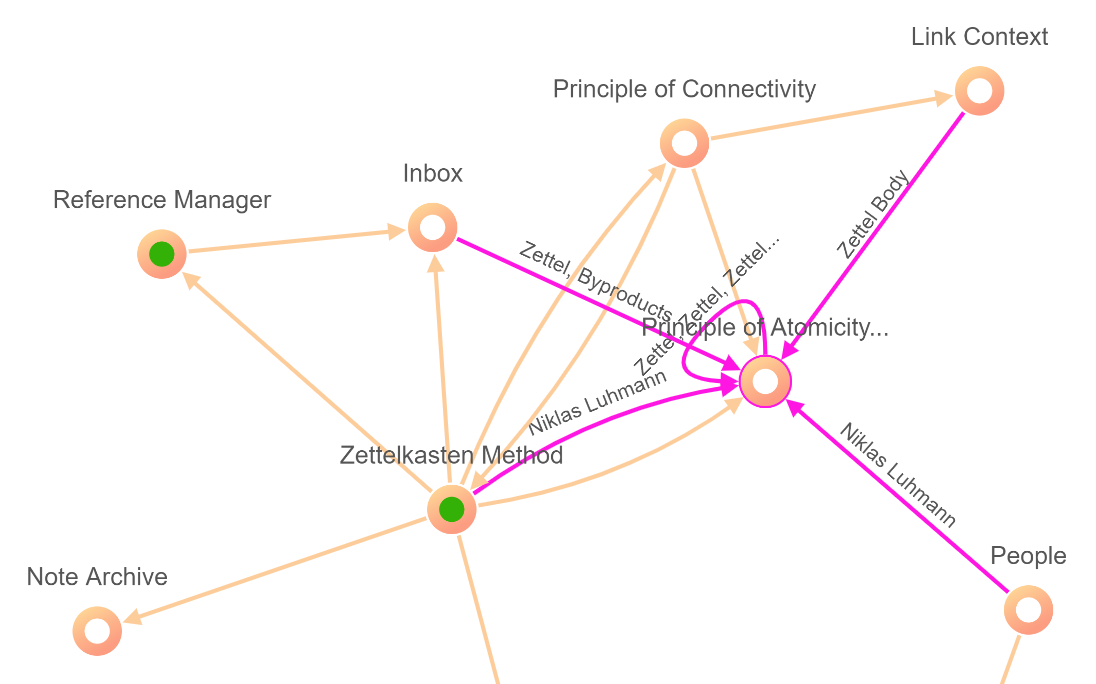
This all is fun to play with, but in the end it provides an invaluable resource that makes finding connections between ideas an intuitive, visual experience. Using a tool like this can help you to make connections between ideas that you never thought could be related, sparking yet more ideas, better writing, and a better-informed worldview.
Task Management
It wouldn’t be a Zenkit product without a nod to collaboration! Hypernotes isn’t designed just for a single person building their knowledge (although it is perfectly suited to this!). It’s designed to facilitate better knowledge collection and sharing among team members, where each user is able to intuitively and actively contribute to building a base of information to be shared by all.
You can add members to notebooks, and create and assign tasks on the notebook and note level:
There is a general task area for each notebook. This is found on the left hand panel and you can add tasks here at the top of the page, and also view all tasks, even those that are assigned to a specific note.
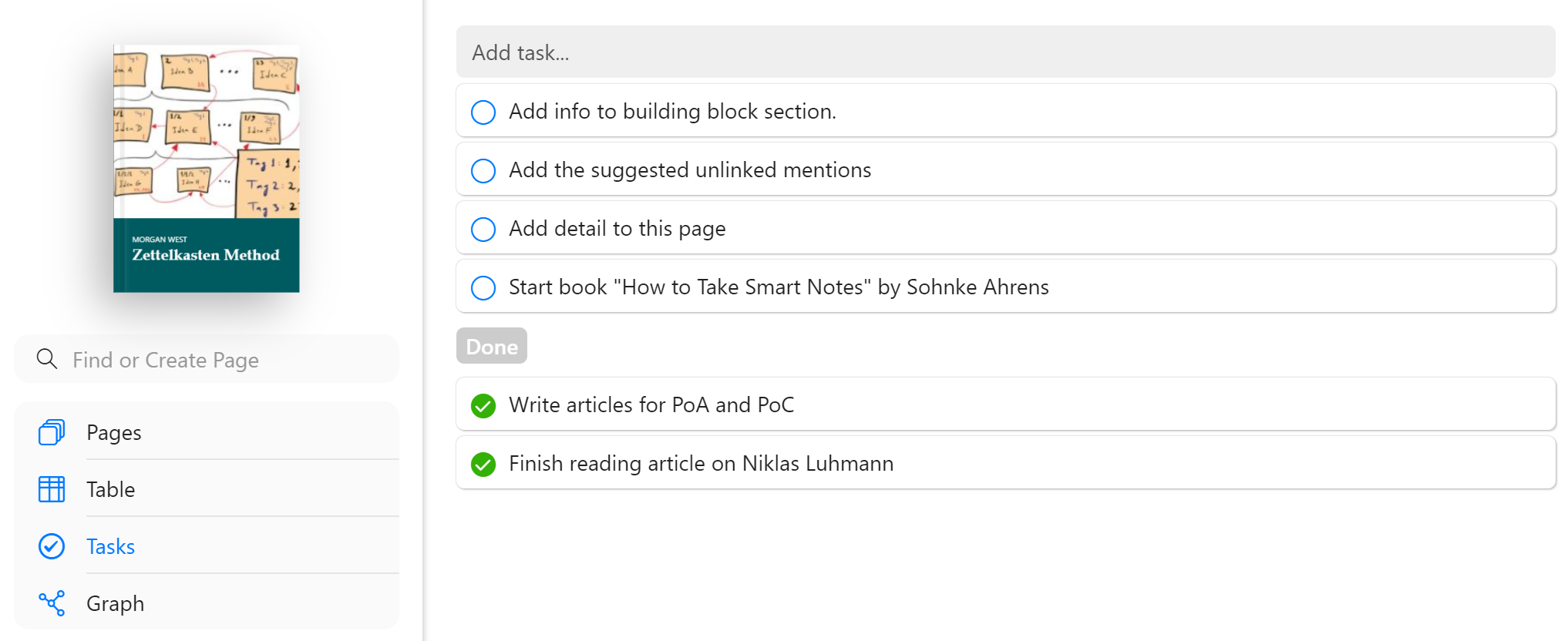
Within an individual note, you can add and view tasks in two ways:
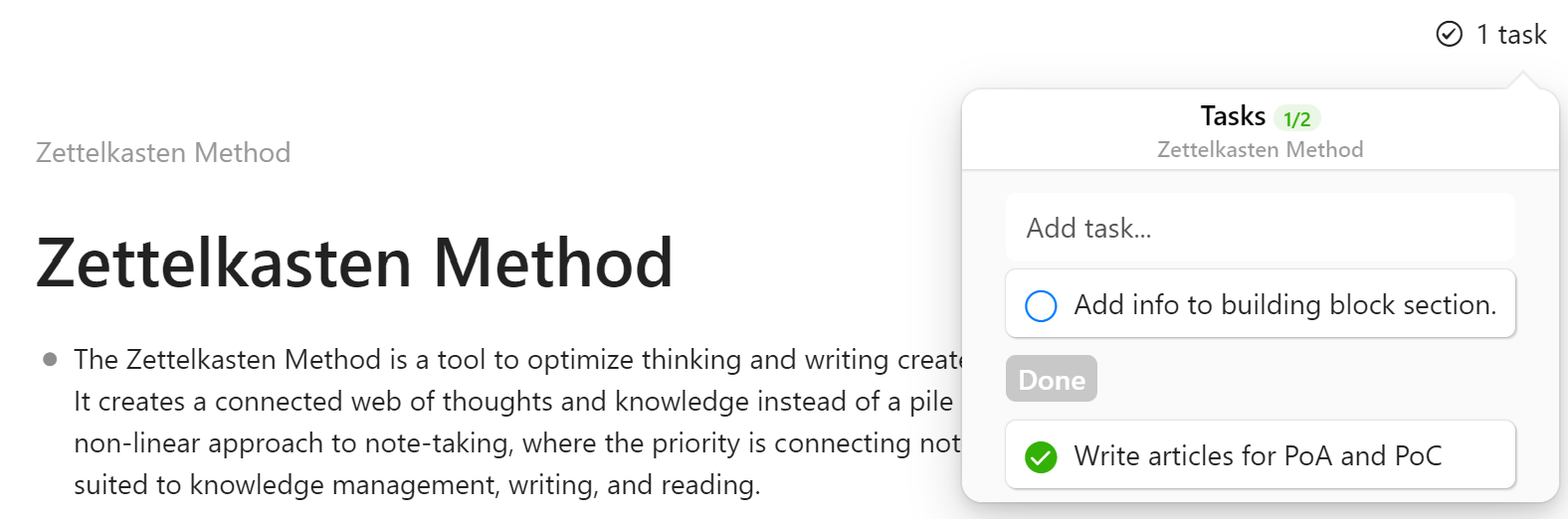
Each note has a “Tasks” button in the top right hand corner that will show all tasks related to that note. You can add tasks from there, mark them done, and open them to assign people & due dates, attach files, and more.
You can also add tasks in-line, directly in your text:
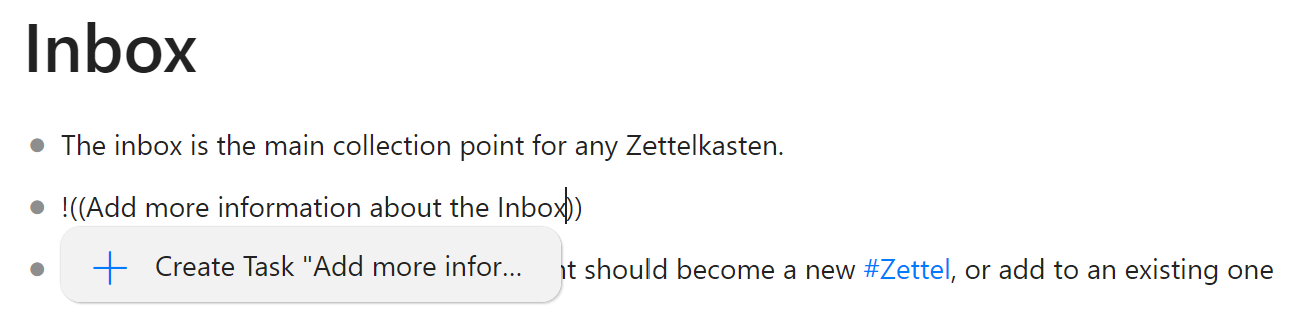
The task will appear right in the middle of your text and you can continue writing as if it’s just part of the sentence 😉
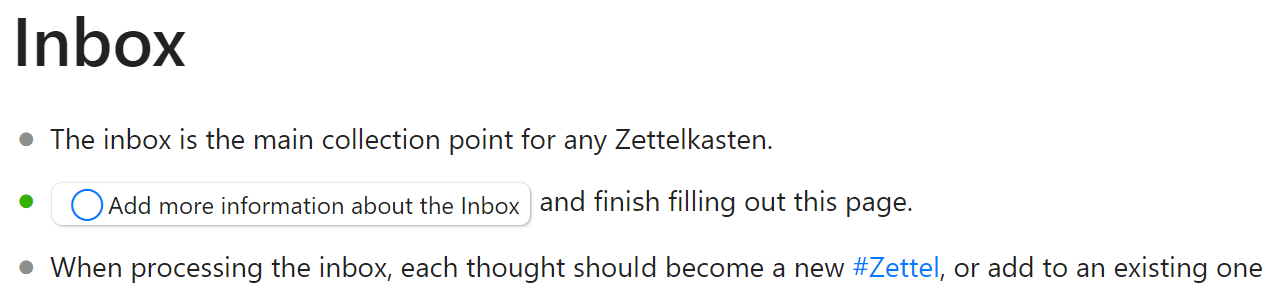
Of course, each task can be opened, members assigned, due dates, reminders & repeaters added, files and more info attached, etc.
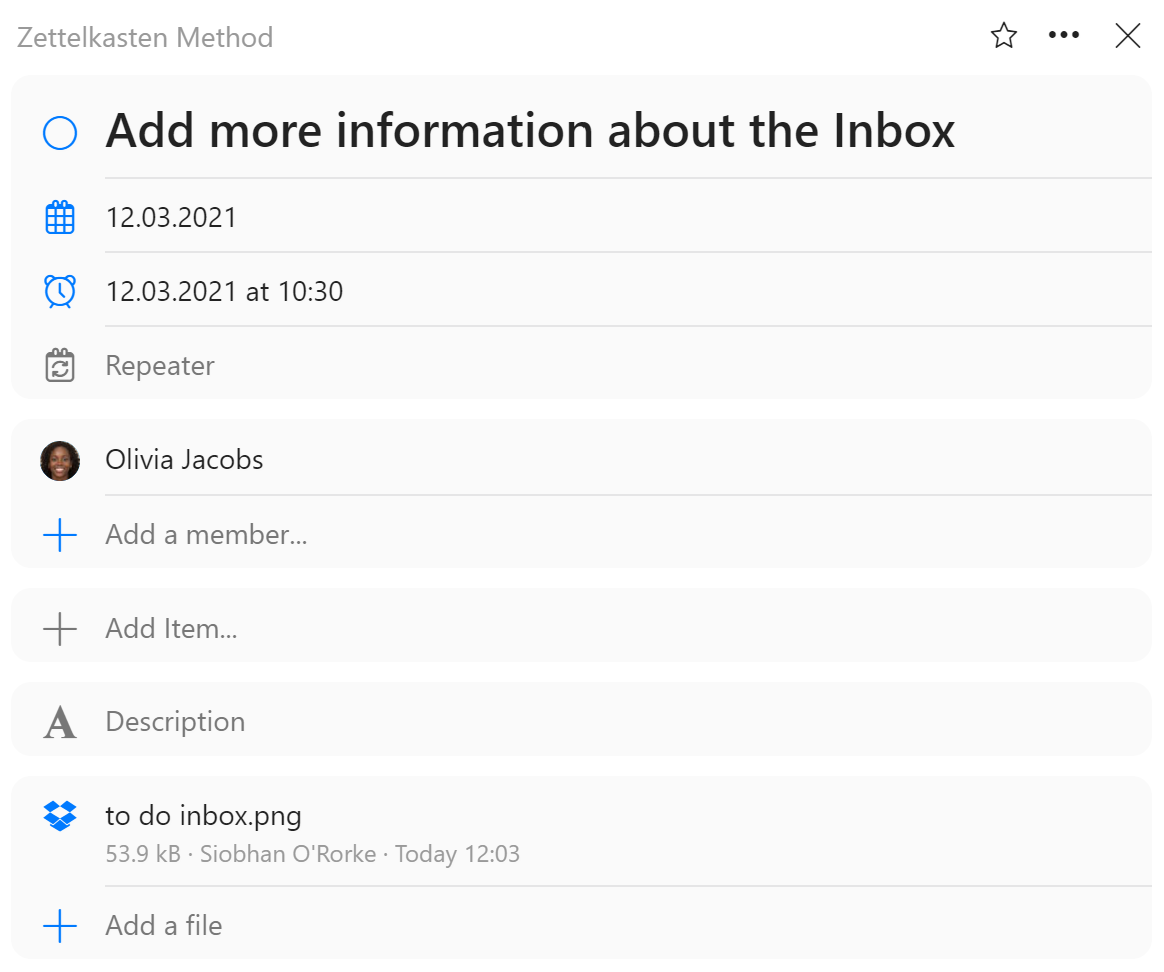
You can also connect Hypernotes with all other Zenkit products, which means you can view and work with these same tasks in Base & To Do, and chat about them in Zenchat!
Shortcuts
All this sounds a bit complicated, but there are plenty of shortcuts (and a handy list explaining them all) that make using Hypernotes super simple.
From anywhere in your text, use the “/” key to open the quick command menu:
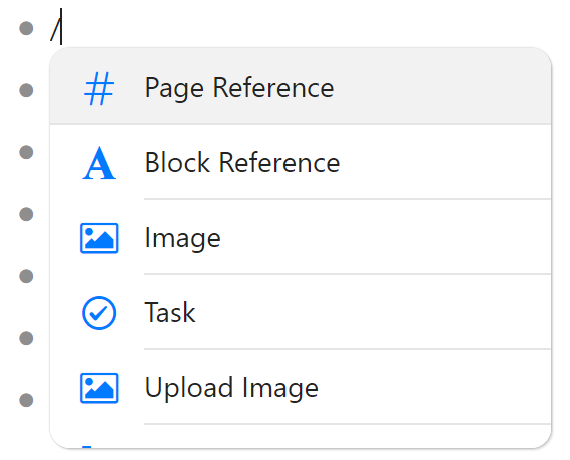
Quick commands help you add references to other pages or blocks, add images through links or uploads, create tasks, add items from other Zenkit products inline, and even use special text formatting like code and LaTex!
There’s also an info menu shown on each page which lists helpful shortcuts for adding references, using the graph, formatting text, and much more.
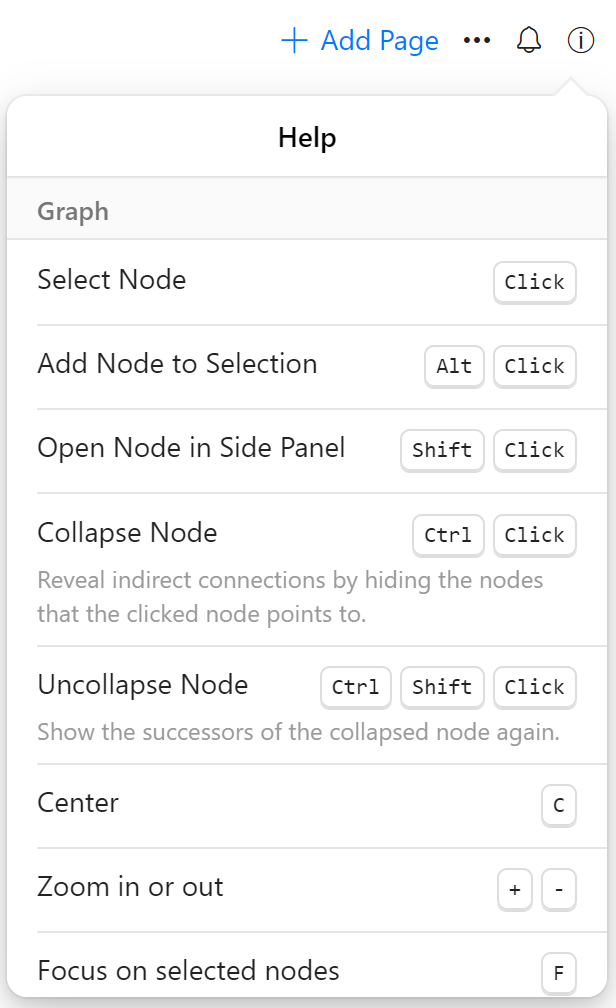
I could go on, and on, and on, and on about all the features and functions we’ve built into this incredible app, but I think I’ll let it speak for itself. You can use Hypernotes totally for free online, and on your mobile devices:
Of course we also created desktop apps, which you can download from the Hypernotes platforms page.
That’s all folks! We’d love to hear what you think about the newest member of the Zenkit family! We hope you all enjoy using it as much as we enjoyed building it. Please feel free to share your feedback in the comments below, and don’t forget to share your support on our Product Hunt launch tomorrow!
Cheers,
Siobhan and the Zenkit Team

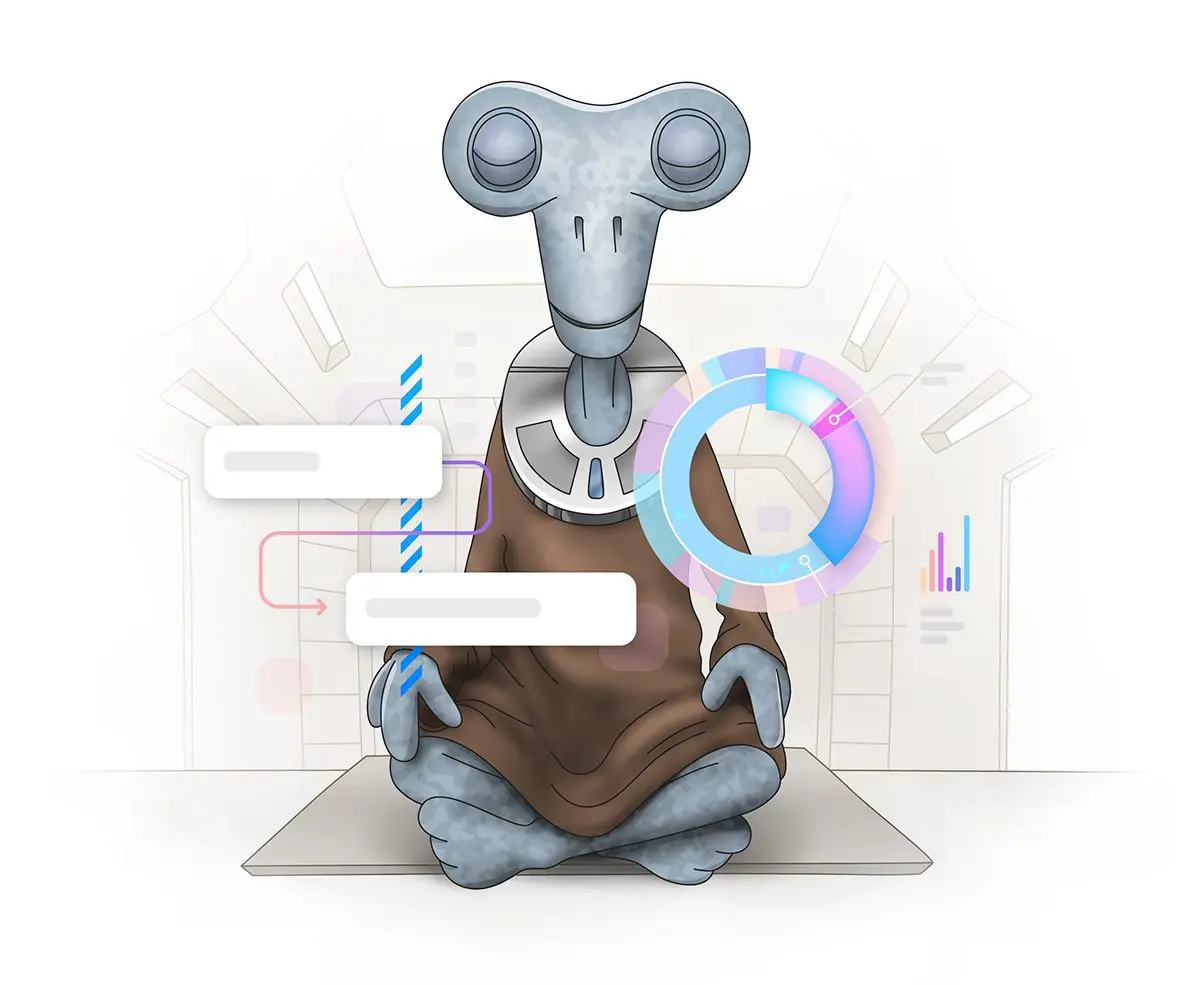

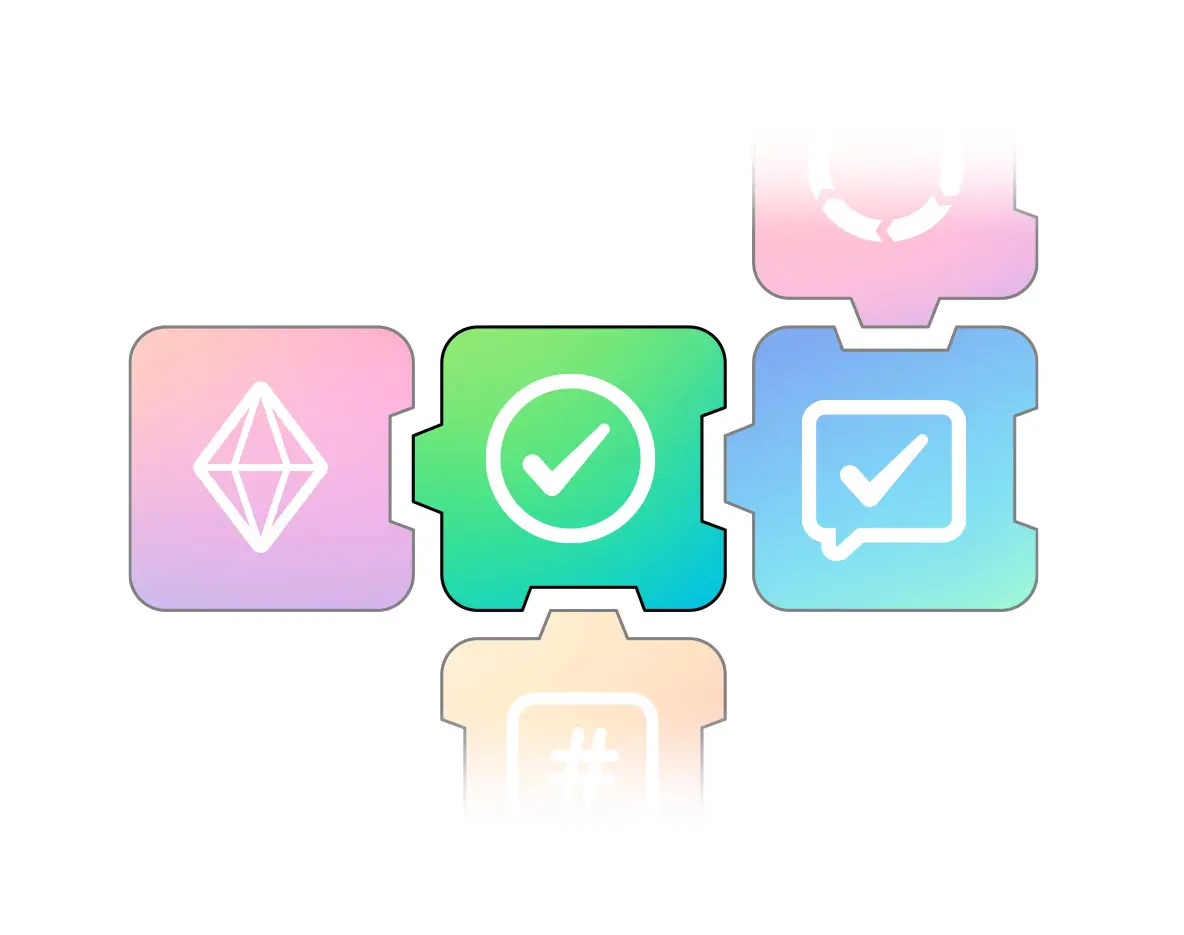
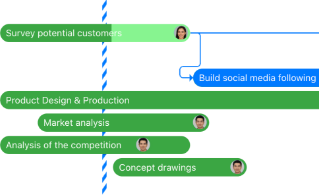
Leave a Reply