World, Meet Hypernotes
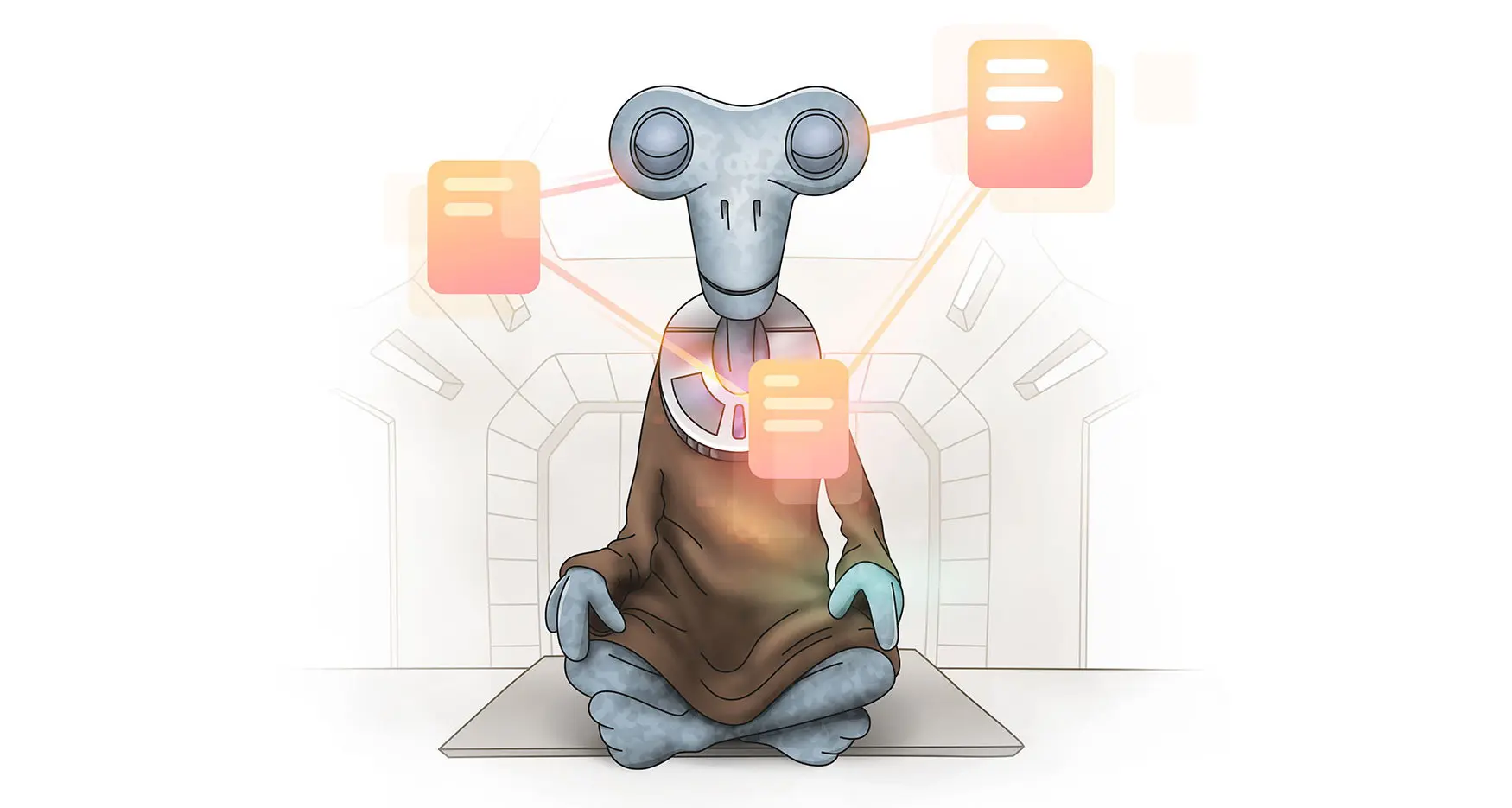
We’re so excited to announce the release of the fourth member of the Zenkit family: Hypernotes!
Hypernotes is a note-taking app designed to enhance your knowledge management, and help you create, share, and understand knowledge in a totally new way. It’s designed to be used for any writing task; wikis, Intranets, documentation, book outlines, research, diaries, first principles, a personal Zettelkasten, etc. This means that it can also be used by just about anyone, and the range of plans makes it accessible to anyone from students, NGOs, and freelancers, all the way up to SMBs and large enterprises.
All that said, it’s not just any old note-taking or team knowledge app…
What’s the problem with traditional knowledge management?
1. They’re great for taking notes, but not so good at helping you access them.
The tools traditionally used to capture and share knowledge are linear and hierarchical by nature. Most popular knowledge bases and note apps are very limited by their pre-defined hierarchies and folders. Anything you write has to fit into a certain category, or get slotted into a folder or notebook with other notes of a similar theme.
This inevitably leads to hundreds, if not thousands of notes containing valuable knowledge that end up gathering dust because it’s simply too difficult to find them, which also means writing is duplicated, sometimes multiple times!
Who hasn’t started taking notes, writing down ideas, or collecting useful quotes and articles, only to forget what it was called, where it should be stored, or even what category it belongs in? Sometimes something you write defies being categorized; it could be in multiple existing categories, or needs a new category entirely.
Search goes some way to solve this, but it doesn’t always find everything you need, especially if you’re not using the “right” search terms! This means that knowledge is lost and forgotten, and all that note-taking leads to nothing… what’s the point of documenting something if nobody reads it?
2. Knowledge is lost when people aren’t around to point you in the right direction.
Companies aren’t just faceless productivity machines. Their competitive advantage lies primarily in people: how employees apply their knowledge, experience, and skills in their work.
When someone is away or leaves the company, their unique knowledge goes with them. Arnold Kransdorff, a knowledge management researcher and author, puts the impact of this bluntly: If this knowledge walks out without being documented, the organization will be “plagued with an inability to learn from past experience, which leads to reinvented wheels, unlearned lessons, a pattern of repeated mistakes, productivity shortfalls, and a lack of continuous performance improvement.” Ouch.
Just think how much time, money, and effort could be saved if companies were able to continually and effectively capture each employee’s unique knowledge over the entire duration of their employment.
What makes Hypernotes so much better?
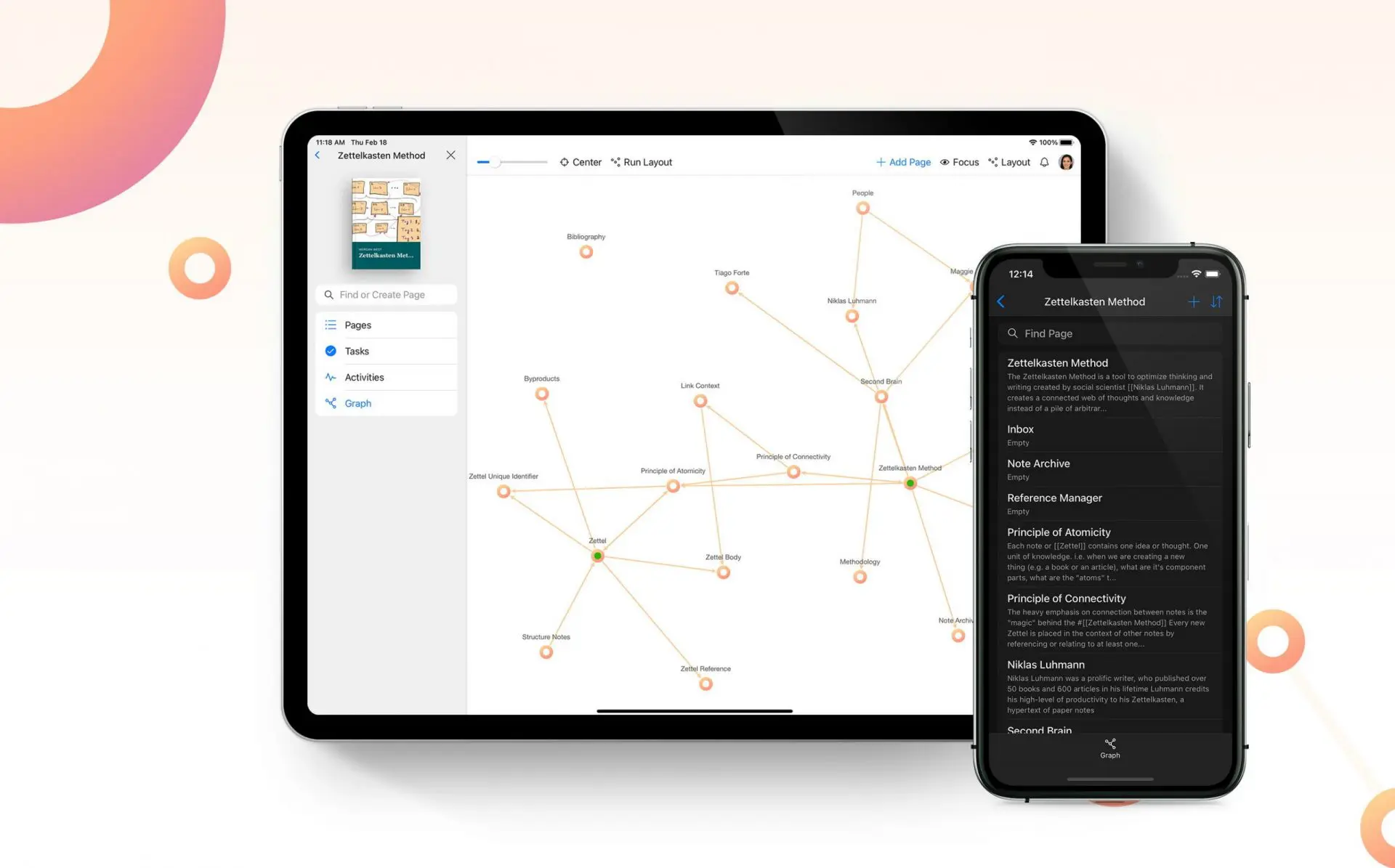
Hypernotes creates a living knowledge base. It’s structured kind of like your brain is. With Hypernotes, notes organically link to one another, so finding relevant knowledge is much easier, even if a note was written years ago! The more you write, the greater your knowledge becomes and the more links are created between things you didn’t even consider to be related.
With Hypernotes, your “read/write” ratio is therefore increased: Because notes organically link to one another, finding relevant knowledge is much easier, even if someone is accessing them for the first time. Readers simply have to click through to find relevant articles that always link back to where they started, and new knowledge is automatically connected to old with suggested links.
And because we’re Zenkit, Hypernotes of course has extremely effective task management built right into it, and you can connect your writing with any other app in the suite. Here’s how…
Bi-Directional Links
Whenever you’re writing in any note, you can use shortcuts to link your text to other relevant notes, kind of like hyperlinks online. You can do this by inserting the title of a note you’ve already written, inserting an entire block of text, or by using a tagging system.
The magic though, is that these links go both ways. Once you link from note A to note B, then a mention will be added to note B that links right back to note A!
Hypernotes also automatically scans your writing to look for words or phrases that match other notes you’ve written before. It then suggests that you connect them with a mention at the bottom of each related note:
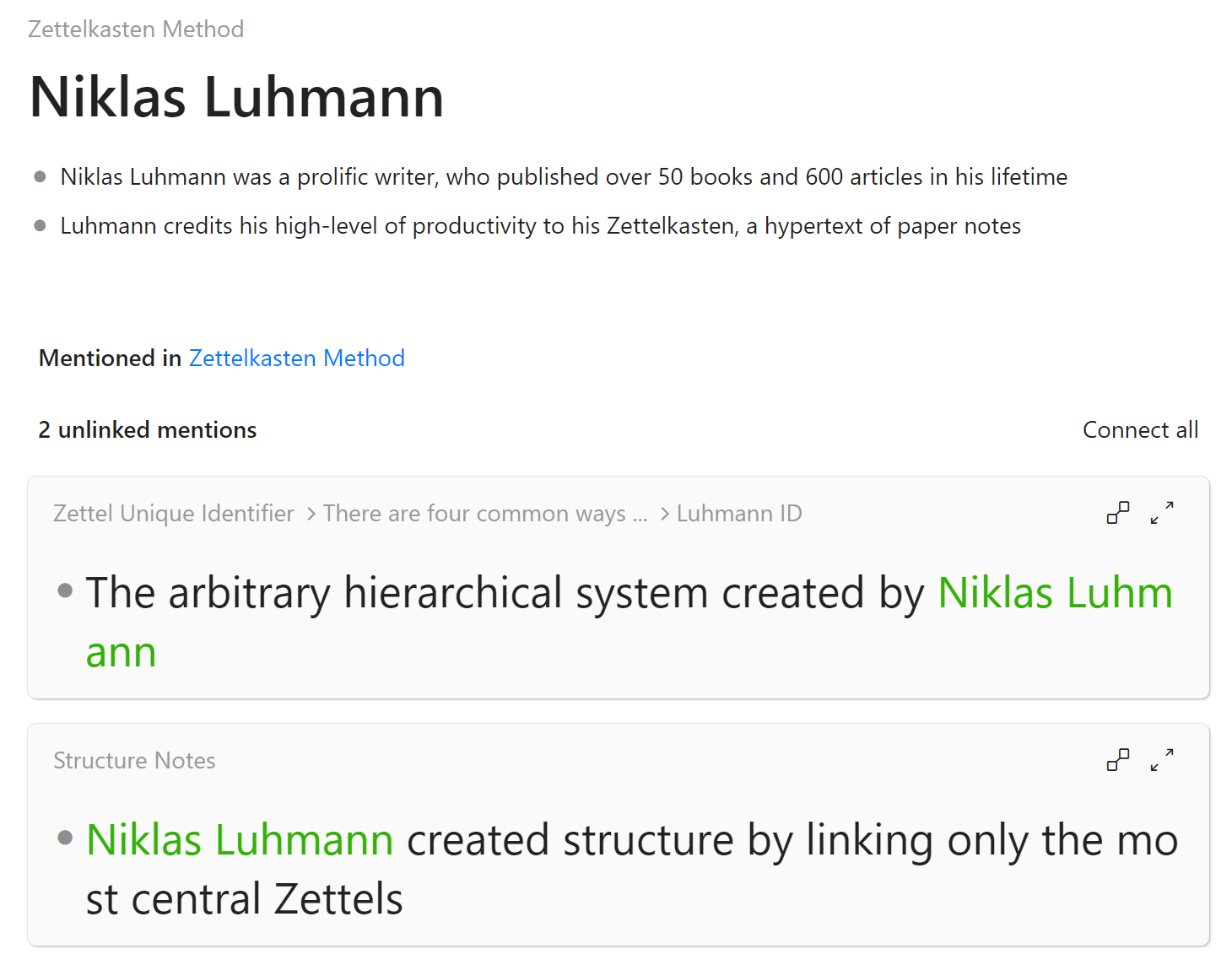
If you choose to connect these two suggestions in the example above, whenever you look at the notes “Zettelkasten Method”, “Zettel Unique Identifier”, or “Structure Notes”, there will be a link on Niklas’ name leading you right back to this page where everything you’ve ever written about him is collected! (This is also how Hypernotes works as an excellent CRM, as you can track and make notes on all your interactions with people you’re in touch with).
Outlining
Notes are not written in plain prose, but use an outline of bullet points for each new line. The reason for this is that each separate bullet point, or “block” as they’re called, can be indented, creating a hierarchical outline of the information you’re writing down. Each individual block can also directly be referenced in any other note, so instead of copying & pasting things multiple times, you write it down once and it’s available to use anywhere else in your notebook!
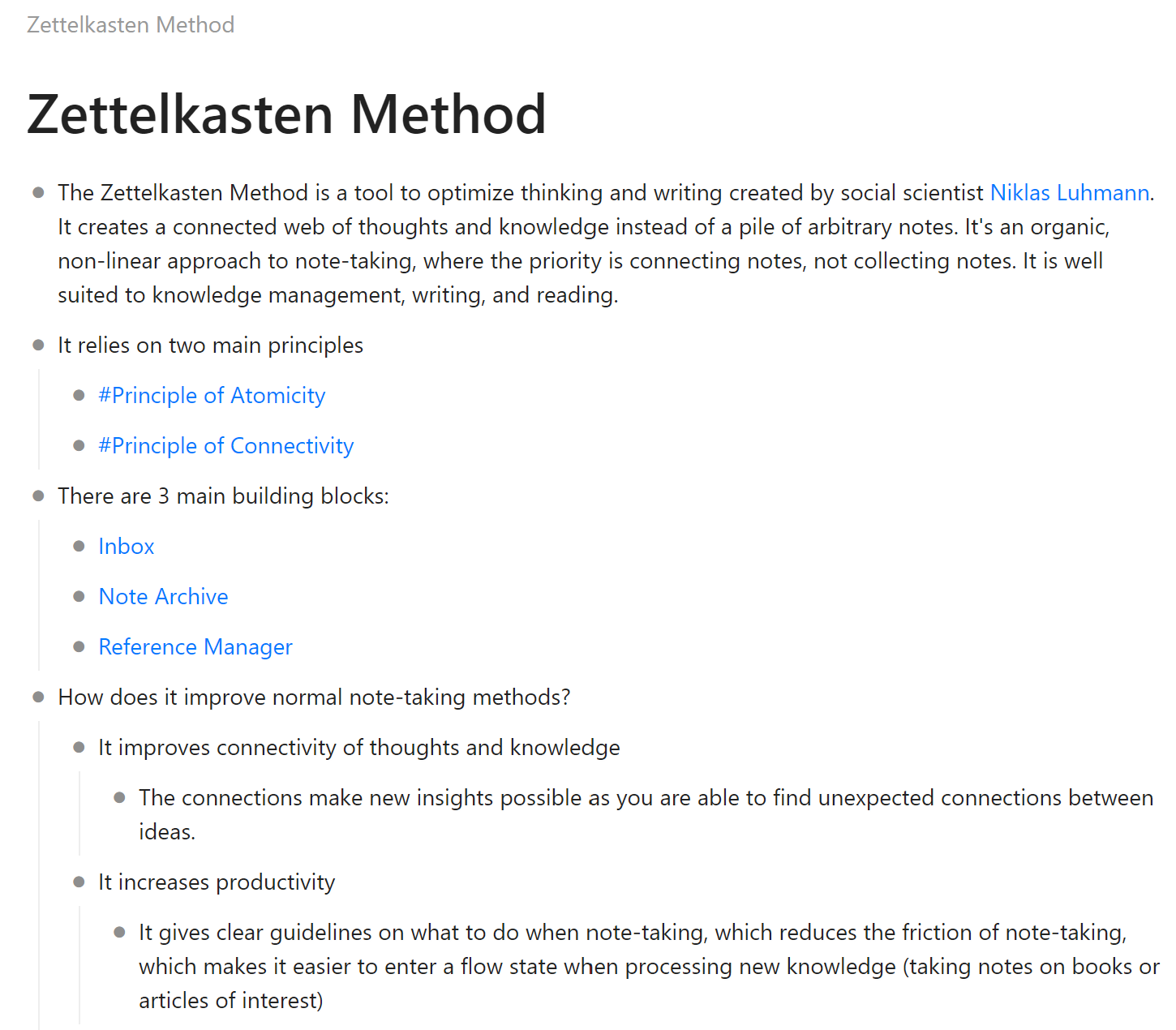
In this example, the blocks are indented to three levels, and there are several references shown (there’s good old Mr. Luhmann!). Clicking on any of the bullet points opens the block up to behave like a totally new note:
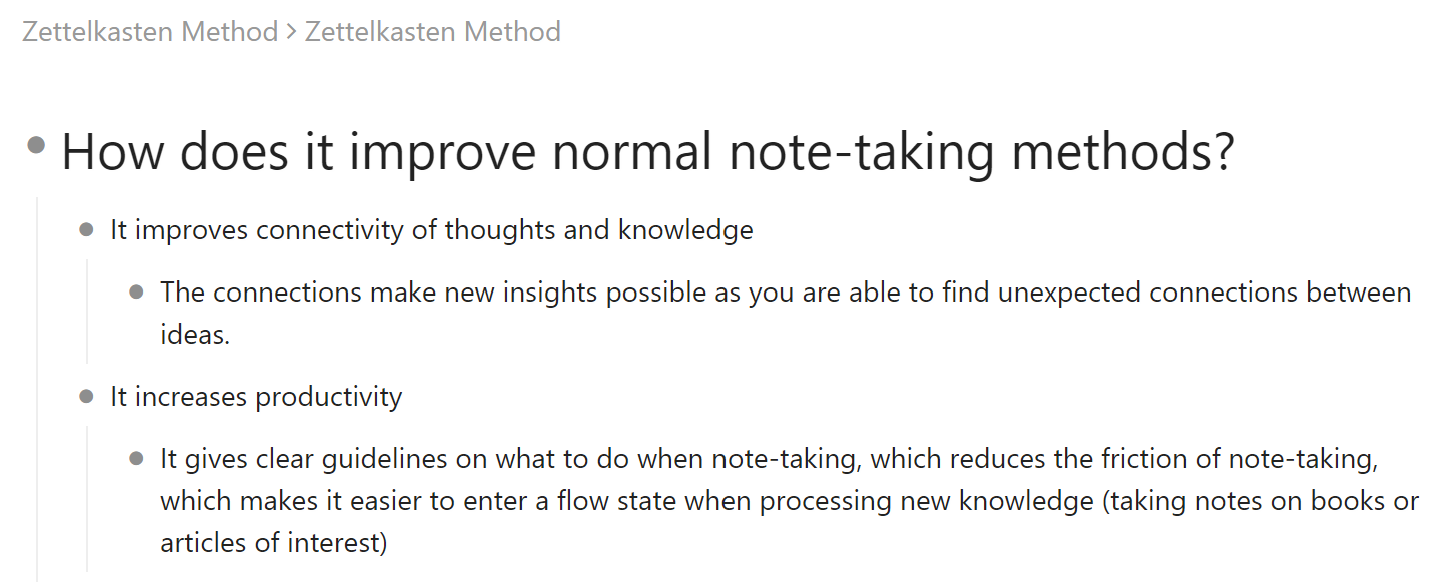
Knowledge Graph
Yeah, notes and pages are cool and all, but just wait until you see the graph! The knowledge graph is a visual representation of all of your knowledge and all the connections within it.
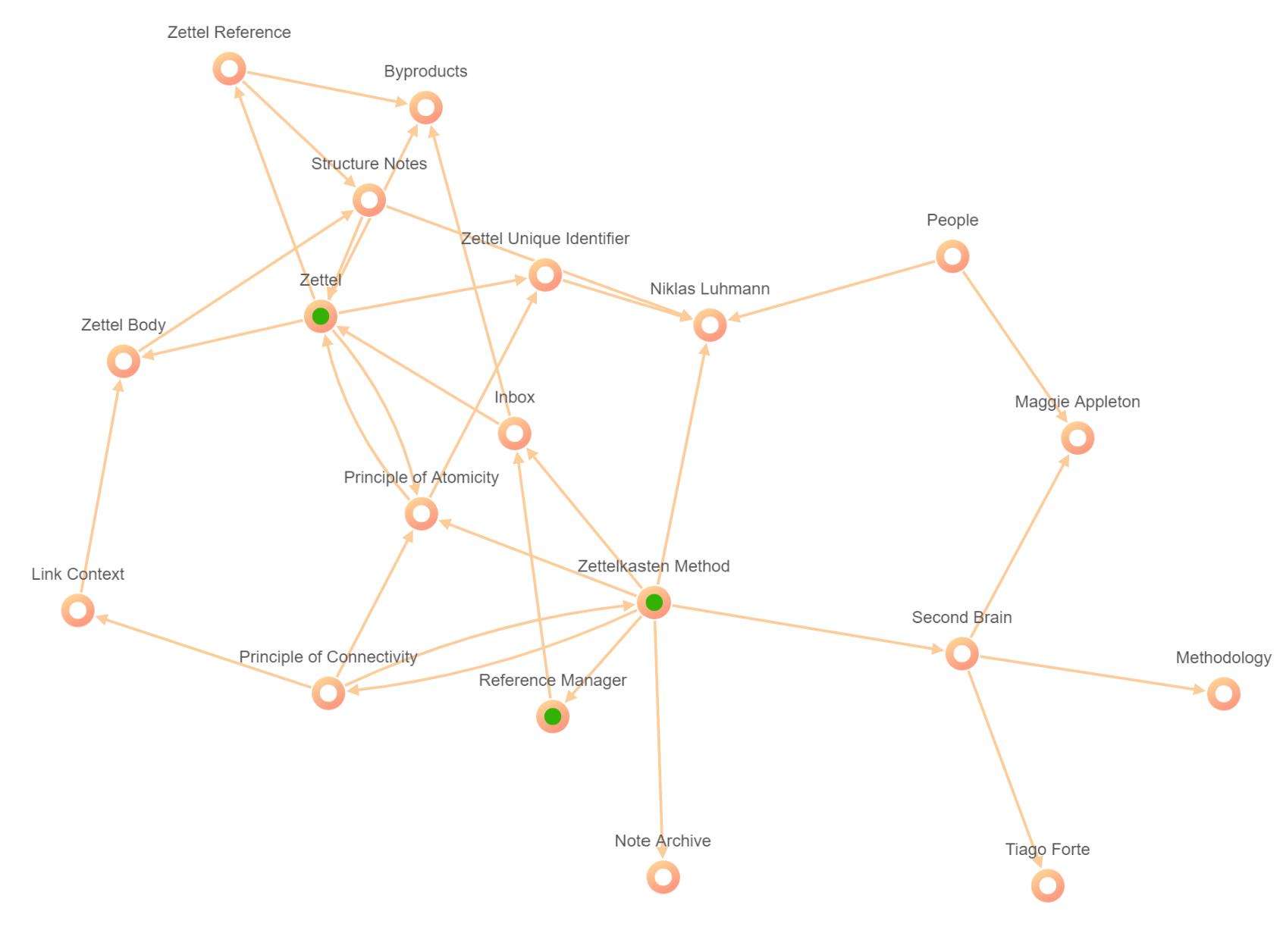
The graph shows by way of color-coding which notes have tasks attached, which have comments, notifications, which are favorites, and more. You can focus in on notes to see only the things most relevant to it (and you can change the levels of focus as you wish with a simple slider):
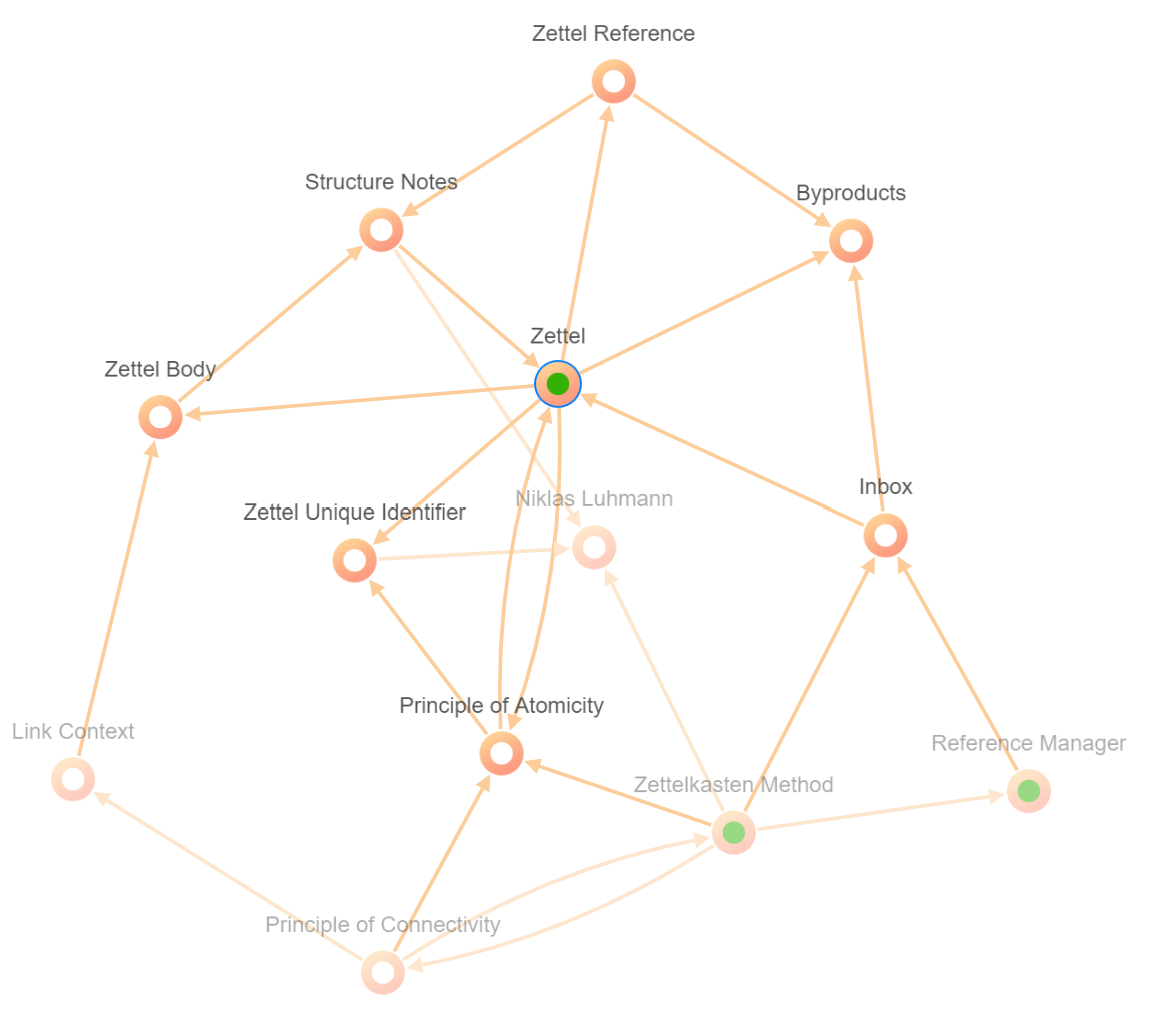
And you can also “collapse” the connections to see how one note is connected to other, more distant notes & ideas:
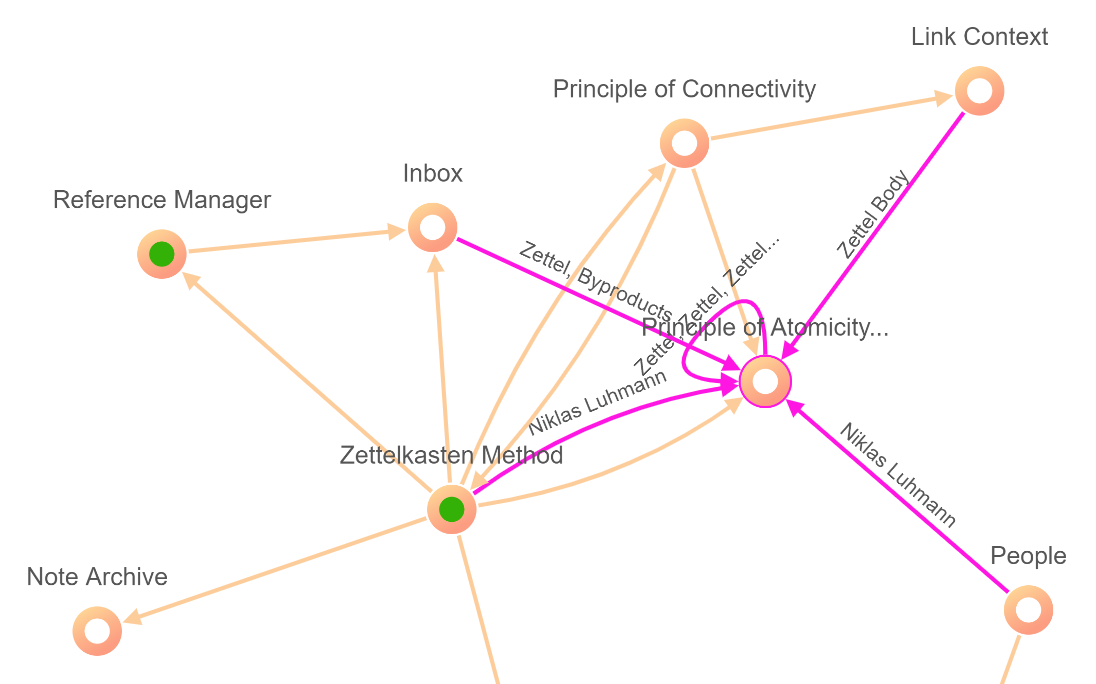
This all is fun to play with, but in the end it provides an invaluable resource that makes finding connections between ideas an intuitive, visual experience. Using a tool like this can help you to make connections between ideas that you never thought could be related, sparking yet more ideas, better writing, and a better-informed worldview.
Task Management
It wouldn’t be a Zenkit product without a nod to collaboration! Hypernotes isn’t designed just for a single person building their knowledge (although it is perfectly suited to this!). It’s designed to facilitate better knowledge collection and sharing among team members, where each user is able to intuitively and actively contribute to building a base of information to be shared by all.
You can add members to notebooks, and create and assign tasks on the notebook and note level:
There is a general task area for each notebook. This is found on the left hand panel and you can add tasks here at the top of the page, and also view all tasks, even those that are assigned to a specific note.
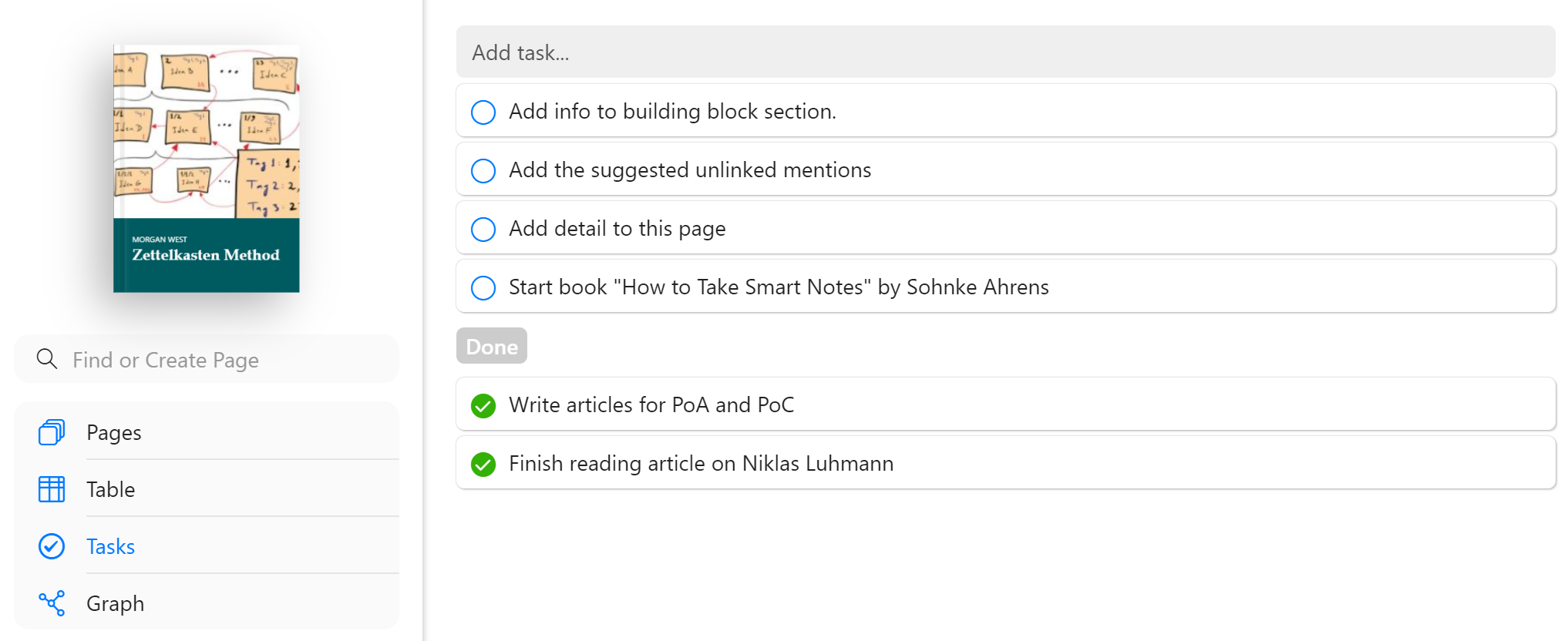
Within an individual note, you can add and view tasks in two ways:
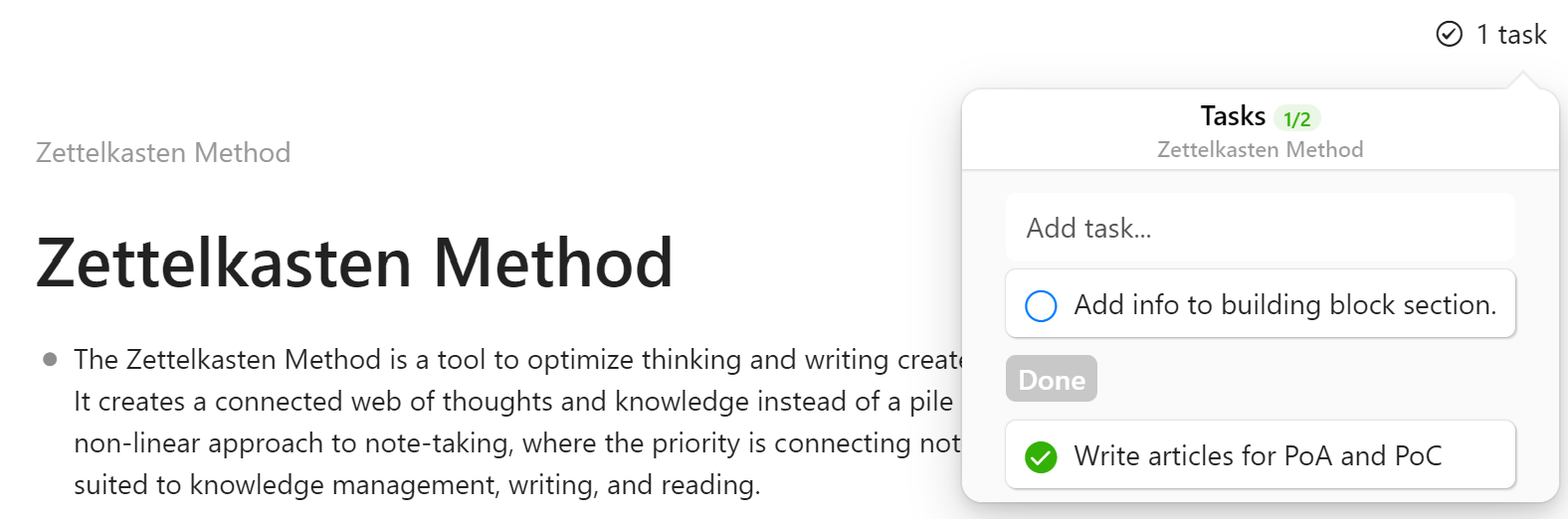
Each note has a “Tasks” button in the top right hand corner that will show all tasks related to that note. You can add tasks from there, mark them done, and open them to assign people & due dates, attach files, and more.
You can also add tasks in-line, directly in your text:
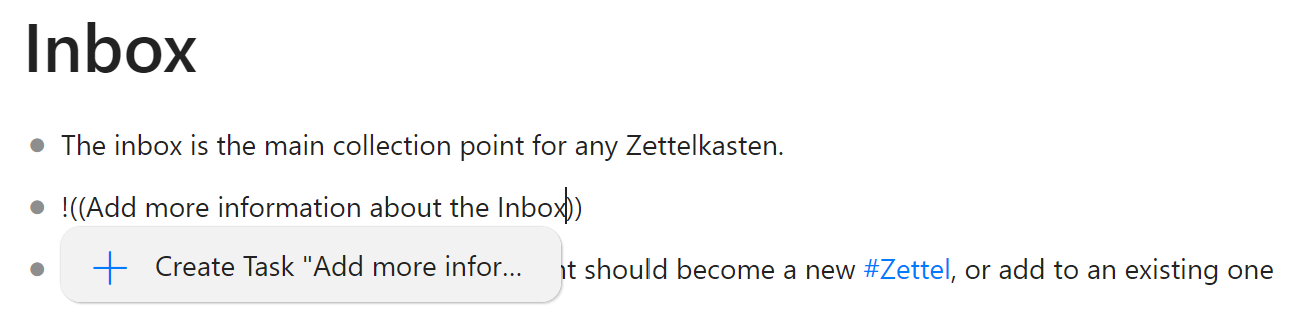
The task will appear right in the middle of your text and you can continue writing as if it’s just part of the sentence 😉
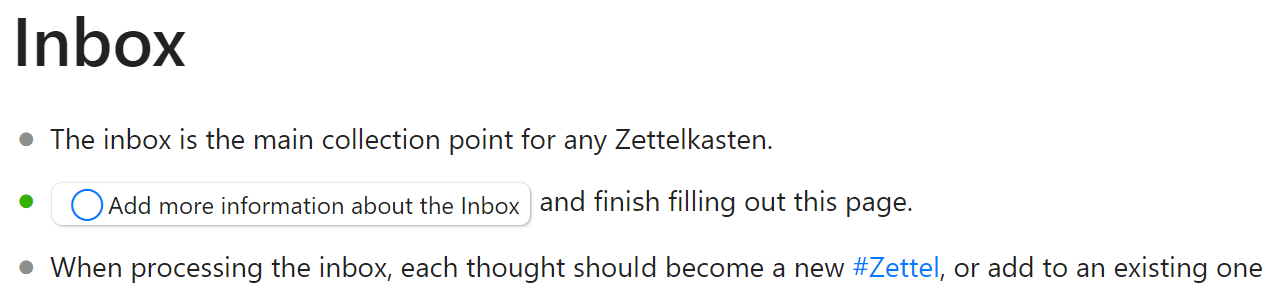
Of course, each task can be opened, members assigned, due dates, reminders & repeaters added, files and more info attached, etc.
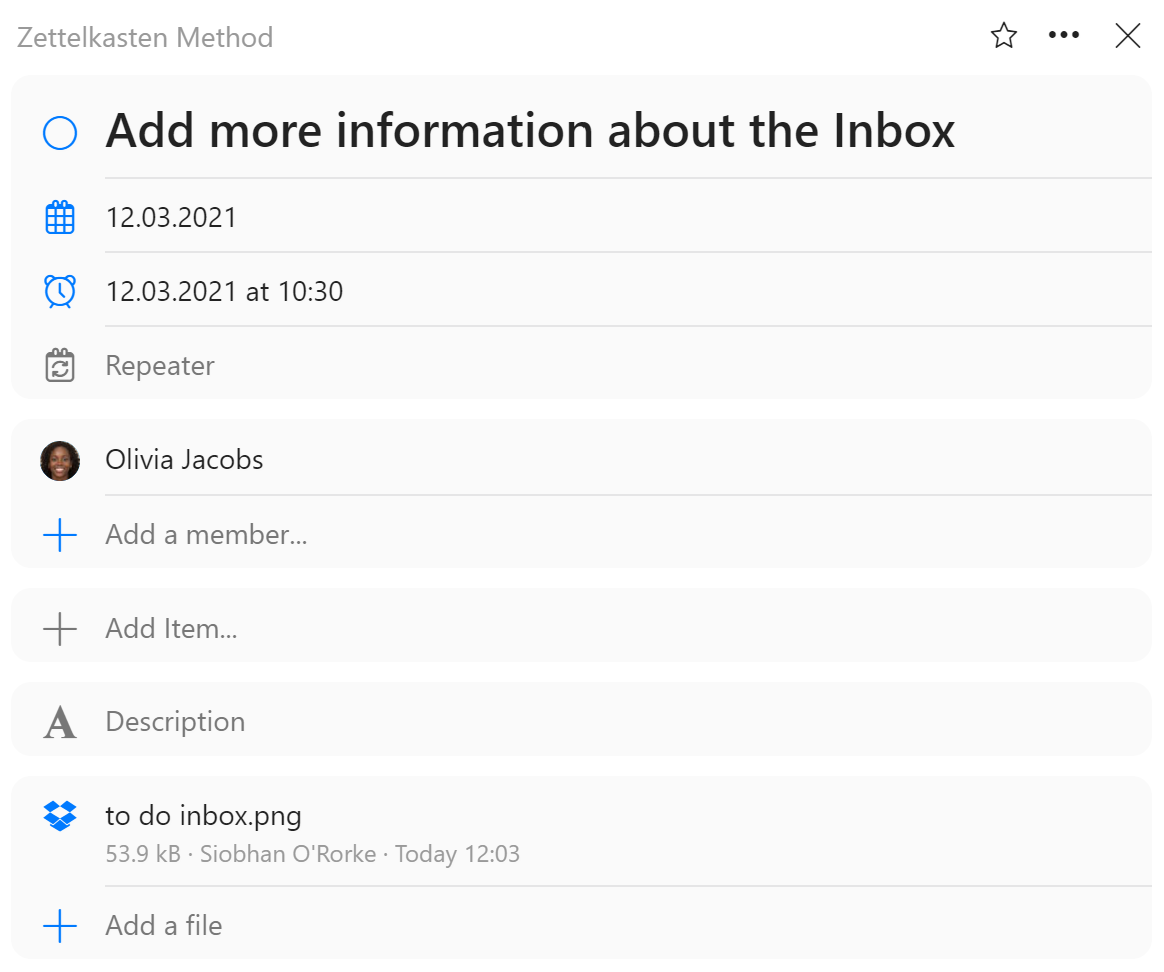
You can also connect Hypernotes with all other Zenkit products, which means you can view and work with these same tasks in Base & To Do, and chat about them in Zenchat!
Shortcuts
All this sounds a bit complicated, but there are plenty of shortcuts (and a handy list explaining them all) that make using Hypernotes super simple.
From anywhere in your text, use the “/” key to open the quick command menu:
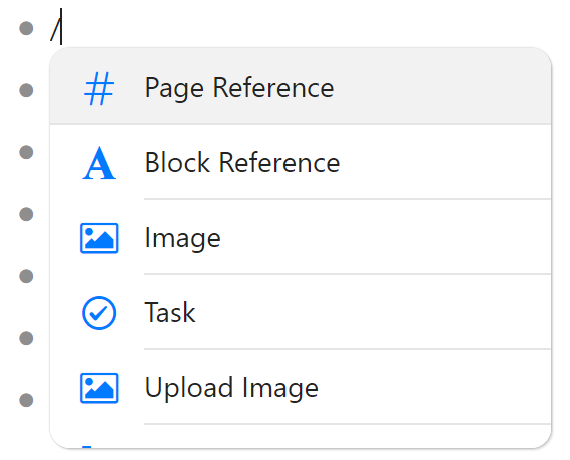
Quick commands help you add references to other pages or blocks, add images through links or uploads, create tasks, add items from other Zenkit products inline, and even use special text formatting like code and LaTex!
There’s also an info menu shown on each page which lists helpful shortcuts for adding references, using the graph, formatting text, and much more.
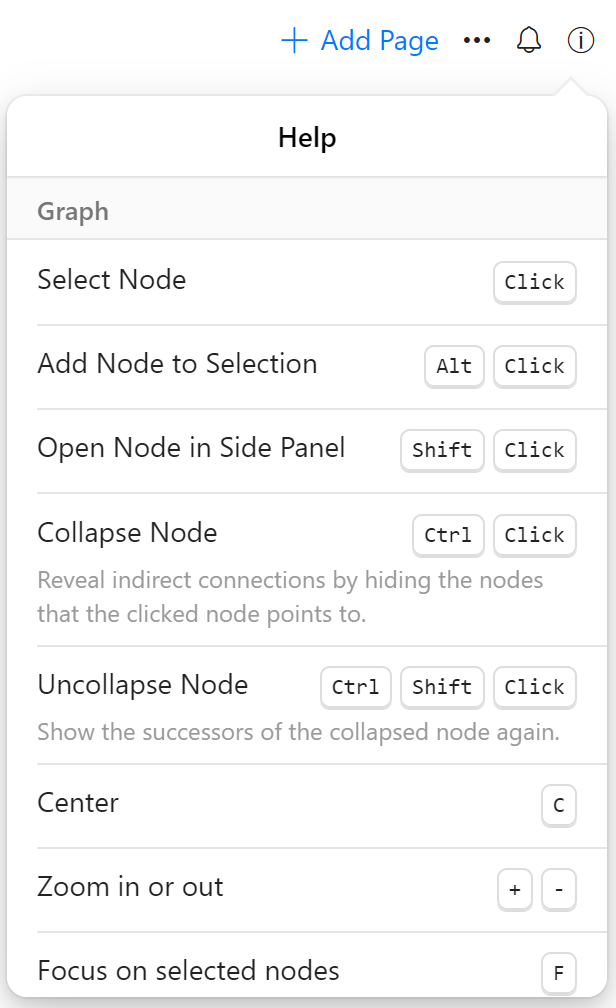
I could go on, and on, and on, and on about all the features and functions we’ve built into this incredible app, but I think I’ll let it speak for itself. You can use Hypernotes totally for free online, and on your mobile devices:
Of course we also created desktop apps, which you can download from the Hypernotes platforms page.
That’s all folks! We’d love to hear what you think about the newest member of the Zenkit family! We hope you all enjoy using it as much as we enjoyed building it. Please feel free to share your feedback in the comments below, and don’t forget to share your support on our Product Hunt launch tomorrow!
Cheers,
Siobhan and the Zenkit Team
FREE 20 MIN. CONSULTATION WITH A PROJECT MANAGEMENT EXPERT
Wanna see how to simplify your workflow with Zenkit in less than a day?
Book a Live Demo
Hi, first of all this is a very nice application for note taking. I have a question is it possible to add inline Math, as it seems that the only time hypernotes renders latex is when it is used in block form i.e. using $$$$. I don’t know is it only me or this feature is unavailable
If I were designing a notes app from the ground up, a NUMBER ONE priority BEFORE launch would be the seamless import of .enex Evernote files. Period.
Of course, if you did that, you might grow too fast, and that might create another problem. Of course, growing too fast is a better problem than folks like me holding off because they have thousands of notes in Evernote that they have no elegant way of transferring to Hypernote.
🙂
Hi Zenkit Team!
Until now, I used the app for the several weeks. In general, I like the app but there are some issues.
Forced bullets. I use one notebook for journaling and bullets just feel like pieces of thoughts but sometimes I just want to chill and write text. I appreciate the overview but the space between the blocks gives me enough sense for overview. Also it takes up space on the left. To me, it would be adding a lot of quality if you could just let us choose in the page settings if we want automated bullets or not. Sure, it also navigates you to the block page but you can press the extend symbol for that. And dragging can be replaced by arrows (please no long-hold like in Notion), if we where to choose to display the page without bullets. Also, the screen is moving to the end of the block is too far down if the block is long or up when touching a word and closing the keyboard. For example, you could just focus on the curser. Please consider to add an easier way to do a line break within the same block and to get to the bottom of a page. Please include an undo option. Hashtag in front of pages references messes with the visual look of the word. There should be a little space between word and reference symbol.
The search function making all blocks visible containing that word is v e r y elegant. I just make sure to include a topic word and it enables you to have thoughts on one topic visible at one glance which is extremely powerful. When journaling certain topics keep reoccurring. No matter when you wrote something on a topic, you can collect your thoughts on it and start from where you left last time. You don’t need to mess around categorising and interrupting your writing flow. It is such a beautiful basic feature but neither Notion nor other mobile apps make that possible so elegantly. This is zenkit at its best. Topic-focused experience. Thank you, stay zen and keep pushing.
So I purchased a one month subscription to feel things out. As others have mentioned, the fact that I can’t export or EVEN copy and paste the content out of the notes, means I probably won’t be renewing for another month. I can’t say I understand your development priorities. Why make JSON and PDF the two initial export features? PDF I could understand. But JSON has next to no value for your likely audience. As everyone else has mentioned, Markdown is what’s needed. That should be first on the list. So that’s the negative (and it’s a big one cause I won’t be purchasing another month until it’s a feature).
Having said that, here are the pros:
1. I love the fact that information is organised into containers that look like books. It totally changes the way I interact with my notes. It makes me feel like I’m constructing something that I intend to ship, rather than just making a bunch of unconnected notes that I’ll never do anything with. Please, please keep this aspect. It sets hypernotes apart from other note-taking apps.
2. I love the Unlinked mentions section. My only gripe is that I wish it didn’t show the same note more than once. Just because a word is mentioned 4-5 times in that note, doesn’t mean I want to see 4-5 links pointing back. Instead I would prefer if you put a number next to a single link like this: [5]. That way I know at a glance that it’s been mentioned 5 times in that link. But having more options here in general would be great (like the ability to hide the links at least).
3. Tasks and table view are great, but please show some data in the task view to indicate what note/project the task is contained in to give some context.
4. I love the graph. Please allow for longer titles though, or expand the titles upon hover.
In sum, it’s a great start. If you introduce markdown export and don’t play any games with my ability to export my content, you will have a premium user for life.
One other thing – you guys need an Undo button. Like really really need it. It probably shouldn’t have shipped without it.
After playing with the app for several days, here are the issues I would most like to see addressed:
1) Ability to return to previous page: this makes the app unfriendly to use;
2) “Convert block to page” needs to create a link to the new page on the page that contained the original block: combined with issue #1, this operation is painful;
3) The “/” icon is too close to the “^” icon on my iPhone, resulting in me often tapping the wrong one: space these buttons out more;
4) As others have already mentioned, a more serious export scheme is needed before I could ever consider going all-in with this app;
5) I REALLY wish you could close the gap between this app and how a truly native app behaves. While I understand wanting to support all platforms, I feel that the following factors should align: how important the app is to a user, how pleasant the app is to use, and the price. An app such as this attracts people serious about notes. And €60/year is a real commitment. But the feel, at this early stage, doesn’t align with the other two aspects.
Once I get my hands on one of the new iPad Pros, I plan on going all-in on one of these next-gen note systems. Hypernotes is definitely in the running. Fingers crossed that you can quickly iterate and show the world where you wish to take us.
Thank you for your feedback, Chris. We are working on updating and enhancing Hypernotes with new and necessary features and have taken your feedback into consideration.
Regards,
Jessica
Also, I’m trying to create Daily pages in advance by generating dates on a “Month Page.” i.e. [[April 16, 2021]]. I’m able to generate the pages, but with a page number in the title, which is not needed. I get the sense that I am not really generating proper Daily pages when I take this approach.
I’m using the “Month Page” as one would in bullet journaling where it is called the “Future Log.” I make a note in the appropriate future date which should show up as “mentioned” in the corresponding Daily Page.
Thanks
Hello, there. I’m really enjoying Hypernotes and just getting started. I really like the idea of not having to search for To Dos since these synchronize with Zenkit To Do. For Hypernotes, is there a way to suppress page numbers in the title block? I really don’t need to count them. Great product. Thank you.
No RTL support?
Hi Mako, not yet, however we’ve had several requests to support RTL languages in the past and we’re hoping to be able to implement it in the future 🙂
I just started using Hypernotes and really like it so far. I was just wondering if there are plans to bring tables into Hypernotes, or if it’s envisioned as being more of a straight text app? I know you can technically add tables by directly writing them in markup, but I was thinking something closer to Zenkit base. The way Zenkit base handles tables, especially on mobile with each row opening into a sidebar, is amazing. I would love to have something like that in my note taking app.
Also had one suggestion. It would be cool if there was a setting where opening a collapsed node made the sub nodes expand. For example, at the root level of my page all my nodes might be collapsed so I can get a quick overview of the page without the clutter of all the sub nodes. Then when I want to dive into a specific node, I’ll click the bullet to open that node. Once the node is opened, it’s seems counterproductive to need to expand the sub nodes since almost any time I entered that node I will want to see the sub nodes (actually, I can’t think of a reason why I would need to open a node and not want to see the sub nodes).
Hi George! Thanks so much, we’re so glad to hear you like it 🙂 Do you mean in-line tables? A few people have asked and I’ve added your vote to the feature request, but I’m not sure if/when it’ll hit the dev team’s to do list. That said, you can open notes in a side panel with the shift+click shortcut, and also open tasks there (that are almost like Base items).
Regarding the collapsed nodes – I tested this myself and collapsing a parent node doesn’t cause all the child nodes to also collapse. When I clicked to uncollapse something, it showed all levels below in their uncollapsed form. However if you collapse something, it will stay that way until you open it again – maybe that’s the issue?
Sorry, I should have been more clear on the node collapsing.
What I mean is if you collapse a node, then click to open that node in its own page (while still collapsed).
If I’m opening a collapsed node into a new page, i think it could be assumed that I want to see that node in an uncollapsed state since there really isn’t any scenario where I’m opening a node and don’t want to see it’s contents.
Oh, yeah – and for the tables, I did mean inline tables. A lot of the content I store in my note taking apps make the most sense in a table format. Stuff like a list of servers & their IP addresses or a list of facilities and some details about their network (eg. their ISP, connection speed, etc).
Hello Hypernotes,
Is there an instruction manual-tutorial available so that I can learn how to use Hypernotes?
Thank you.
Hello Kenneth,
We’re in the process of writing up the knowledge base. Once that is done, you can find answers to most of your questions there. If you previously downloaded Hypernotes before the release, I apologise that the tutorial wasn’t embedded in the beginning. Nonetheless, I hope the instruction manual linked below helps you further. If you have any other questions, drop us a message at service@zenkit.com.
You can find the instruction manual here: https://hypernotes.zenkit.com/c/hSWkQg5D4S/notes?v=5dvmVNoIv_
Best,
Jessica
What a great idea. Several things are already doing a better job as Obsidian does. The macOS app handling seems kinda quirky at the moment (using tag messes up the sorting). Anyway – great job.
The main point was already mentioned: Interconnectability with other tools (not only from zenkit). Obsidian does a great job with Markdown notes. It fits perfectly in almost any workflow (e.g. connecting my notes with Ulysses or Scrivener) – and I still do own my notes if Obsidian ceases development.
A JSON (or worse PDF) export will not help to get this interconnectability. I do not care about information about the internal database you might using. All important information should be stored within the Zettel, so the database could be restored, if needed.
I am not worried if I had to pay Zenkit instead of Evernote for storing my notes. But I am worried about the note limit – I do not need many storage space, but I do need lots of Zettels and lines.
Hi Thomas,
I’m glad you’re finding Hypernotes easy to work with and fitting to your workflow. That ultimately is the aim of any productivity app, ours included. Concerning your point on interconnectability, we are working on and compiling the list of integrations for Hypernotes. Is there any specific application you wish to see?
Concerning the amount of Zettel notes you can have, you can refer to our pricing page. There you will find options on having unlimited Zettel notes for your personal use and enjoyment. If you have any further questions, you can contact our sales team directly: sales@zenkit.com .
Hope this helps!
-Jessica
How do you export (or import) notes? Without that option your app is missing basic functionality.
Hey JP,
Thanks for your interest in Hypernotes. We currently do not have an import or export function but both are in the works and coming soon. A PDF export is coming soon and we’re looking into the possibility of a JSON export as well.
Concerning the import function, we add import features and integrations to specific platforms per Zenkit product and user’s needs. Is there a specific import you need? We’re in the process of listing the most beneficial integrations for Hypernotes now and will be working through this list this year. Alternatively, if you currently use another product of the Zenkit Suite, you can transfer your data and tasks from one product to another and sync your data.
Best,
Jessica
Hi Zenkit team,
Please +1 the need for an export function. HyperNotes can be a great application, but without export it’s a non-starter. And export to PDF doesn’t help… I need to be able to reuse the content without having to cut and paste.
I have two questions:
1. Can you say more about the security of the notes? I’m using Obsidian because the notes are stored locally versus on a server. Where are notes stored in Hypernote?
2. How do we export notes? One of the things that always kept me from diving too far into Evernote (for note taking) was because they made it far too cumbersome to export the notes. In contrast, Obsidian stores everything locally and in markdown so that even if the app ceases development my notes will be safe and accessible as long as I have the files.
Thanks for any insight you can provide. Hypernotes looks very promising and seems to be mature and already has a mobile app (something I need and that’s missing from Obsidian).
Hey JP,
An import and export function is understandably super important for any tool and app we invest so much of our time in. As mentioned, an export function is on the way in form of PDF and possible JSON too.
Concerning security and data privacy, all of the products in the Zenkit Suite are GDPR conform, offer offline support and are available on multiple platforms. All of the data you input and keep in the app is stored on a server and is accessed via the internet i.e. we store everything in the cloud.
Let me know if you have further questions.
Best,
Jessica
Nice application, but I didn’t find any option to export or import notes.
Hello Vishal,
Indeed, there currently isn’t an export function available for Hypernotes. However, a PDF export is coming soon and we’re looking into the possibility of a JSON export as well.
Concerning the import function, we are definitely planning on adding an import feature for specific platforms this year. If you currently use another product of the Zenkit Suite, you can transfer your data and tasks from one product to another and sync your data. Which specific import are you requiring? For each Zenkit product, we have various import and integrations available. You can find the complete lists under ‘integrations’ for each individual product. We’re in the process of listing the most beneficial integrations for Hypernotes now and will be working through this list this year.
Let me know if you have any further questions.
Best,
Jessica
What about an API or 2-way sync ability?
Right now I’m using vs-code/obsidian locally with markdown files, it would be great to sync files in&out of hypernotes.
Hiya,
You can already use the existing Zenkit API, however the wording in it may be a little confusing as it was originally written for Base, but works for all Zenkit products. You can find it here: https://base.zenkit.com/docs/api If you have any questions, feel free to reach out to developer@zenkit.com and someone on the team will get back to you when they can 🙂
Regarding 2-way sync: your suggestion is a sync for Obsidian/local files? Or for other things in general?
Thanks for replying!
I’ll try using the API, I actually like the fact that the same API will work across all products.
Regarding 2-way sync, I see this as a continuous alternative to a one-time import/export action. It could be relevant to any other format or service.
In my case I’m talking about local markdown files (I’m not using Obsidian, but Obsidian users could use the same sync feature of course) Currently I’m using git to version the files and enable some sort of collaboration.
As another alternative, CodiMD uses a different technique to enable realtime collaboration, you can read more about it here:
https://github.com/hackmdio/codimd/issues/114
Thanks for building Hypernotes, it’s already great and I’m looking forward to future features 🙂
Markdown import and export would be essential.
Hi. Looks an impressive product with some ace features. If I decided to move my existing (large) database to your service, is there an ‘import’ feature in your planning? What app or filetype options might you include?
Hello Stuart,
Thank you for your interest in Hypernotes. We are definitely planning on adding an import feature for specific platforms. If you currently use another product of the Zenkit Suite, you can transfer your data and tasks from one product to another and sync your data. Which specific import are you requiring? For each Zenkit product, we have various import and integrations available. You can find the complete lists under ‘integrations’ for each individual product. We’re in the process of listing the most beneficial integrations for Hypernotes now and will be working through this list this year.
Regards,
Jessica
Hey Siobhan,
I’m a big Zettelkasten fan and always looking for better Zettelkasten Systems and might want to try Zenkit.
I have one questions:
When you really use the Zettelkasten System you will have 10.000+++ of Notes.
Most System will get very very slow, when having a decent amount of notes taken.
What about Zenkit. Have you been testing Hypernotes with people who have 10.000+++ Notes and want to have access to them and find connetions between notes?
Most Zettelkasten Users prefer an as simple as possible system like Workflowy or Roam.
And you (rather I) don’t want to switch from these simple softwares and move 10.000+++ of notes to Zenkit unless I know that it won’t slow down to find notes.
What can you say about that topic?
Cheers
Torge
Hey Torge! Thanks so much for your interest! I see Martin responded to you on Product Hunt so I’ll paste his answer here for those readers who aren’t on PH:
“absolutely right. we are heading to a 100k notes capability. Virtual scrolling etc. are on our list. Important: the graph view should also “work” with 100k notes. Not only performance-wise, but “understanding”-wise. Showing everything at once is not suitable for big networks. Therefore we have a “focus” mode which only shows selected nodes and their neighbor note.”
I started using you Hypernotes this morning.
This looks promising for my use case.
I am a heavy user of notetaking software of the outliner variety.
Currently I am relying on Keynote NF(ancient open source outlier program) along with Roam research and Pocket for saving web pages.
Hypernotes has a cleaner interface than Roam.
I would like to know what the keyboard shortcuts are for using Hypernotes.
I already know how to indent or unindent the nodes using tab.
But I would love to be able to move the nodes in the outline using a combo of Shift + Arrow. By Arrow, I mean the 4 directional arrows.
Better yet, if this doesn’t complicate your efforts or product too much, a keyboard shortcut customization feature would be significant for me.
Anyways, could you tell me :
1) if there is a keyboard shortcut reference chart
2) what does it mean under Account Usage that I am using 51/10000 Items? Does this mean my notebook can contain a maximum of 10000 pages or lines ?
Hey John! Glad to hear you’re interested! I’ll forward your feature request about the arrow keys to the dev team. You can find the full list of shortcuts by clicking on the info circle in the top right hand corner of an open note/graph. The 10000 item limit refers to pages & lines & tasks combines (e.g. one page with one block (line) = 2 items). This is a relatively arbitrary limit though – if we notice that a lot of people are reaching that limit quickly then we’ll increase it.