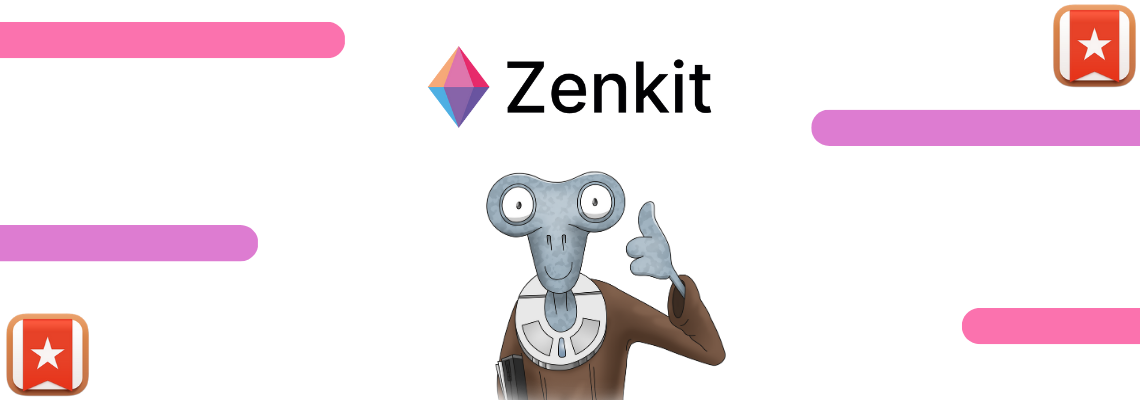
If you’ve visited our blog before, you’ve probably read about how great Zenkit is for Kanban, building mind maps, creating editorial calendars, and much more. But did you know that Zenkit is also a really great list manager? Zenkit’s list view combined with the task-list add-on can make it the perfect Wunderlist replacement.
**Update: We have now released Zenkit To Do, a task manager designed specifically to make any Wunderlist user feel right at home.**
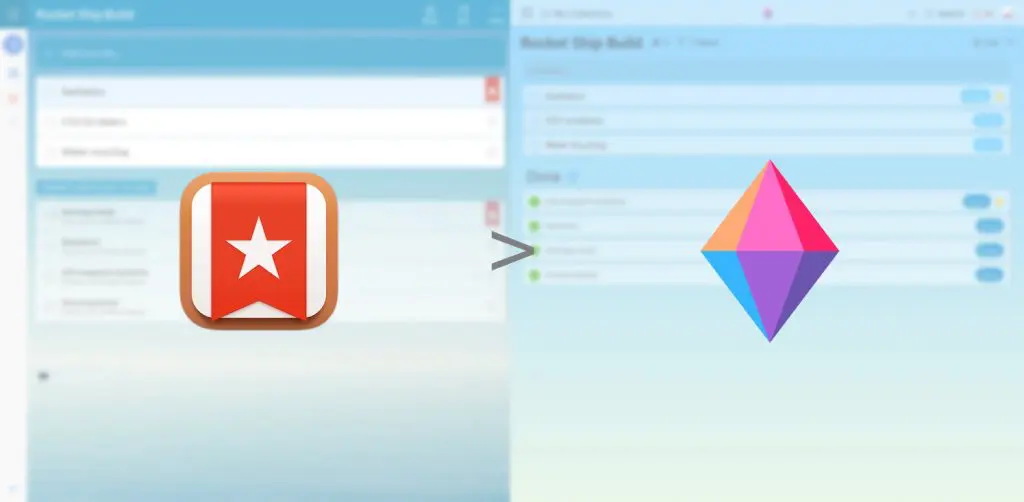
Despite Microsoft’s purchase of Wunderlist in 2015 (that’s four years ago!), and news of its replacement by Microsoft To Do, it’s still one of the top 100 productivity apps in the app store. And now that Wunderlist’s shutdown date has been officially announced, users are probably looking for a new tool to take its place.
With our direct Wunderlist import, it’s a cinch to make Zenkit the new home of your to-dos, reminders, and projects.
Zenkit as a Wunderlist Alternative
There are many things that make Zenkit the best Wunderlist alternative in 2019, 2020, or even 2050! It has all the basics, like the list view, the easy-to-use checkboxes from the task-list add-on, favorites, due dates, reminders, attachments, and more.
The brand new hierarchy view and subtasks are like what Wunderlist would probably have evolved into (we think), if they’d not been purchased by Microsoft.
So, if you’re looking to make the switch, here are the top 6 Zenkit features that will make any Wunderlist user feel right at home:
- List view: Like any good task manager, Zenkit has a list view, plain and simple. Anyone who’s used a list-based productivity app (be it Wunderlist, Todoist, or any other) will be familiar with it.
- My Favorites: Like Wunderlist, Zenkit gives you the option to mark certain list items as a favorite. Favorite items appear in your Favorites – a separate section of the app that has your most important tasks front and center!
- Labels: Similar to Wunderlist’s tags, Zenkit’s labels give you the chance to further prioritize your tasks. You could also use them to categorize items or simply track progress.
- Duplicate lists: If there are lists you find that you use on a regular basis, you can use Zenkit’s list duplication feature to, well, duplicate your lists! This will save you time from having to repeatedly insert the same data.
- Collaboration: Share lists and collaborate with friends, family, or colleagues in real time. You can even manage how much access someone has to edit content.
- Direct import: You can import your lists directly into Zenkit! Don’t bother exporting your Wunderlist data and trying to figure out how to upload it to your new app of choice – Zenkit can connect with Wunderlist directly and import all of your lists with task completion and favorites intact!
Switching from Wunderlist to Zenkit
Our direct import feature means that you can easily move your lists, projects, inbox, and even favorites into Zenkit in moments. Here’s how to do it:
Step 1: Create a free Zenkit account (if you don’t already have one)!
Step 2: Click the ‘+ New Collection’ icon on your homepage to create a new collection, and choose ‘Import’ from the list.
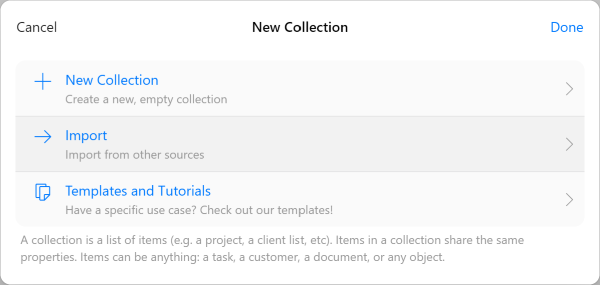
Step 3: Choose Wunderlist from the list of import options.
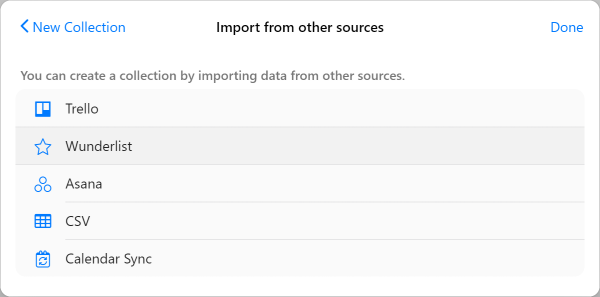
Step 4: Give Zenkit permission to access your Wunderlist data by logging in to your Wunderlist account.
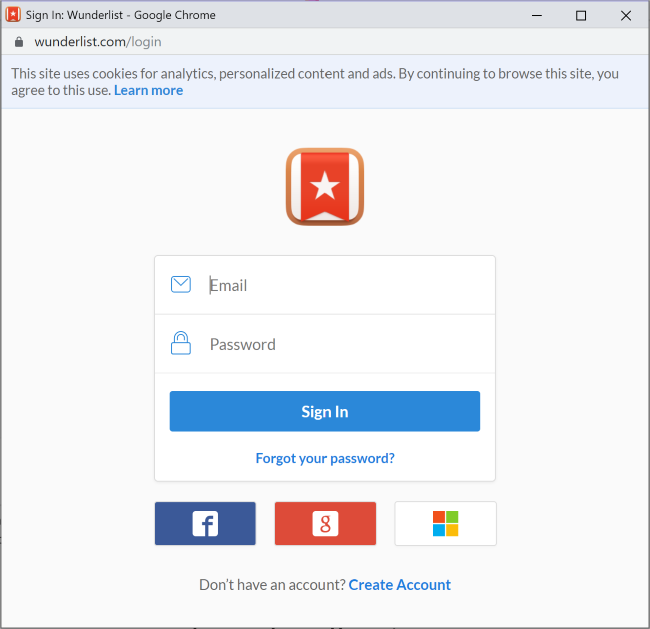
Step 5: Once you’re logged in, a list of all your Wunderlist lists will appear in Zenkit. Click on the name of the list you want to import, then click ‘Import’.
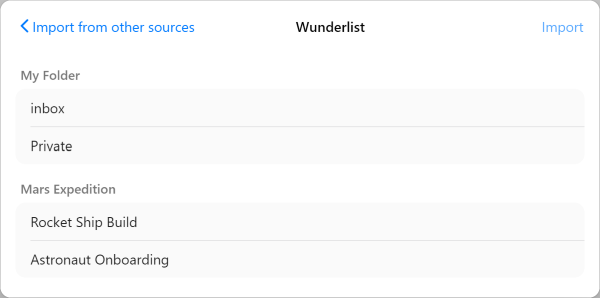
Step 6: Your Wunderlist list will appear as a collection on your Zenkit homepage.
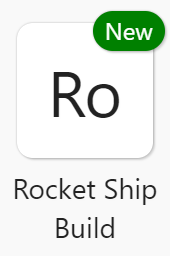
Step 7: Et voila! You have your new Wunderlist alternative. Simply open the new collection and start working.
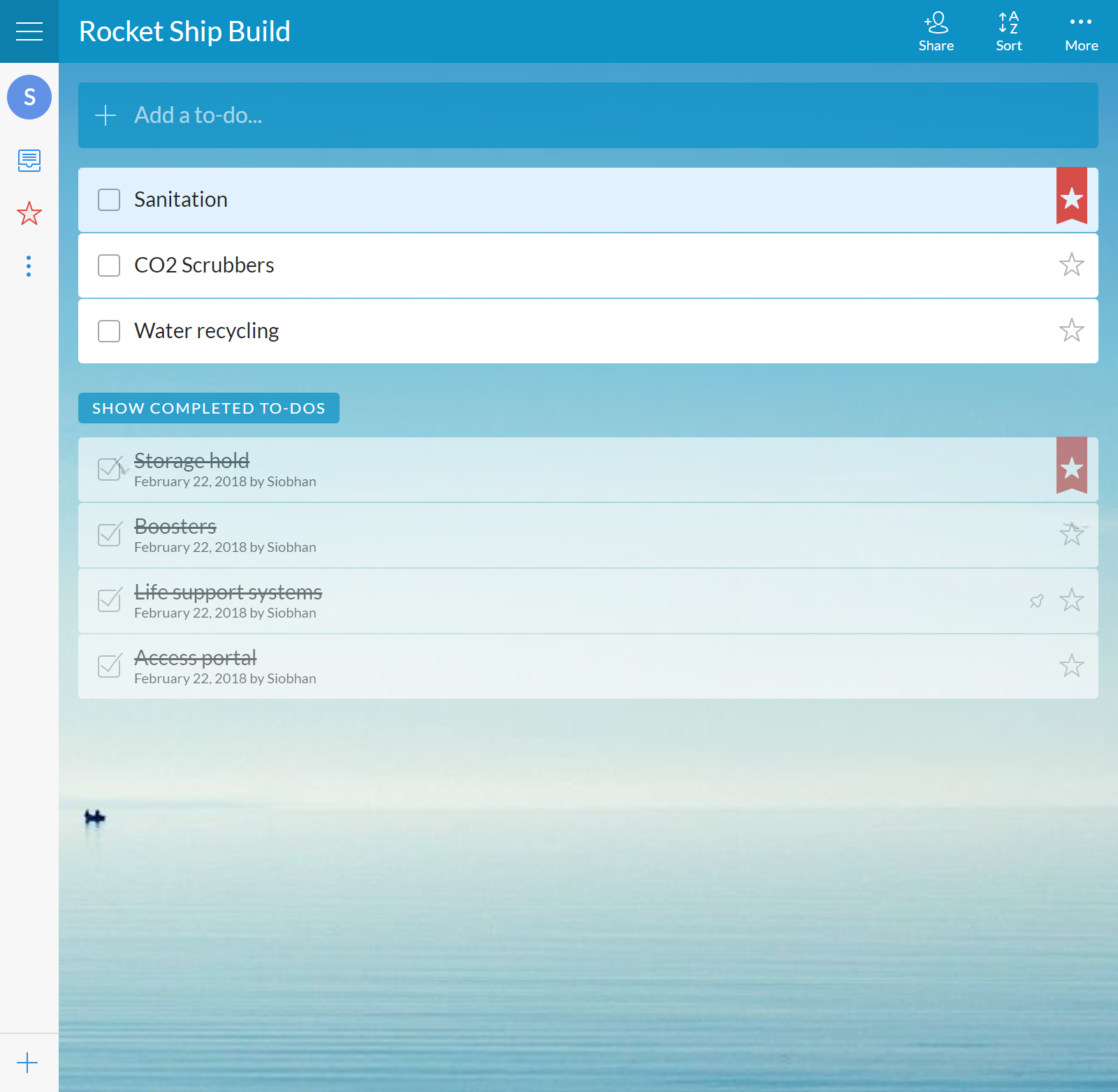
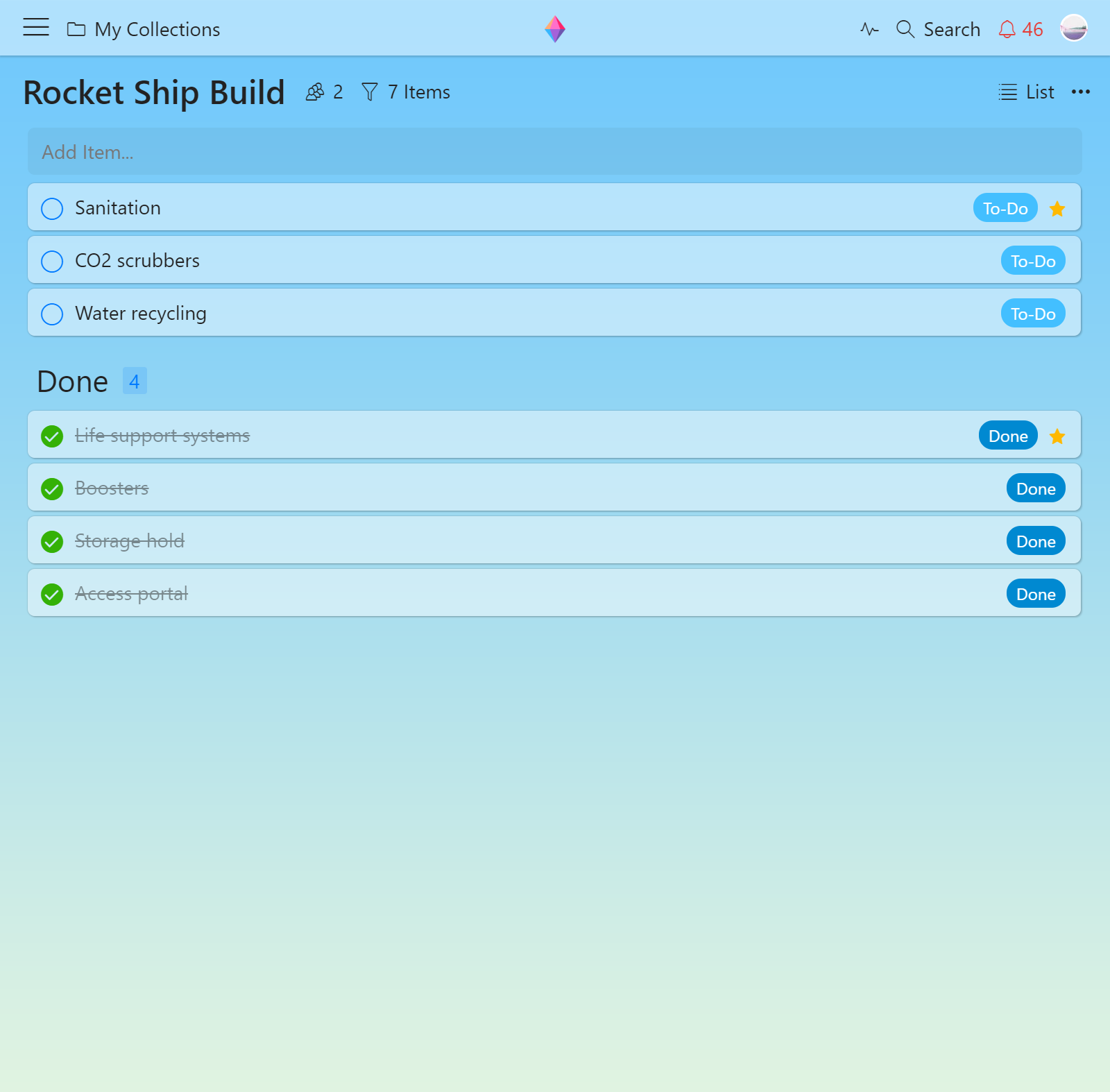
That’s it! Once you’ve signed in to your Wunderlist account from Zenkit once, you’ll never have to do it again, so importing the rest of your list can be done in just a few clicks
Now it’s time to get productive – use Zenkit to track your projects, share files, collaborate on tasks, write out your shopping lists, or plan your next big event. We can’t wait to see how you’ll use it! Need a refresher on just how it all works? Check out our extensive Knowledge Base.
Cheers,
Siobhan and the Zenkit Team

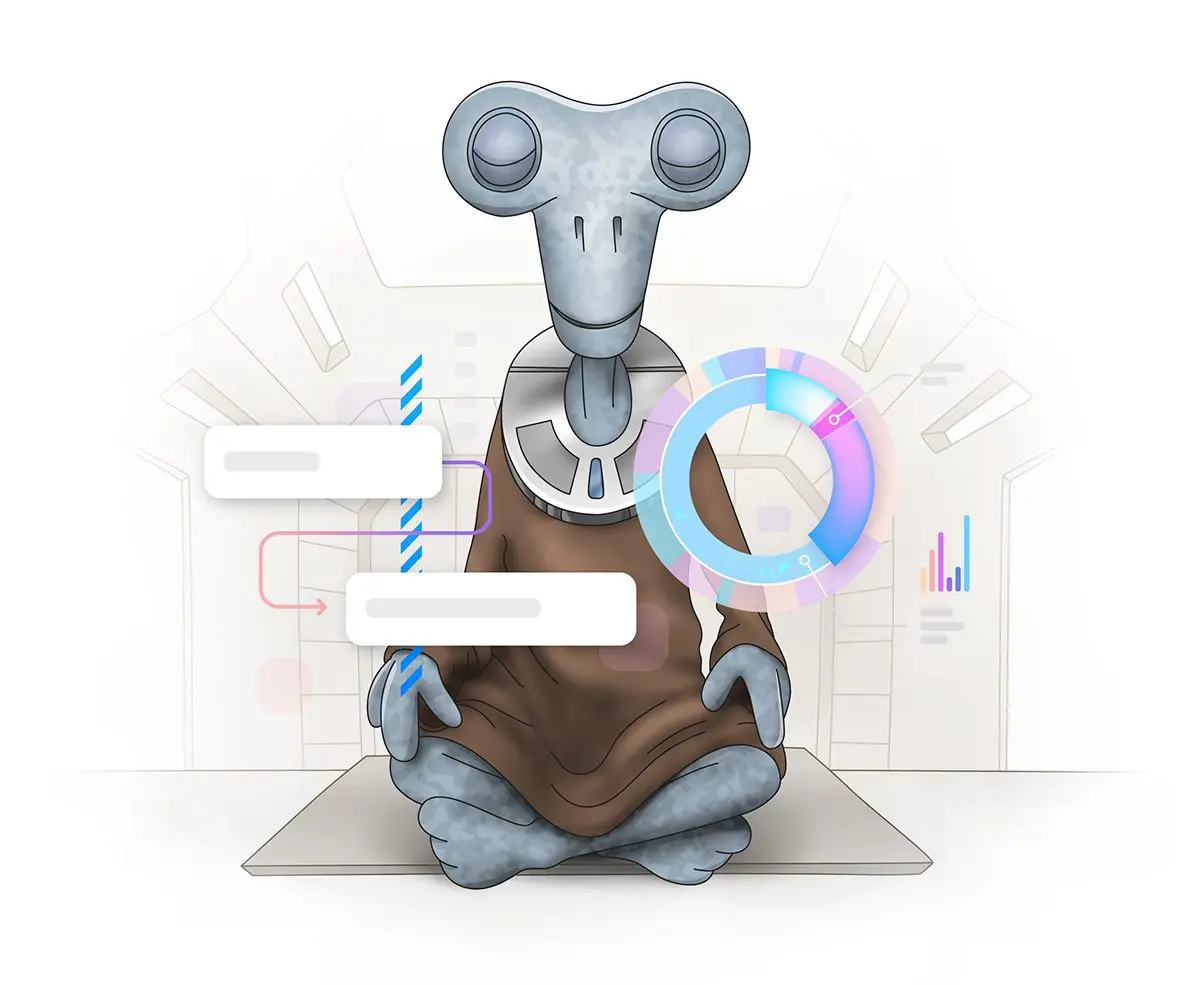
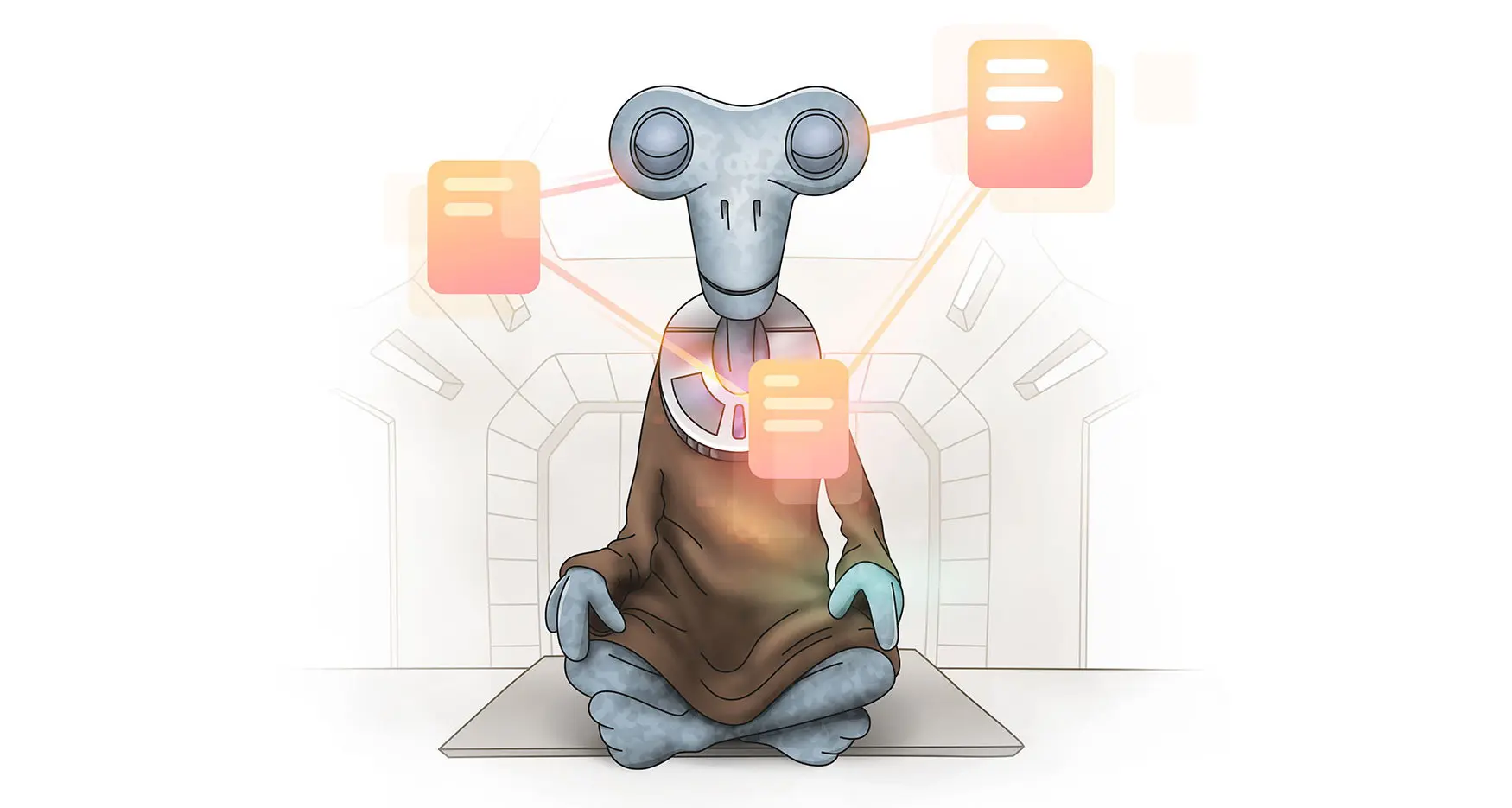

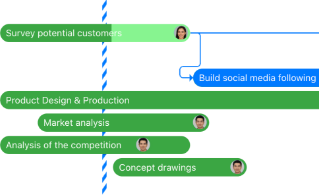
Leave a Reply